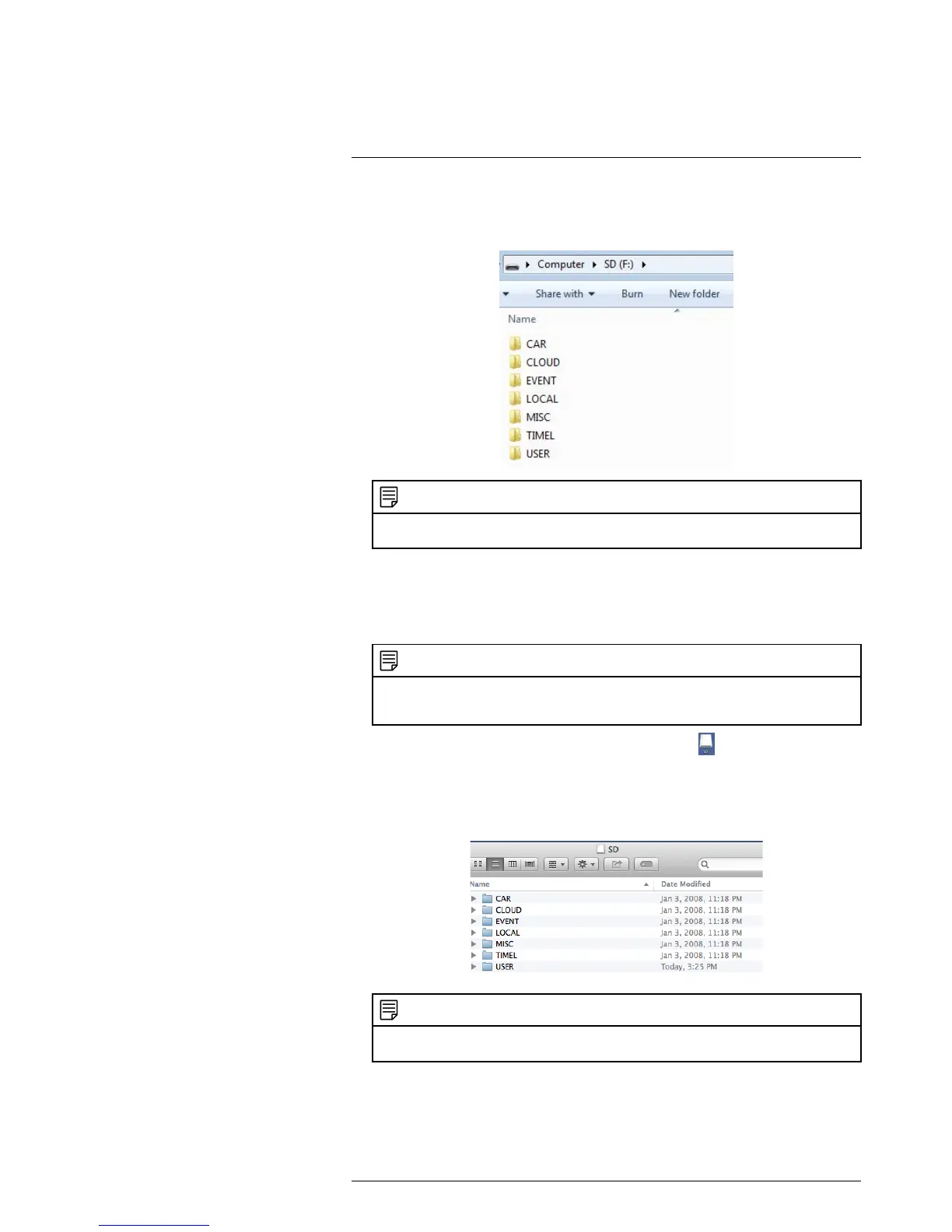How to view recordings on a computer22
3. The camera saves videos and images onto the microSD card in folders based on the
type of recording. For example, the USER folder contains manual video recordings.
Double-click on the folders to access the video files.
NOTE
The camera saves video files to the microSD card in .mp4 format and saves images in .jpg format.
You can view .mp4 videos using Windows Media Player or VLC Player.
To view video recordings from the camera microSD card on a computer running
Mac OSX:
1. Connect a microUSB cable to the camera and connect the large end to a USB port
on your computer. This puts the camera into USB storage mode.
NOTE
When the camera is in USB storage mode, you cannot connect to the camera using the app on a
smartphone or tablet. You must disconnect the camera from the computer in order to allow
connectivity.
2. The camera’s microSD card will show up on the desktop
. Double-click SD to
open.
3. The camera saves videos and images onto the microSD card in folders based on the
type of recording. For example, the USER folder contains manual video recordings.
Double-click on the folders to access the video files.
NOTE
The camera saves video files to the microSD card in .mp4 format and saves images in .jpg format.
You can view .mp4 videos using Quick Time Player or VLC Player.
#LX400067; r.27354/27358; en-US
97
