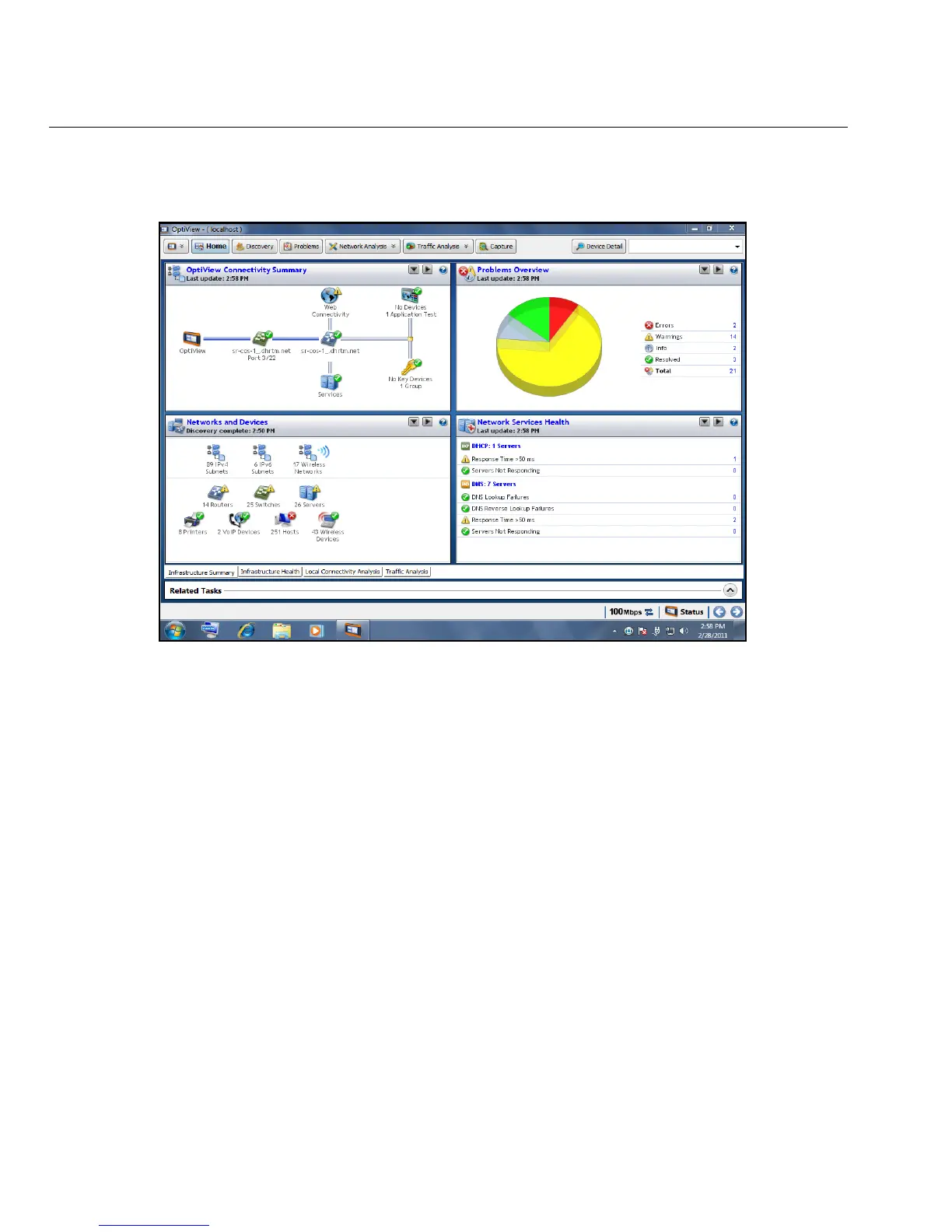14
OptiView XG Network Analysis Tablet
Getting Started Guide
5. The OptiView XG application.
6. When power-on is complete, the default Home page is displayed.
Figure 9. OptiView XG Home Screen
For more information, see “Context-Sensitive Help System” on page 26.
Sleep Mode
In the factory-default configuration, when you press the OptiView’s power button the Windows
Sleep sequence is activated and the unit goes into a low power state. The Power/Charge LED
indicator behavior is described on
page 27.
Settings that you configure in the OptiView Settings screens are retained through Sleep and
Shutdown cycles. Discovery and Traffic Analysis data are not retained.
To resume from Sleep mode, press the power button.
Two fully-charged batteries will last approximately 36 hours when the OptiView XG is in Sleep
mode.