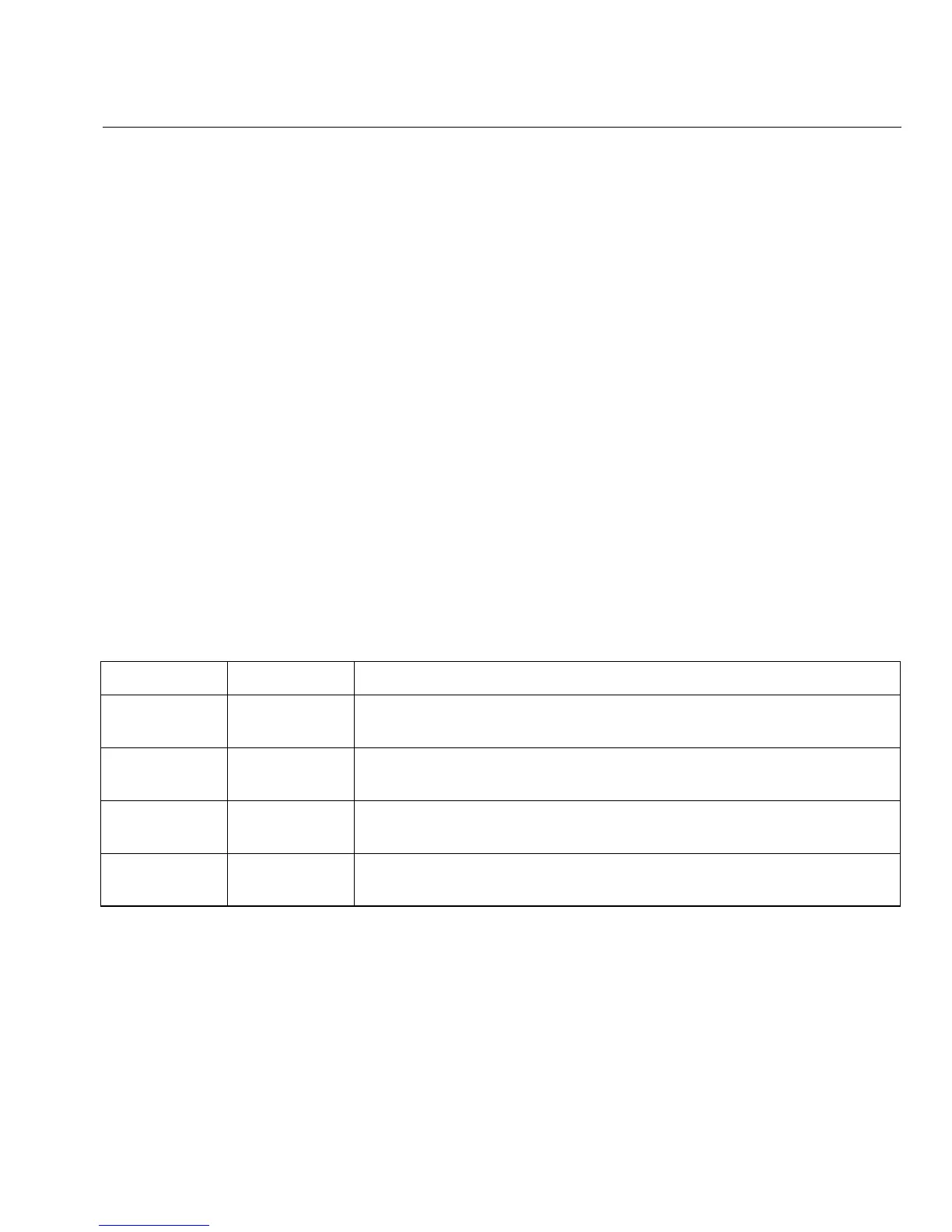27
Operating the OptiView XG on Battery Power
Operating the OptiView XG on Battery Power
Battery Operation
The OptiView XG Network Analysis Tablet has two lithium-ion batteries. The batteries are
installed into the back of the OptiView XG.
The OptiView XG will run approximately 2 hours using fully-charged batteries. You can hot-swap
spare batteries (one at a time if the AC adapter is not connected) to extend run-time.
Charging the Batteries
Before running the OptiView XG Network Analysis Tablet on batteries, connect the AC adapter to
the OptiView XG and charge the batteries. Charge time is approximately 3
hours.
Power/Charge Indicator
The LED next to the OptiView XG power button indicates the power on/off state and the battery
charge status.
Table 7. Power/Charge Indicator
LED Color LED State Description
Green On The OptiView XG is powered-on. Use the battery status window to
determine battery charge state. See instructions on page 28.
Yellow Flashing The OptiView XG is in sleep mode or powered-off.
The AC adapter is connected, and the batteries are charging.
Yellow On The OptiView XG is in sleep mode or powered-off.
If the AC adapter is connected, the batteries are fully charged.
Off Off The OptiView XG is powered-off (shutdown, not in sleep state) and the AC
adapter is disconnected.