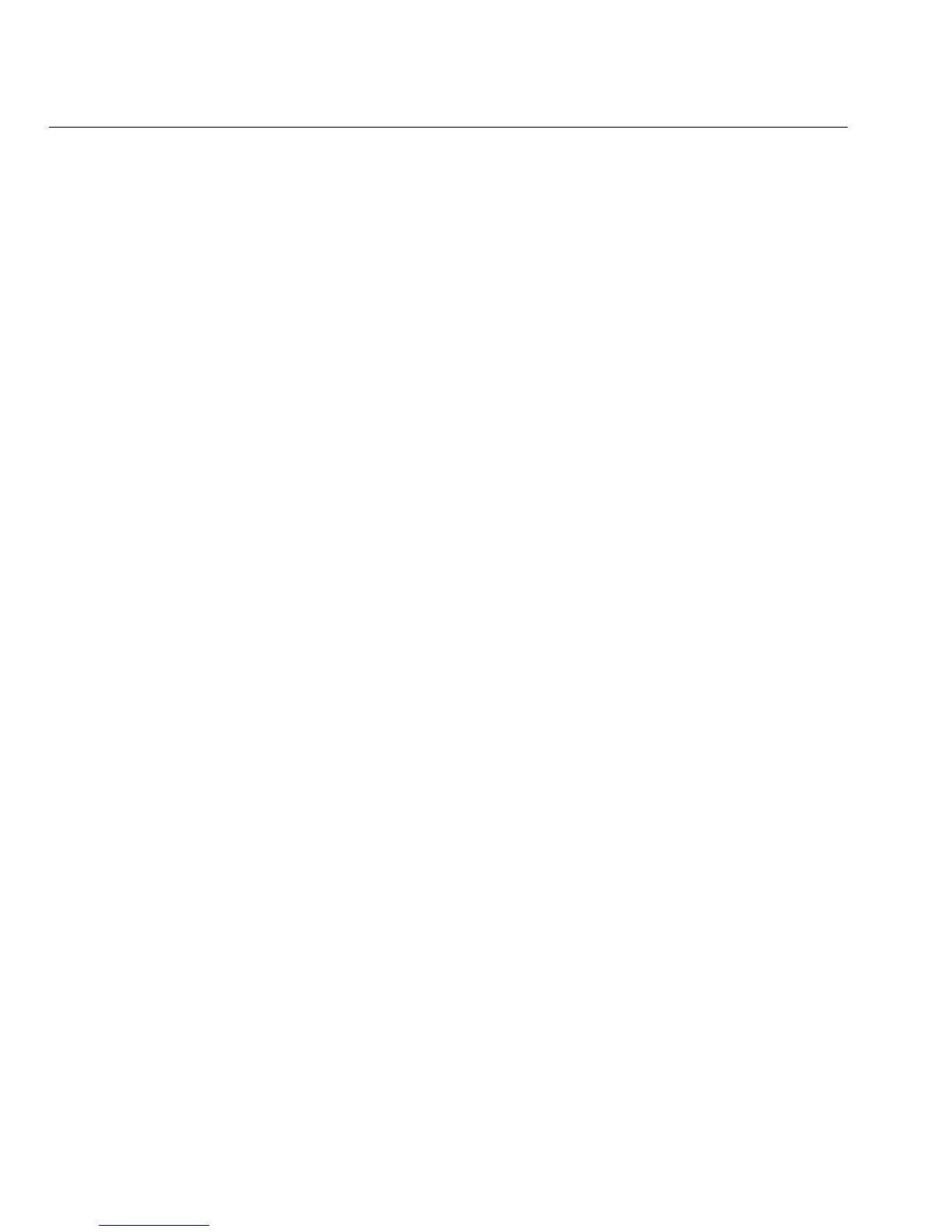46
OptiView XG Network Analysis Tablet
Getting Started Guide
Replacing the Hard Drive
To replace the hard drive, reverse the preceding procedure.
The touchscreen calibration data is stored on the hard drive. You will need to re-calibrate the
touchscreen after replacing the hard drive. See
“Multi-Touch Screen Calibration” on page 32.
Computer Name
The analyzer’s name is stored on the hard drive. You can change the analyzer’s name as follows.
1. Select the Windows 7 Start button.
2. Right-click (or touch and hold) Computer.
3. Select Properties.
4. Select Change settings in the Computer name, domain, and workgroup settings section.
Cleaning
Clean the OptiView XG housing, the touchscreen, and the batteries using a soft cloth that has
been moistened with mild detergent. Dry with a soft cloth. Do not spray liquid directly on the
OptiView XG or the batteries. Do not use harsh cleaners. Do not immerse.