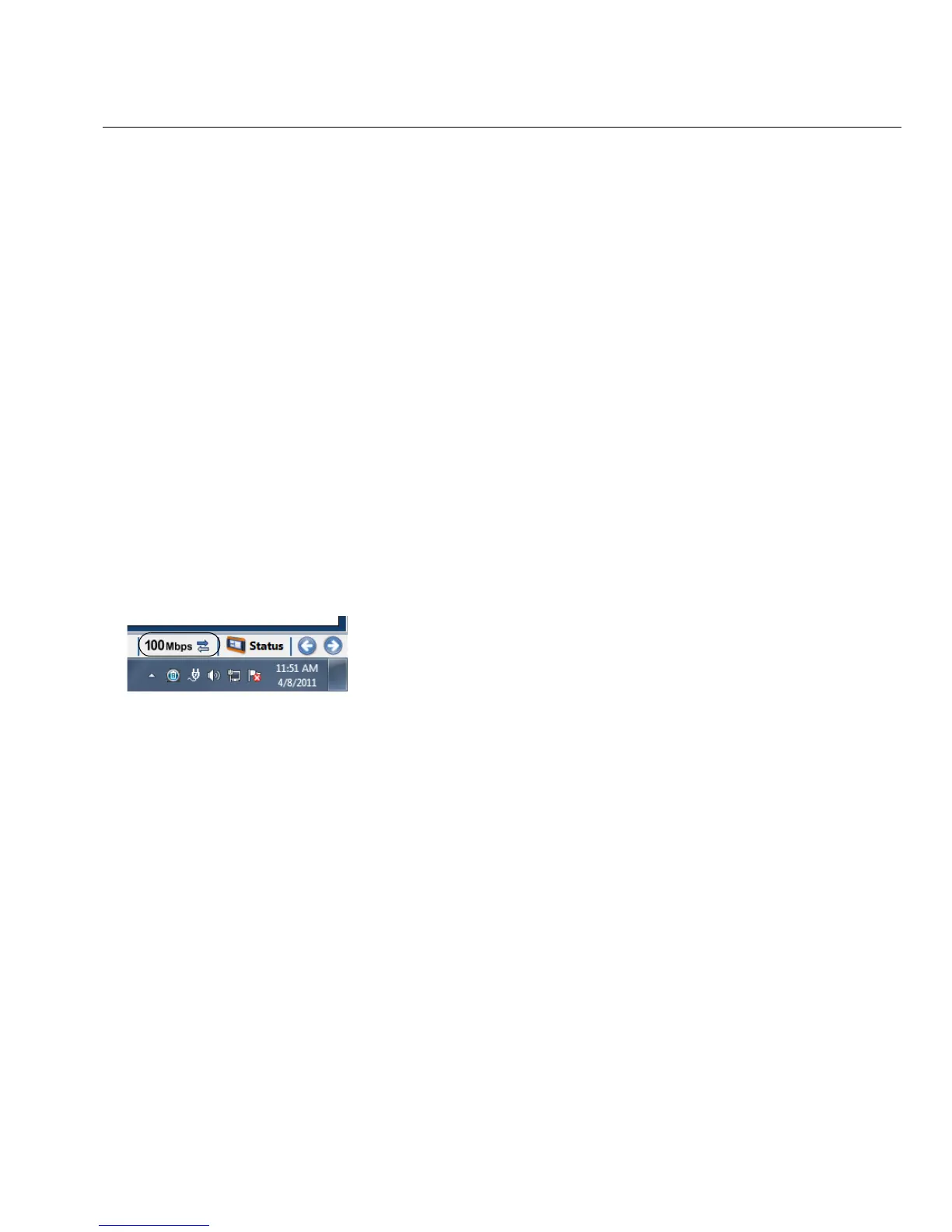39
Controlling the OptiView XG from a Remote Computer
Encrypting Data Over the Remote User Interface
A computer can initiate a remote session with an OptiView (see page 37). Data sent to and from
the remote analyzer can be encrypted. The OptiView XG uses the Advanced Encryption Standard
(AES) 128 bit encryption algorithm. The encryption key can be entered in Hex or ASCII. ASCII is
provided for ease of remembering the encryption key. An encryption key containing less than 128
bits (16 ASCII characters) will be padded with 0's.
When an encryption key has been set, each user attempting to open a remote UI session with the
OptiView XG will be prompted to enter the encryption key. When a remote encrypted session has
been established via a remote PC, the encryption key will be remembered on the remote PC (and
it will not have to be entered again).
Caution
For security reasons, encryption should be set directly on the OptiView XG and not through a
remote session. A remote UI could be capturing packets (and the transmitted encryption key)
while another remote UI is setting the data encryption.
To Set Up Remote User Interface Encryption
1. Select the Link Status button.
2. Select the Access button.