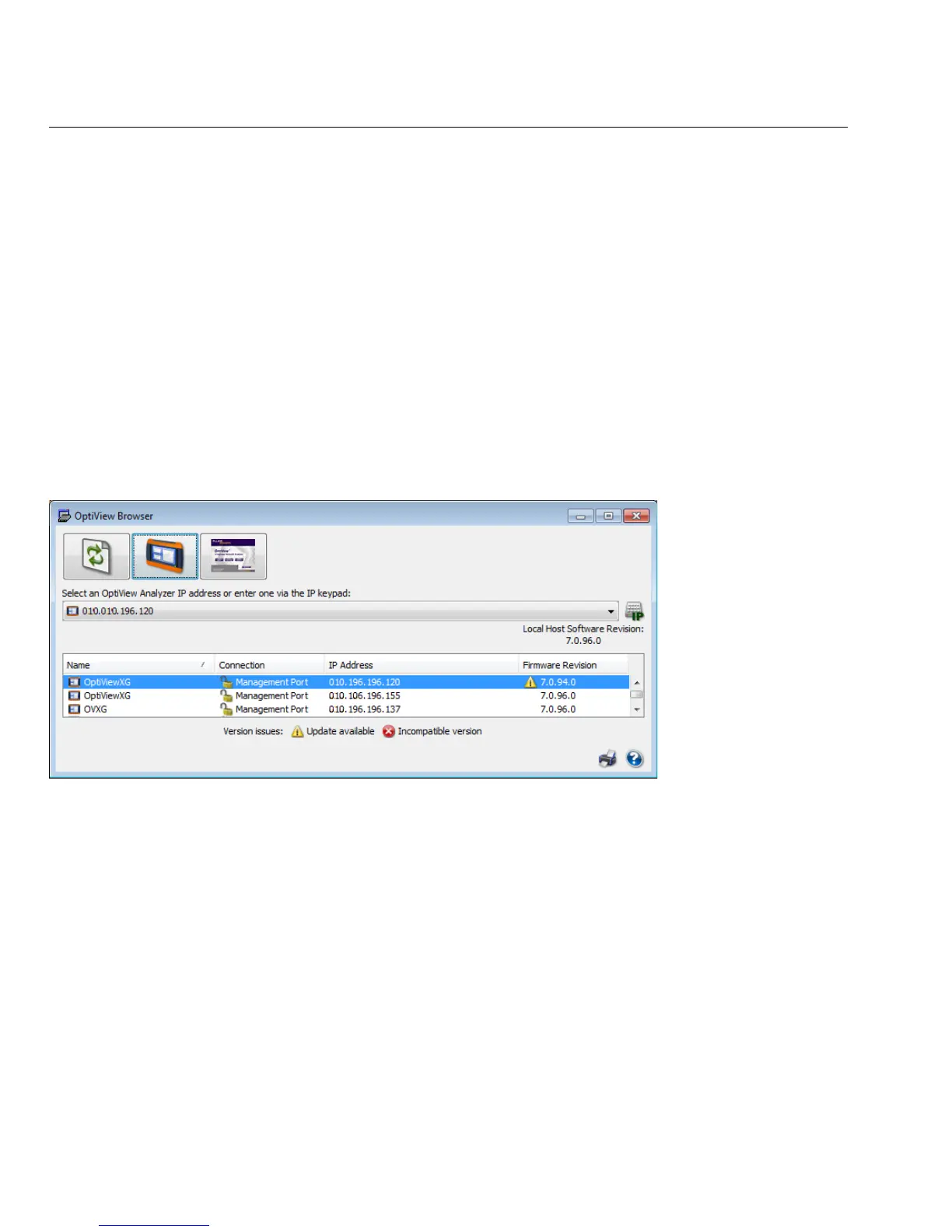38
OptiView XG Network Analysis Tablet
Getting Started Guide
Using the Remote User Interface
Launch OptiView Browser
The first step in using the Remote User Interface is to launch the OptiView Browser. Double-click
the desktop icon or select it from the Windows Program Menu. It is in the Fluke Networks
program group. The OptiView Browser will launch, and a list of the analyzers in the local network
will be displayed.
Initiate a Remote Session
To initiate a remote session with an OptiView, double-click it in the search results window.
To see an OptiView that is not in the broadcast domain, enter the IP address of the unit in the
search bar of the OptiView Browser.
Once you’ve established a connection, you can close the OptiView Browser window if desired. This
will not terminate the remote session.