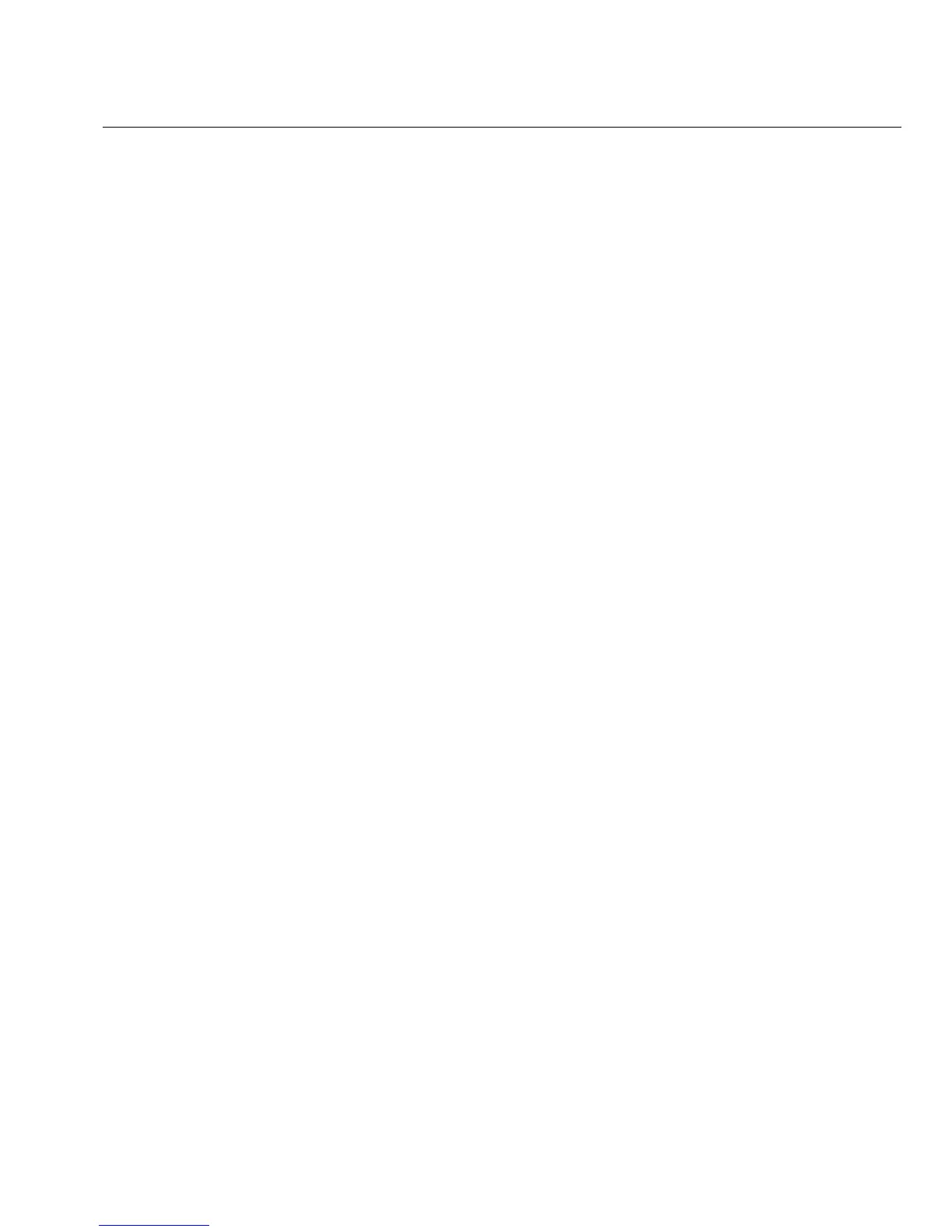37
Controlling the OptiView XG from a Remote Computer
Controlling the OptiView XG from a Remote Computer
The Remote User Interface application lets you initiate remote sessions with OptiView units over a
TCP/IP connection. The software includes a browser that helps you easily find OptiView units and
initiate remote sessions.
Remote PC Requirements
Operating Systems:
• Windows
XP Professional with SP3
• Windows
7 Professional with SP1, 32 bit and 64 bit
Operating System Languages:
• English, German, Japanese, Simplified Chinese
Installing the Remote User Interface
The remote user interface software may be installed from the supplied OptiView Resource flash
drive, or from the OptiView XG's web server home page.
Install from Flash Drive
To install from the flash drive, insert the flash drive in the remote PC’s USB port and follow the
prompts. If autorun is disabled, execute the Launch.exe file in the flash drive’s root directory.
Install from the OptiView XG’s Home Page
To view the OptiView XG's Home page, enter the OptiView XG's IP address in your PC's web
browser. Then select the Install Remote UI button.