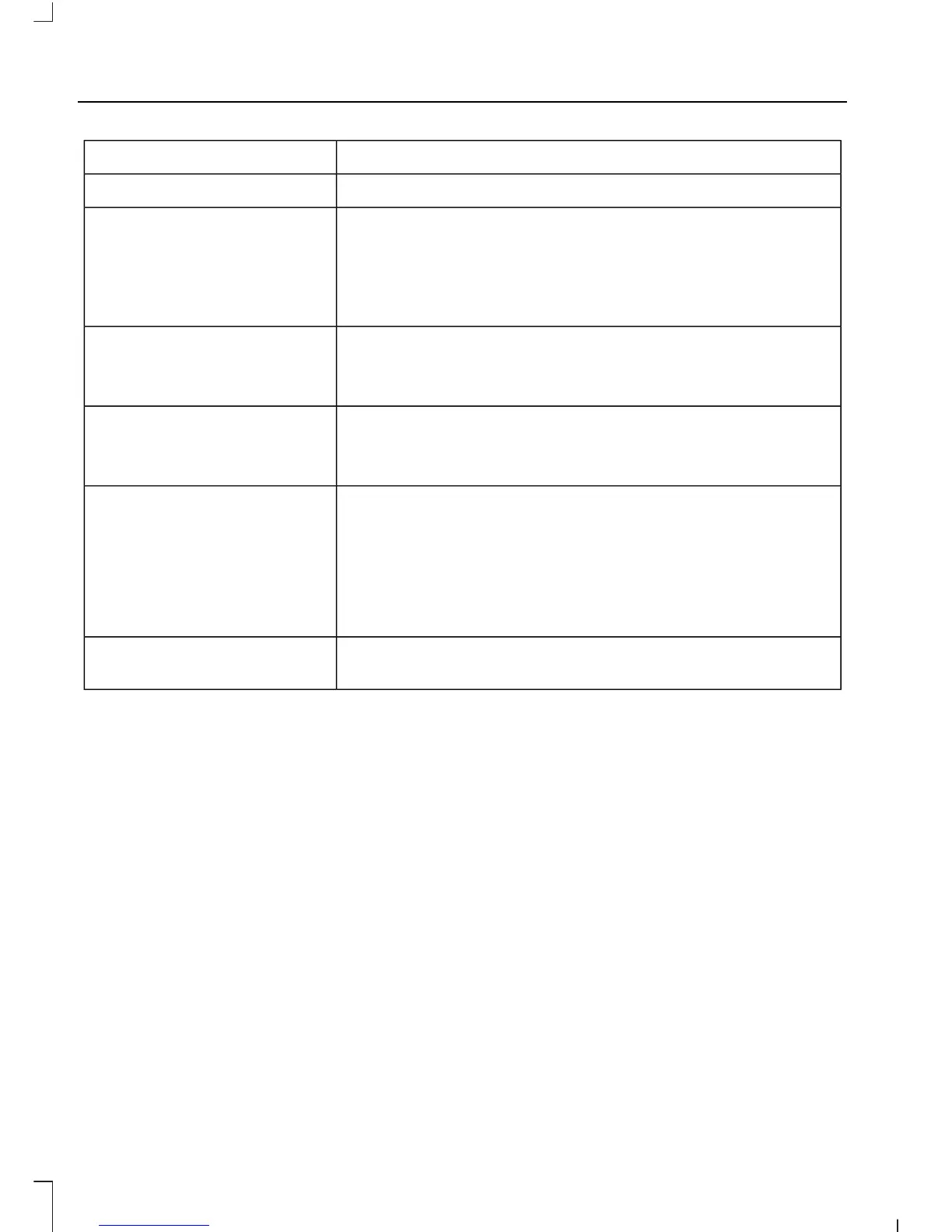You canWhen you select
2. Scroll to select the desired track, and then press OK.
Sort all indexed media files by artist. Once selected, the
system lists and then plays all artists and tracks alphabet-
ically.
*
Artists
1. Press OK to select.
2. Scroll to select the desired artist, and then press OK.
Sort all indexed media files by albums.
*
Albums
1. Press OK to select.
2. Scroll to select the desired albums, and then press OK.
Sort indexed music by genre (category) type.
*
Genres
1. Press OK to select.
2. Scroll to select the desired genre, and then press OK.
Browse all supported media files on your media player
connected to the USB port. You can only view media files
that are compatible with SYNC; other saved files are not
visible.
Browse USB
1. Press OK to select.
2. Scroll to browse indexed media files on your flash drive,
and then press OK.
Resets the USB index. After the new indexing is complete,
you can choose what to play from the USB song library.
Reset USB
*
You can use the buttons at the bottom of the audio display to jump to a certain
alphabetical category quickly. You can also use the letters on the numeric keypad to jump
in the list.
Bluetooth Devices and System
Settings
You can access these menus using the
audio display. See Using SYNC™ With
Your Phone (page 243).
SYNC™ TROUBLESHOOTING
Your SYNC system is easy to use. However,
should questions arise, please refer to the
tables below.
To check your cell phone's compatibility,
visit the regional Ford website.
260
B-MAX (CB2) Vehicles Built From: 25-06-2012, Vehicles Built Up To: 31-12-2013
SYNC™
