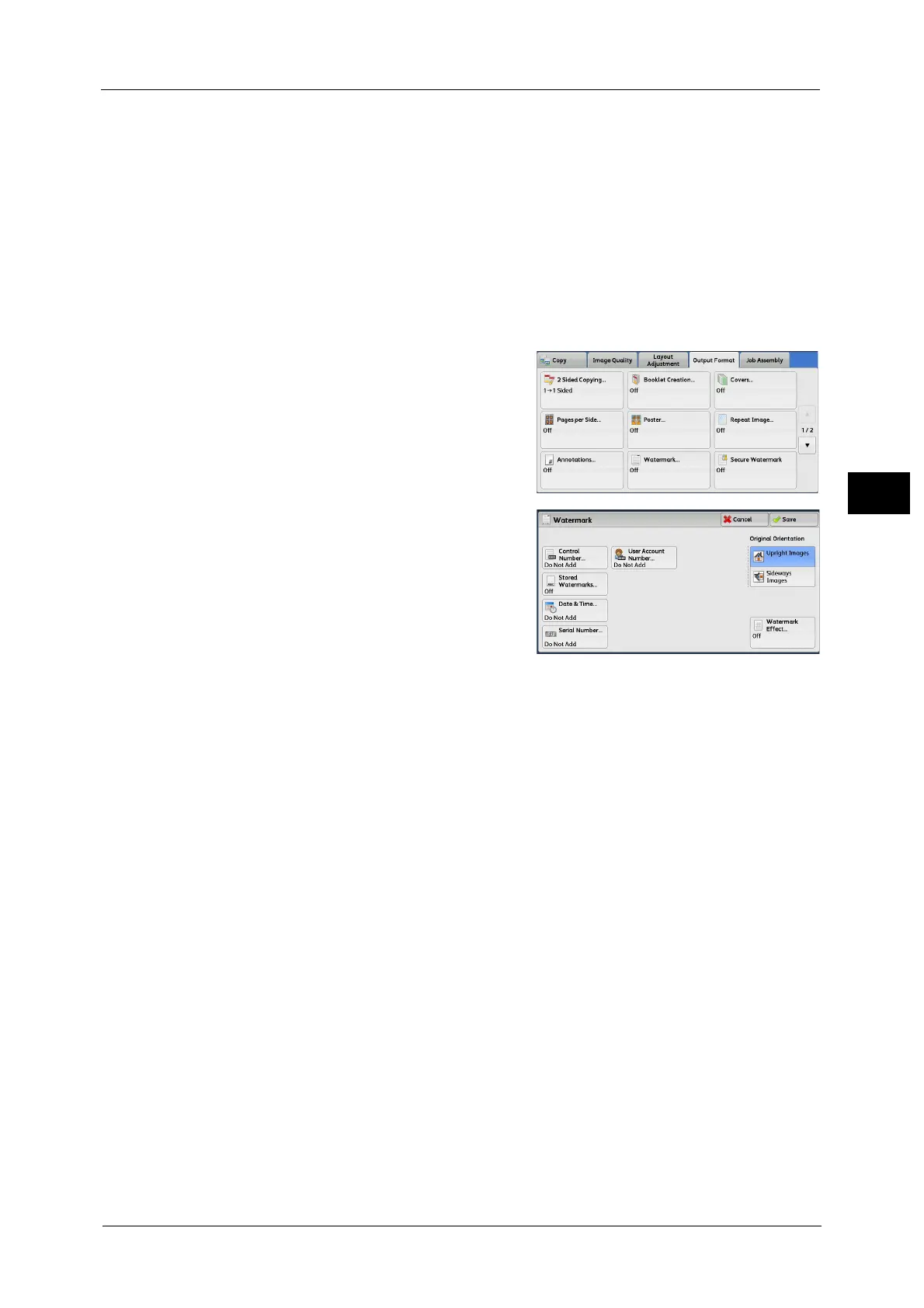Output Format
161
Copy
3
If you set "1" as the starting number, "1" is printed on each page of the first copy set and "2"
is printed on each page of the second set.
To prevent, for instance, the duplication of confidential documents that are to be
distributed at a conference, you can use this feature to add sequential numbers to the
copies, and associate the numbers with the conference members.
Note • If a layout template is specified in [Apply Layout Template to Copy/Print Jobs] under [Force
Annotation] in the System Administration mode, the watermark specified here is overlapped with
the text on the layout template when printed. For information on [Force Annotation], refer to "5
Tools" > "Common Service Settings" > "Force Annotation" in the Administrator Guide.
• When [Force Watermark - Copy] is set to [On], [Watermark] is fixed to [On], which cannot be
changed. For more information on Watermark, refer to "5 Tools" > "Common Service Settings" >
"Watermark" in the Administrator Guide.
1 Select [Watermark].
2 Select any option.
Control Number
Do Not Add
No control number is printed.
Add
A control number is printed. Enter the starting
number of the control number. You can specify a value in the range from 1 to 9999, using
[+] and [-] or the numeric keypad.
Stored Watermarks
Displays the [Stored Watermarks] screen.
Refer to "[Stored Watermarks] Screen" (P.162).
User Account Number
Allows you to select whether to print a user account number when the Authentication or
Accounting feature is enabled. However, if a user is not authenticated, the account number
will not be printed.
Note • [User Account Number] is the No. (User Administration Number) registered by users with the
Authentication and Accounting feature.
• You can see if a user is authenticated by checking that the <Log In/Out> button lights up.
Date & Time
Allows you to select whether to print the date and time when the copy job started.
For information on the date format, refer to "5 Tools" > "Common Service Settings" > "Watermark" > "Date Format" in the
Administrator Guide.
Serial Number
Allows you to select whether to print the serial number of the machine.
