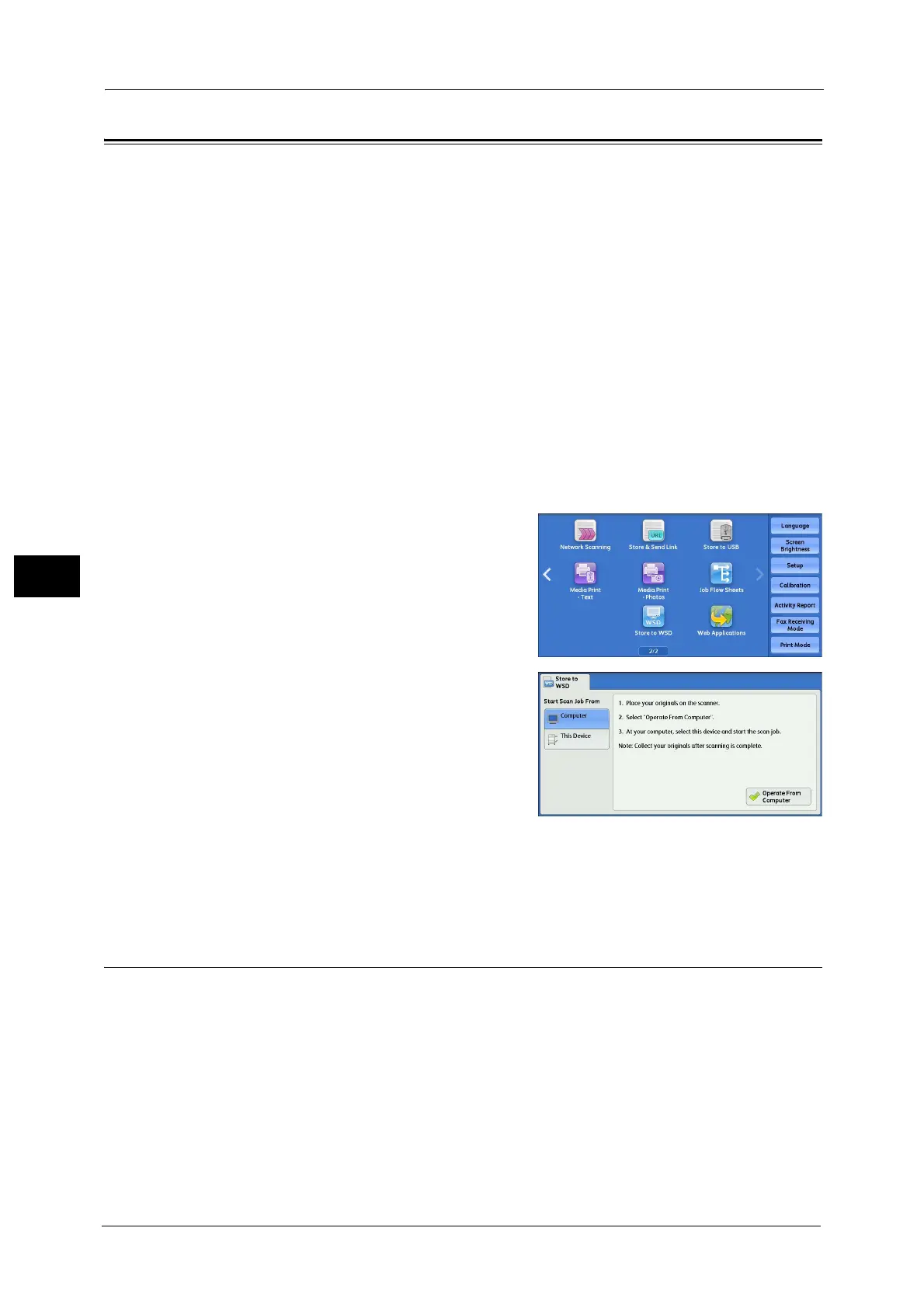5 Scan
348
Scan
5
Store to WSD
This section describes the procedure to select features on the [Store to WSD] screen.
The Store to WSD service allows you to scan documents set on the machine from a network
computer. It also allows you to save the scanned data to a network computer.
Important • Precautions for scanning from a computer
When you are away from the machine to operate a computer with the documents left on the
machine, other users may operate the machine and there is a risk of document loss and information
leakage. Use a computer which is as close to the machine as possible. When the scan process is
complete, check that you have all pages of the documents.
Note • WSD stands for Web Services on Devices.
• [Store to WSD] may not appear on the Services Home screen for some models. For more
information, refer to "9 Scanner Environment Settings" > "Configuration of Store to WSD" in the
Administrator Guide.
• This feature requires the scanner driver included as standard in Windows Vista Service Pack 2 or
later. Thus, this feature is not available for computers with older OS.
• Resolution, file format and so on cannot be specified from the control panel of the machine. Specify
these settings in [Scan Profiles] of Windows. For more information on how to specify the settings,
refer to Windows Help.
1 Select [Store to WSD] on the Services Home
screen.
2 Select a feature on the [Store to WSD] screen.
Start Scan Job From
Select from where to start a scan job.
Computer
Starts a scan job by sending a request from a
network computer.
This Device
Starts a scan job with the scan command from the machine, and save the scanned data
to a network computer.
Computer (Starting a Scan Job via Computer Operation)
You can scan documents set on the machine by sending a request from a network computer.
Note • WSD stands for Web Services on Devices.
