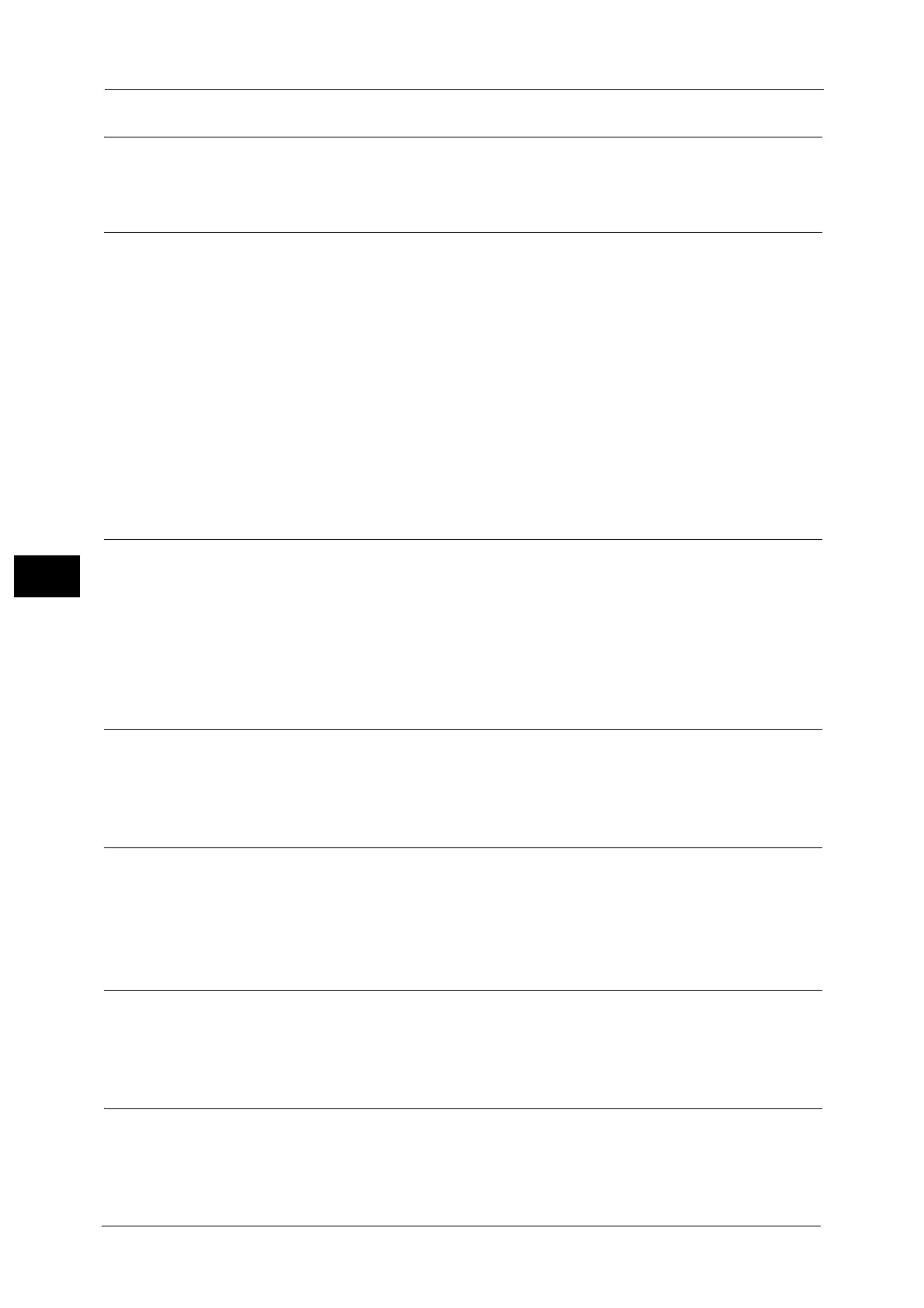5 Scan
346
Scan
5
From (Displaying the E-mail Address of the Authenticated User)
Automatically obtains the pre-registered e-mail address of the authenticated user.
Subject (Setting the Subject)
You can specify the e-mail subject using the following procedure.
Auto Set
Automatically sets the subject to [Scan Reference from XXX] (where XXX is the host name
of the machine).
To set a user-defined subject
1 Select [Subject].
2 Enter a subject with up to 128 characters using the displayed keyboard.
For information on how to enter characters, refer to "Entering Text" (P.99).
Message (Entering the E-mail Body)
You can enter the e-mail body using the following procedure.
1 Select [Message].
2 Enter a message with up to 512 characters using the displayed keyboard.
For information on how to enter characters, refer to "Entering Text" (P.99).
Color Scanning (Selecting an Output Color)
You can set the color mode to scan a document.
For more information, refer to "Color Scanning (Selecting an Output Color)" (P.308).
2 Sided Scanning (Scanning Both Sides of a Document)
You can automatically scan both sides of a 2-sided document.
By setting the binding style, both sides are scanned in the same orientation.
For more information, refer to "2 Sided Scanning (Scanning Both Sides of a Document)" (P.309).
Original Type (Selecting the Document Type)
You can select the type of the document.
For more information, refer to "Original Type (Selecting the Document Type)" (P.310).
Preview (Previewing the Scanned Images during a Scan Job)
You can preview the scanned images while scanning the document.
For more information, refer to "Preview (Previewing the Scanned Images during a Scan Job)" (P.308).
