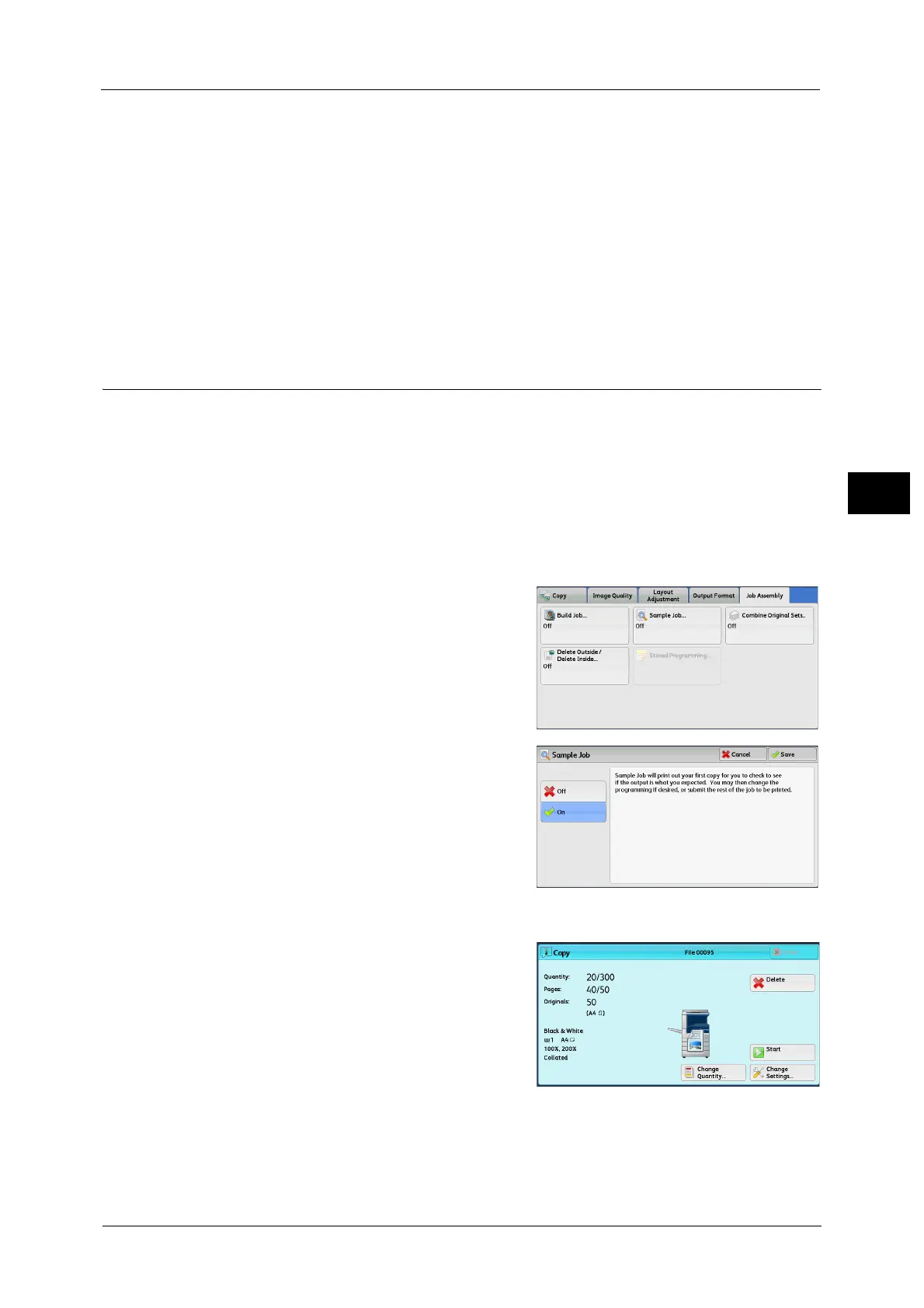Job Assembly
179
Copy
3
documents separately under different separator settings, the single-sheet document is copied onto
a separator, and the first page (or first two pages) of the multiple sheet documents is copied onto
another separator.
Segment Separator Tray
Allows you to select the tray, which is loaded with paper to be used as a separator.
When [Bypass] is selected, the [Tray 5] screen is displayed. For more information, refer to "[Tray 5] Screen" (P.121).
Separator Quantity
This option is available when you select [Blank Separators]. You can specify the number of
separators in the range from 1 to 99.
Sample Job (Checking the Finished Output of the Copy)
When making multiple sets of copies, you can print a sample set to check the finished output
and then print the remaining copy sets. You can select whether to continue or cancel the job
after the confirmation. This feature also allows you to change the number of copy sets. The
sample copy is included in the total number of copy sets.
Note • After a sample set is output, if the machine is left uninstructed for the period specified in [Auto
Clear], you can set whether or not to start the data remained. For more information, refer to "5
Tools" > "Common Service Settings" > "Other Settings" > "Paused Job Handling".
For more information on [Auto Clear], refer to "5 Tools" > "Common Service Settings" > "Machine Clock/Timers" > "Auto Job
Release" in the Administrator Guide.
1 Select [Sample Job].
2 Select [On].
Off
No sample set is made.
On
A sample set is made.
[Copy] Screen When Sample Job is in Progress
After the sample set is copied, the machine
pauses the job and displays the [Copy] screen.
Change Quantity
Displays the [Change Quantity] screen on which
you can change the number of copies entered
before. Enter a new quantity using the numeric
keypad. The new value must include the
number of the sample set that has already been
printed. When reducing the quantity, specify a value between 1 (sample set) and the
number of copies entered before.
Note • If you specify "1" as a new quantity and then press the <Start> button, the machine will not process
the job.
