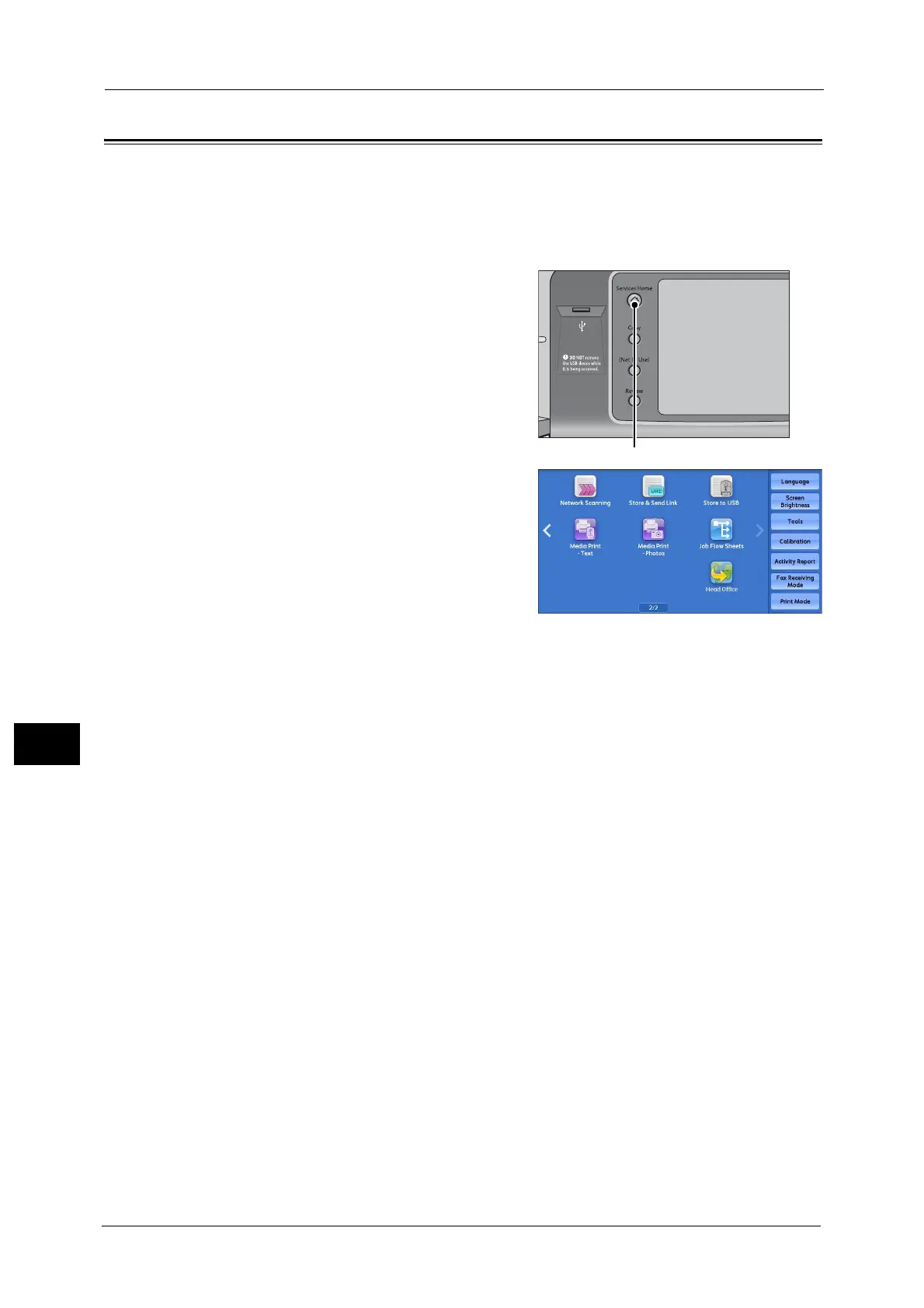9 Web Applications (ApeosPort Series Models Only)
406
Web Applications (ApeosPort Series Models Only)
9
Accessing Using Buttons Registered on the Services Home Screen
You can register frequently used web applications on the Services Home screen as buttons.
The following describes how to access the applications by selecting the buttons.
For information on how to register a web application to a button on the Services Home screen, refer to "5 Tools" > "Common
Service Settings" > "Screen/Button Settings" > "Services Home" in the Administrator Guide.
1 Press the <Services Home> button.
2 Select [Head Office] registered on the Services
Home screen.
Note • "Head Office" is registered as an example
here. You can specify the name and the
position of the button.
