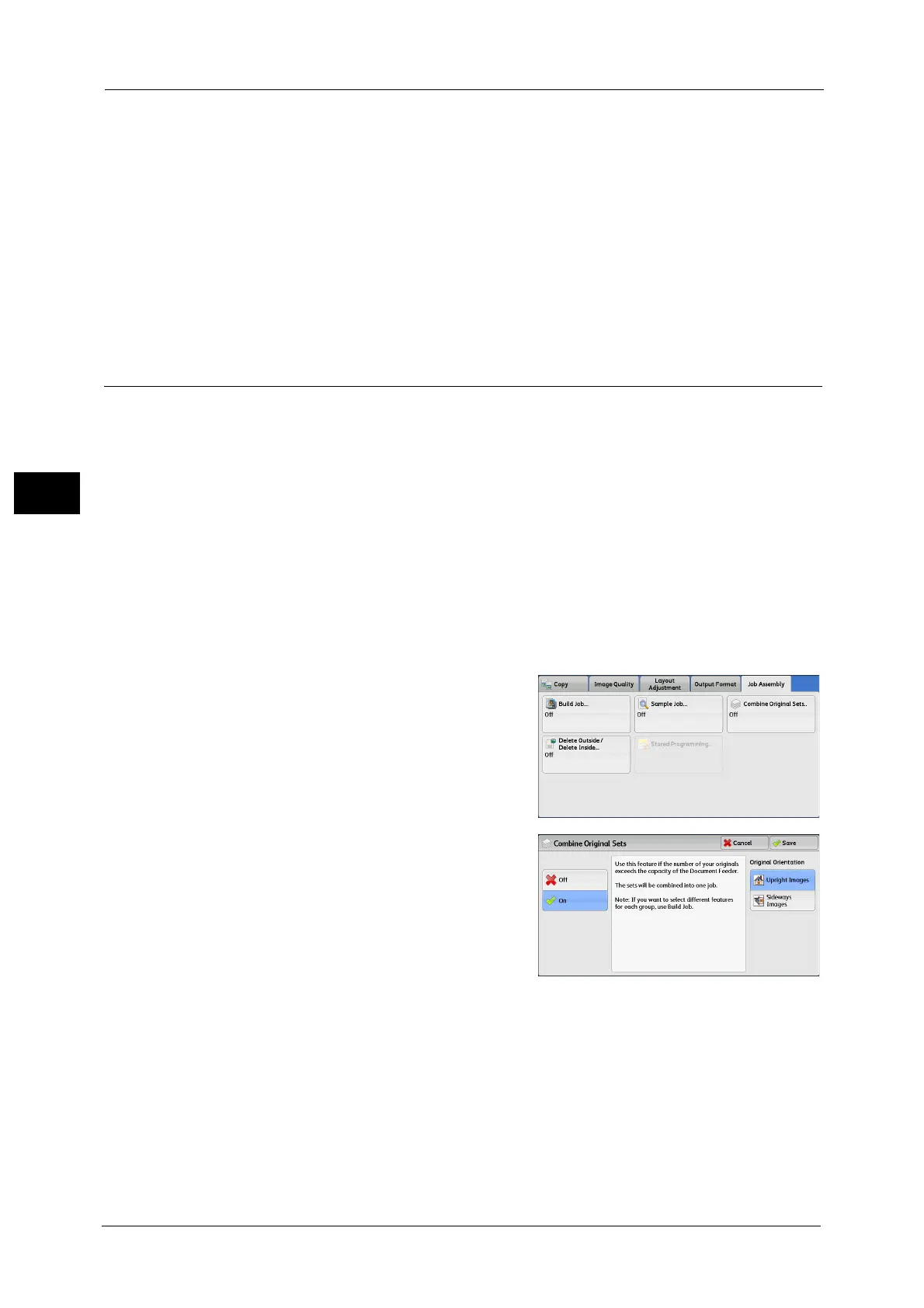3 Copy
180
Copy
3
Change Settings
Displays the [Change Settings] screen. To cancel the settings you have made, deselect the
check box for the feature you want to cancel.
Delete
The remaining copies are canceled.
Start
The remaining copies are made.
Note • You can also press the <Start> button on the control panel to perform the same operation.
Combine Original Sets (Adding Originals)
Use this feature when you copy a document that has too many pages to be loaded into the
document feeder at one time, or when you scan each document page using the document
glass and have the machine process the pages as one job.
When you use this feature, [Next Original] is always selected on the screen during scanning
documents with the document feeder or the document glass.
If [Copy Output] is set to [Auto], the output is automatically sorted.
When all documents have been scanned, select [Last Original].
Note • After the first original set is copied, the machine automatically outputs the data remained if the
machine is left unused for the period specified in [Auto Clear]. For more information on [Auto Clear],
refer to "5 Tools" > "Common Service Settings" > "Machine Clock/Timers" > "Auto Clear" in the
Administrator Guide.
For more information on [Auto Clear], refer to "5 Tools" > "Common Service Settings" > "Machine Clock/Timers" > "Auto Job
Release" in the Administrator Guide.
1 Select [Combine Original Sets].
2 Select [On].
Off
Disables this feature.
On
Enables this feature.
Original Orientation
Allows you to specify the orientation of the document so that the machine can identify the
top of the document.
Note • If the [Original Orientation] setting differs from the actual document orientation, the machine may
not detect the top of the document correctly.
Upright Images
Select this option when placing the top edge of the document against the top side of the
document glass or document feeder.
