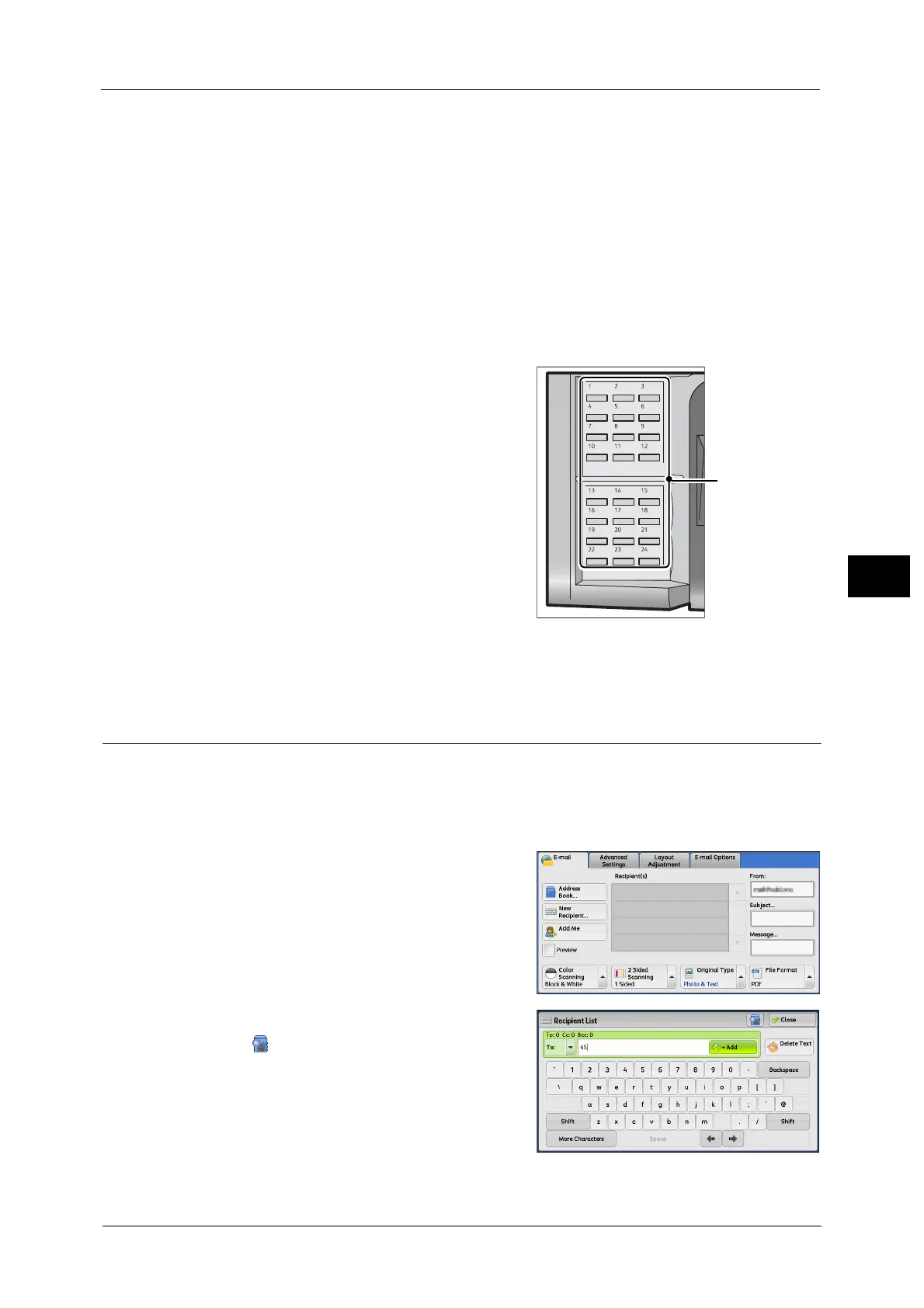E-mail
303
Scan
5
The buttons 1 to 70 are used for address numbers and correspond to the registered address
numbers 0001 to 0070, while the buttons M01 and M02 are used for stored programs and they
correspond to the registered stored programs 1 and 2.
-[Type 2]
The buttons 1 to 60 are used for address numbers and correspond to the registered address
numbers 0001 to 0060, while the buttons 61 to 70, M01 and M02 are used for stored programs
and they correspond to the registered stored programs 1 to 12.
• One-touch button is available when the machine displays the [E-mail] screen, the [Advanced
Settings] screen, the [Layout Adjustment] screen, or the [E-mail Options] screen. The button is not
available when the pop-up menu is displayed, or when the other screen is displayed after an item is
selected.
When you press a one-touch button when the machine displays the [Advanced Settings] screen, the
[Layout Adjustment] screen, or the [E-mail Options] screen, the screen switches to the [E-mail] screen
automatically.
1 Press a one-touch button. Confirm that the
recipient (e-mail address) specified with the
one-touch button is displayed on the touch
screen.
Important • The one-touch buttons have a sensor to
detect which page of one-touch buttons (1 -
24, 25 - 48, or 49 - M02) is currently open.
Before pressing a one-touch button, turn over
the one-touch panel completely, and take off
your hand from the panel. Do not press the
button while you are turning over the panel.
• Do not place any objects near the one-touch
buttons, nor spill any liquid over them.
Note • Turn the one-touch panel over to press the
one-touch buttons 25 and above.
• If you have entered an incorrect value, select the recipient (e-mail address) displayed on the touch
screen, select [Remove] on the pop-up menu, and enter the correct value.
New Recipient (Specifying an E-mail Address)
You can specify the recipient’s e-mail address using the keyboard. Enter a part of the
address and search the Address Book, or directly enter the full address.
Entering a Part of the E-mail Address
1 Select [New Recipient].
2 Enter a part of the e-mail address, and then
select .
The search result appears. For information on
how to select the recipient, refer to "Address
Book" (P.295).
