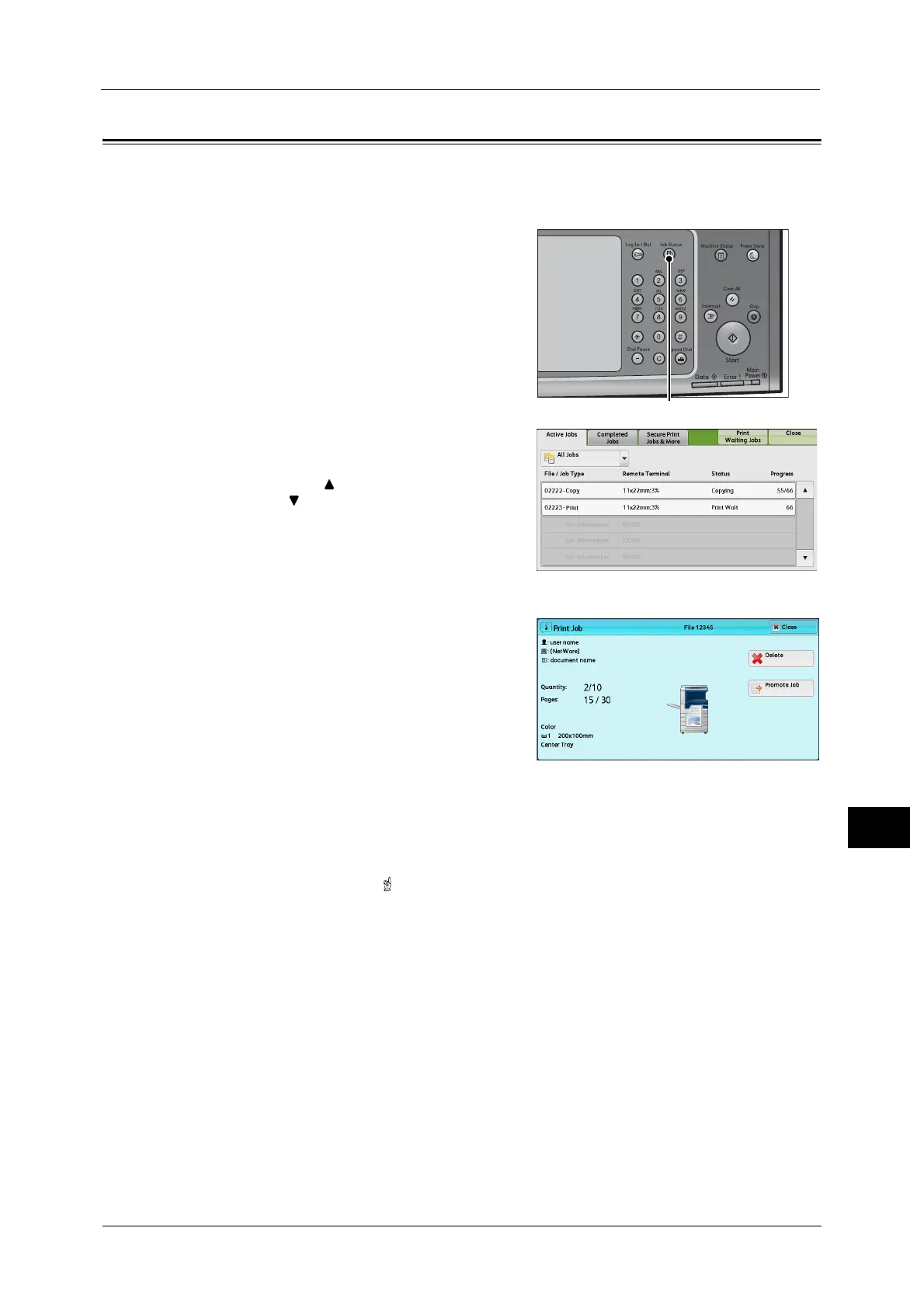Checking Current/Pending Jobs
423
Job Status
11
Checking Current/Pending Jobs
This section describes how to check current or pending jobs. On the status screen, you can
cancel or preferentially execute jobs.
1 Press the <Job Status> button.
2 Select the job to be canceled or preferentially
executed.
Note • Select [ ] to return to the previous screen or
[ ] to move to the next screen.
• Scroll the list by drag or flick operation to
switch the screen to be displayed. For
information on how to drag or flick, refer to
"Touch Screen" (P.97).
• From the drop-down menu, you can select
and display the desired type of jobs.
3 Select [Delete] or [Promote Job].
Print Waiting Jobs
Prints the jobs that are waiting to be output or
resumed.
For more information, refer to "Printing Pending Jobs" (P.444).
Delete
Cancels the current or pending job.
Promote Job
Preferentially executes the selected job.
If you select this button, [ ] appears under the [Status] of the selected job.
Delete
Stops processing the job.
Last Original
Select this button to end scanning of documents. The job is then executed.
Next Original
Select this button when you have another document to scan.
Start
Resumes the suspended job.
