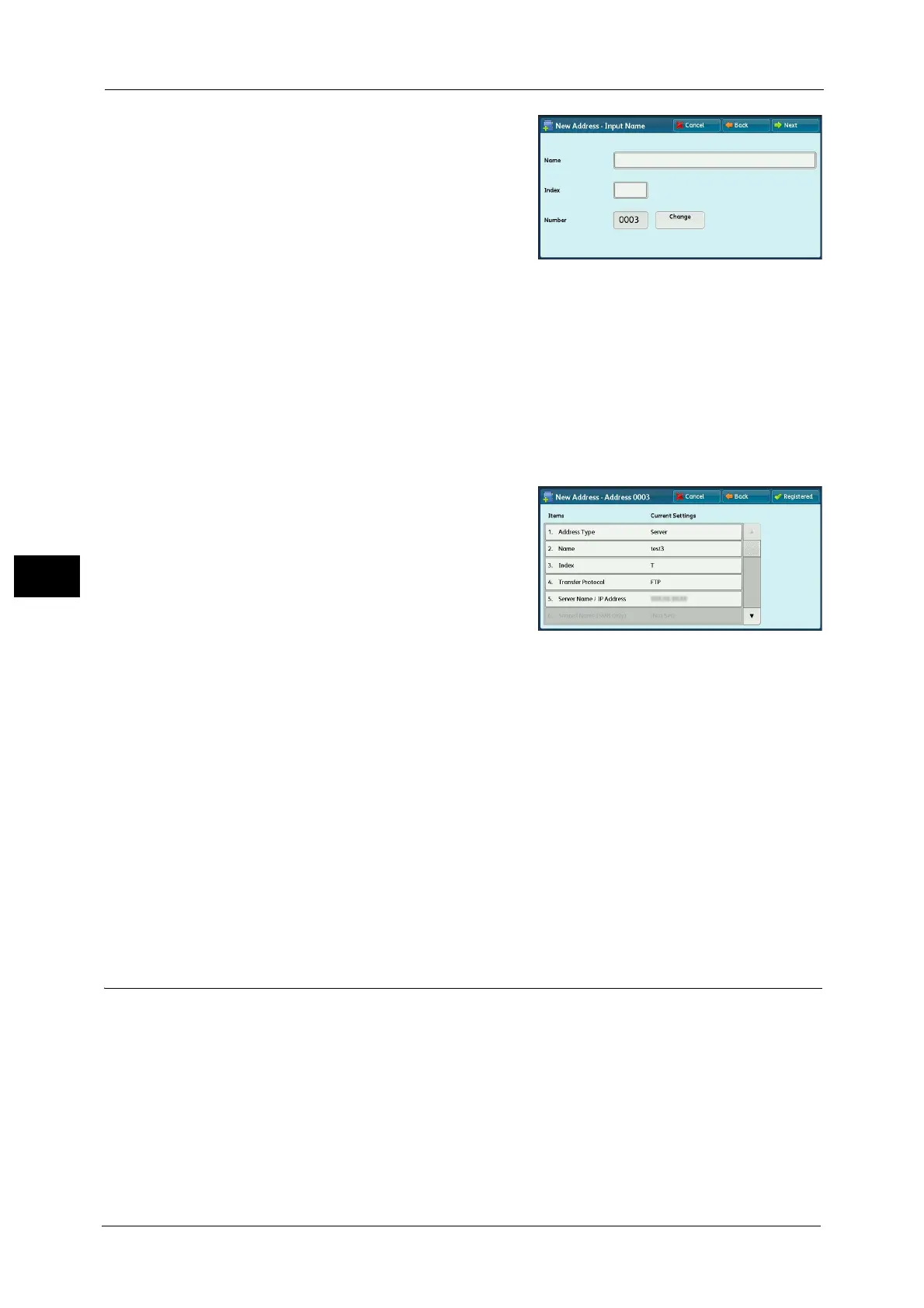5 Scan
330
Scan
5
6 Select [Name], enter a name using the
keyboard displayed on the screen, and then
select [Save].
For information on how to enter characters, refer to "Entering
Text" (P.99).
7 When you change the index, select [Index], select a new character from the keyboard
displayed on the screen, and then select [Save].
You can register a single alphanumeric index character for use as a keyword to search with
the Address Book.
For information on how to enter characters, refer to "Entering Text" (P.99).
8 When you change the address number, select [Change], select a number from the list, and
then select [Save].
9 Select [Next].
Note • To return to the previous screen, select [Back].
10 Select an item to set and set.
The following items appear:
Address Type
Name
Index
Transfer Protocol
Server Name / IP address
Shared Name (SMB Only)
Save in
User Name
Password
Port Number
Note • To delete the input data and return to the [Server Address Book] screen, select [Cancel].
For more information on the setting items, refer to "5 Tools" > "Setup" > "Add Address Book Entry" in the Administrator
Guide.
11 When the settings are completed, select [Registered].
Note • To return to the previous screen, select [Back].
Specifying a Destination PC Using a One-Touch Button
You can use the one-touch buttons to specify the server name, the user name used for
logging in to the destination server or other computers, and other information from the
Address Book.
One-touch buttons correspond to the address numbers from 0001 to 0070, or 0001 to 0060.
For example, when the number you want to dial is registered to the address number 0001,
press one-touch button <1>.
Note • One-touch buttons can be used when the Fax service is available.
• There are two ways in which address numbers and stored programs are assigned to the one-touch
buttons. Select either of the following. By default, [Type 1] is selected.
