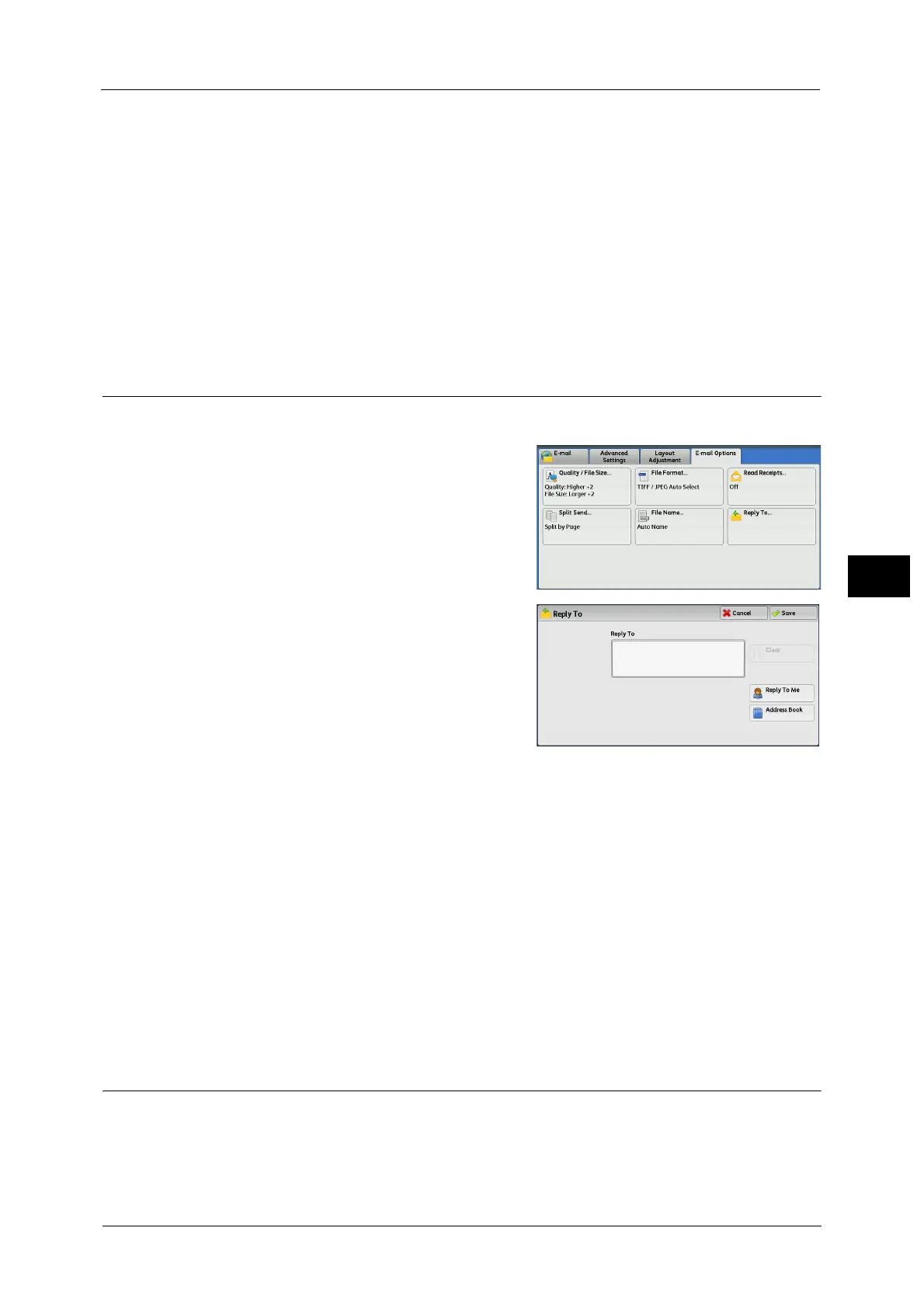E-mail Options/Filing Options
365
Scan
5
To set the file name
1 Select [File Name].
2 Enter a file name using the displayed keyboard.
For information on how to enter characters, refer to "Entering Text" (P.99).
Note • When each page is saved as one file, the page number is added to the end of each file name.
• Up to 128 characters can be entered as a file name for the Scan to PC service.
• Up to 28 characters can be entered as a file name for the E-mail service.
• Up to 28 characters can be entered as a file name for the Store & Send Link service.
• Up to 40 characters can be entered as a file name for the Network Scanning service.
Reply To (Specifying a Reply Address)
When using the E-mail service, you can specify the address for reply.
1 Select [Reply To].
2 Enter an address for reply.
Reply To
Select the [Reply To] box to display the
keyboard screen on which you can enter an
address for reply.
Note • For information on how to search the Address
Book by entering a part of the e-mail address,
refer to "New Recipient (Specifying an E-mail
Address)" (P.303).
Clear
Deletes the address entered in [Reply To].
Reply To Me
Uses the address specified in [From] on the [E-mail] screen as a reply address.
Note • [Reply To Me] is selectable only when an address is specified in [From] on the [E-mail] screen.
Address Book
Allows you to select a reply address from the Address Book.
For more information, refer to "Address Book" (P.295).
File Name Conflict (Setting the Action to be Taken for File Name Conflict)
When using the Scan to PC service, you can set the action to be taken when the file name
conflicts with another file stored in the destination.
