
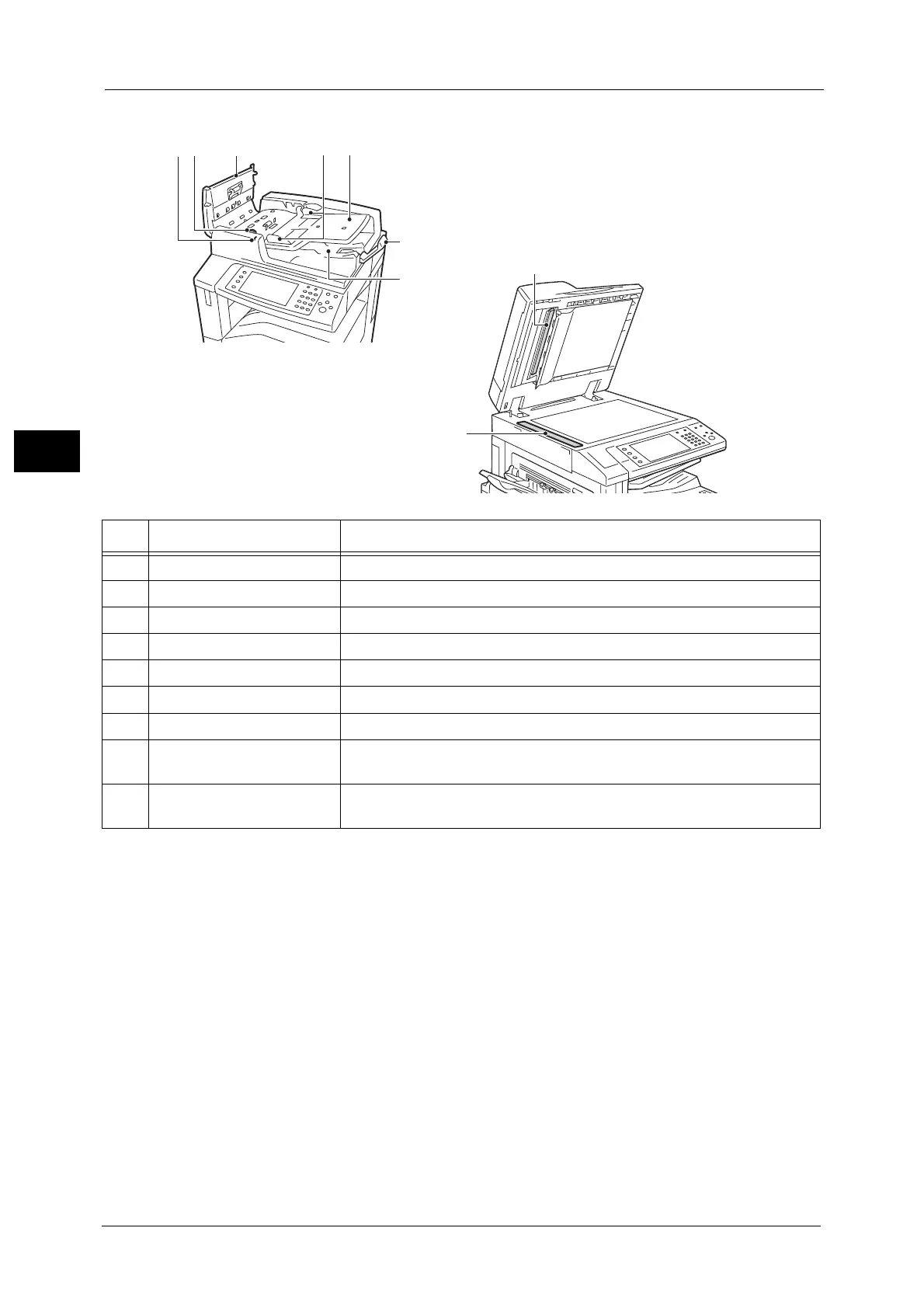
Do you have a question about the Fuji Xerox DocuCentre-V C3376 and is the answer not in the manual?
| Brand | Fuji Xerox |
|---|---|
| Model | DocuCentre-V C3376 |
| Category | All in One Printer |
| Language | English |
Important safety instructions and warnings for using the product.
Explains how the machine saves electricity by reducing power consumption.
Describes the names and functions of the components on the control panel.
Describes the fields and buttons on the Services Home screen.
Explains how to operate the touch screen using gestures like drag, flick, and tap.
Details the basic procedures for copying documents.
Describes available operations during the copying process.
Allows users to select only basic features for copying documents.
Allows users to make detailed settings for copying documents.
Describes features for selecting and adjusting image quality settings.
Details the basic procedures for sending and receiving faxes.
Allows users to select only basic features for sending faxes.
Allows users to make detailed settings for sending faxes.
Details the basic procedure for scanning documents.
Allows scanning documents and sending them as e-mail attachments.
Allows scanning documents and sending them to a network computer.
Allows scanning documents and saving them in a machine folder.
Allows scanning documents and saving them to a USB memory device.
Describes the basic procedure for operating files in folders.
Details the procedure for operating using job flow sheets.
Describes how to register, delete, and rename stored programs.
Describes how to check and manage current or pending jobs.
Describes how to print or delete jobs stored via Secure Print.
Describes how to print documents from a computer.
Describes viewing machine status and changing settings via web browser.











