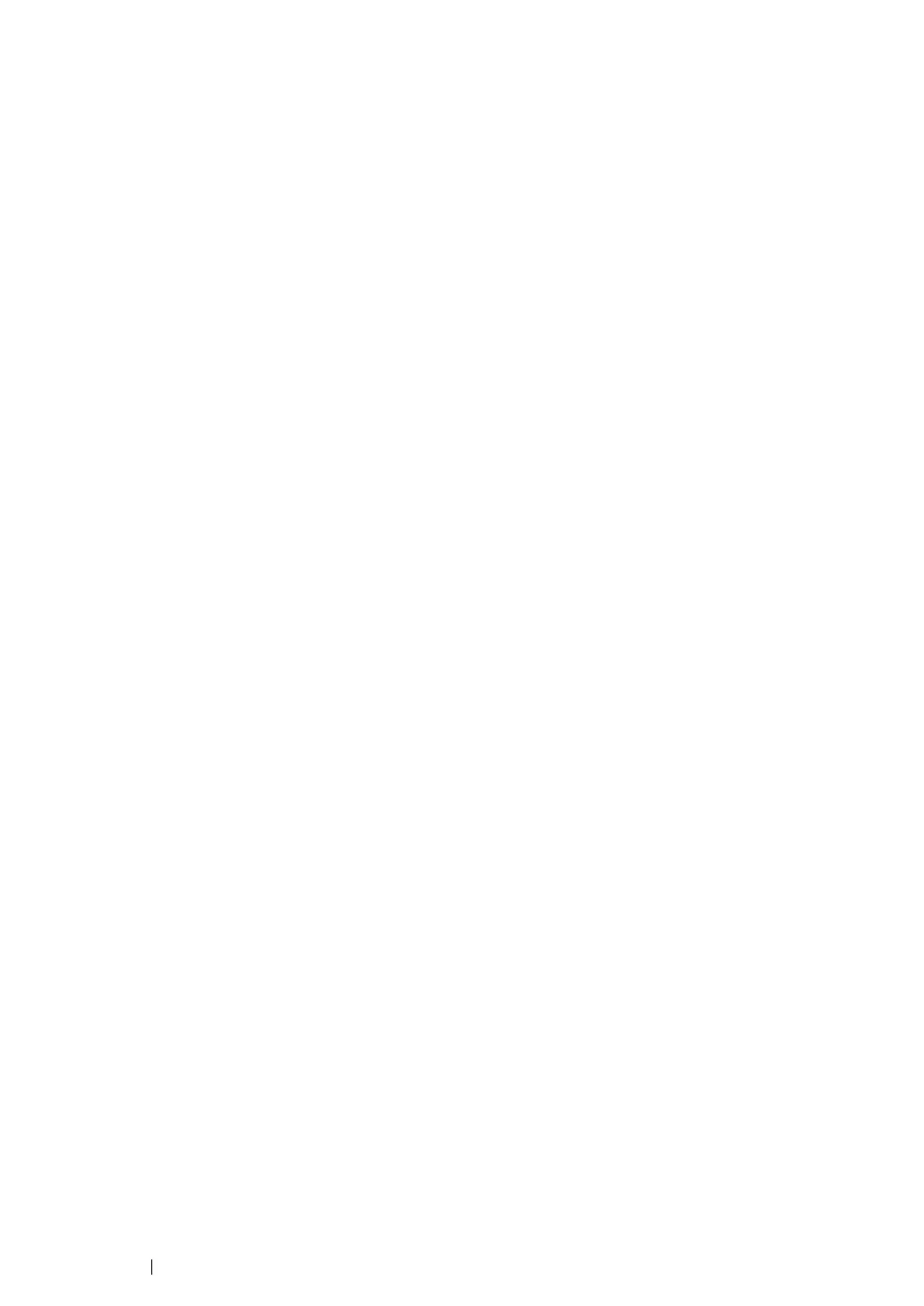199
Printing Basics
Adding Roles of Print Services
When you use Windows Server 2008, Windows Server 2008 R2, or Windows Server 2012, you need
to add the roles of print services to the Windows Server 2008, Windows Server 2008 R2, or Windows
Server 2012 client.
• For Windows Server 2008:
1
Click Start → Administrative Tools → Server Manager.
2
From the Action menu, select Add Roles.
3
Select the Print Services check box on the Server Roles window in the Add Roles Wizard, and
then click Next.
4
Click Next.
5
Select the Print Server check box, and then click Next.
6
Click Install.
• For Windows Server 2008 R2:
1
Click Start → Administrative Tools → Server Manager.
2
From the Action menu, select Add Roles.
3
Select the Print and Document Services check box on the Server Roles window in the Add
Roles Wizard, and then click Next.
4
Click Next.
5
Select the Print Server check box, and then click Next.
6
Click Install.
