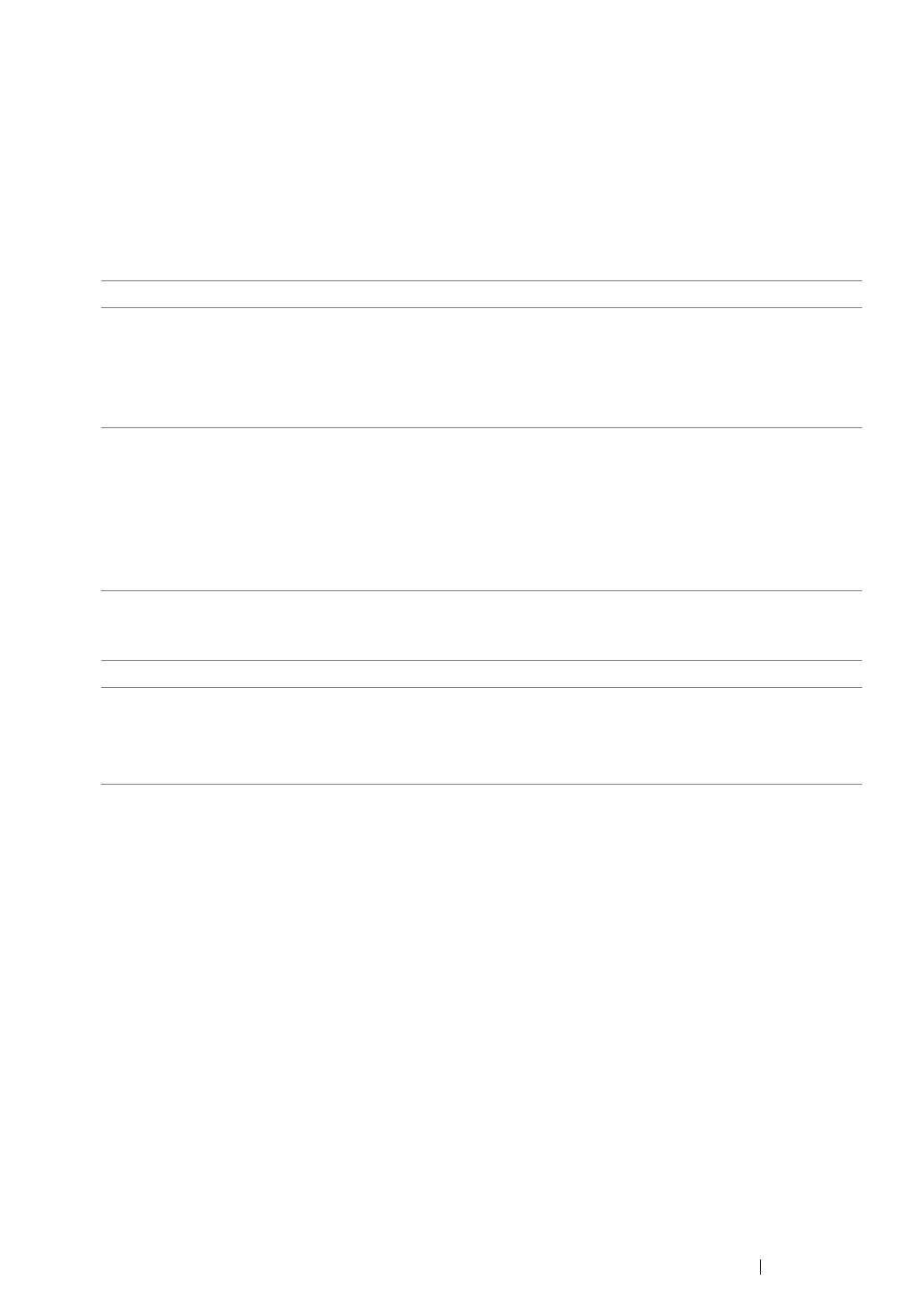Printer Connection and Software Installation
72
Connecting Printer to Computer or Network
Connect the printer via Ethernet or USB. (A network connection is available only on the DocuPrint
M215 fw.) Hardware and cabling requirements vary for the different connection methods. Ethernet
cable and hardware are not included with your printer and must be purchased separately.
The available features for each connection type are shown in the following table.
• DocuPrint M215 fw
• DocuPrint M215 b
Connection Type Available Features
USB When connected via USB you can:
• Instruct print jobs from a computer.
• Scan and print an image into an application.
• Scan and print an image to a folder on the computer.
• Use the Address Book Editor to manage Address Book entries.
Ethernet When connected via Ethernet you can:
• Instruct print jobs from a computer on the network.
• Scan and print an image to a computer on the network.
• Scan and print an image to an FTP server.
• Scan to email.
• Use CentreWare Internet Services to manage Address Book
entries.
Connection Type Available Features
USB You can:
• Instruct print jobs from a computer.
• Scan and print an image into an application.
• Scan and print an image to a folder on the computer.
