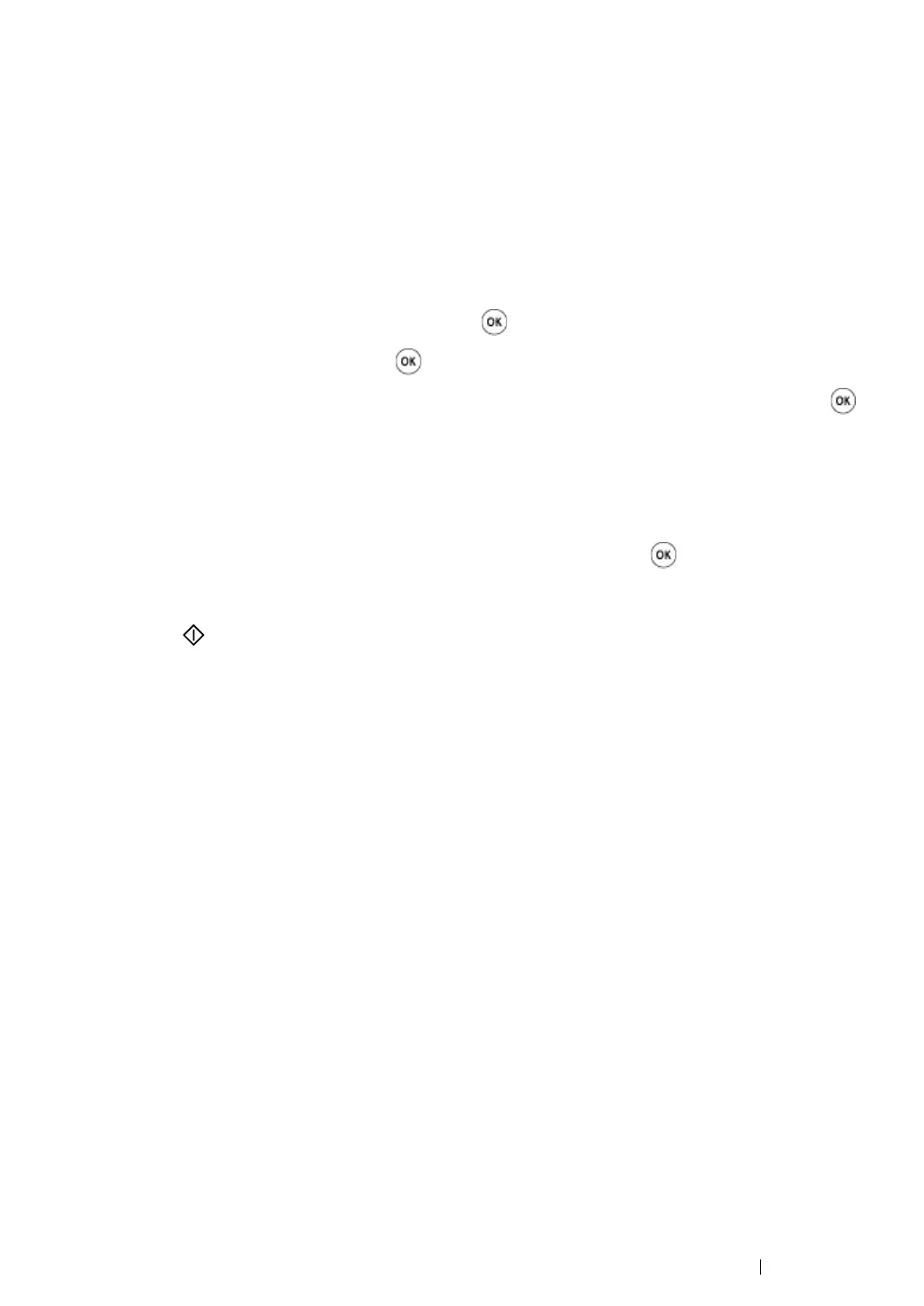Scanning
262
Sending the Scanned File to the Network
1
Load the document(s) face up with top edge in first into the ADF or place a single document face
down on the document glass.
See also:
• "Making Copies From the ADF (DocuPrint M215 fw Only)" on page 208
• "Making Copies From the Document Glass" on page 206
2
Press the Scan button.
3
Select Scan to Network, and then press the button.
4
Select Scan to, and then press the button.
5
Select Computer(Net) or Server(FTP), or Search Address Book, and then press the
button.
Computer(Net): Stores the scanned image on the computer by using the SMB protocol.
Server(FTP): Stores the scanned image on the server by using the FTP protocol.
Search Address Book: Select the server address registered in Address Book.
6
Select the destination to store the scanned file in, and then press the button.
7
Select scanning options as required.
8
Press the (Start) button to send the scanned files.
