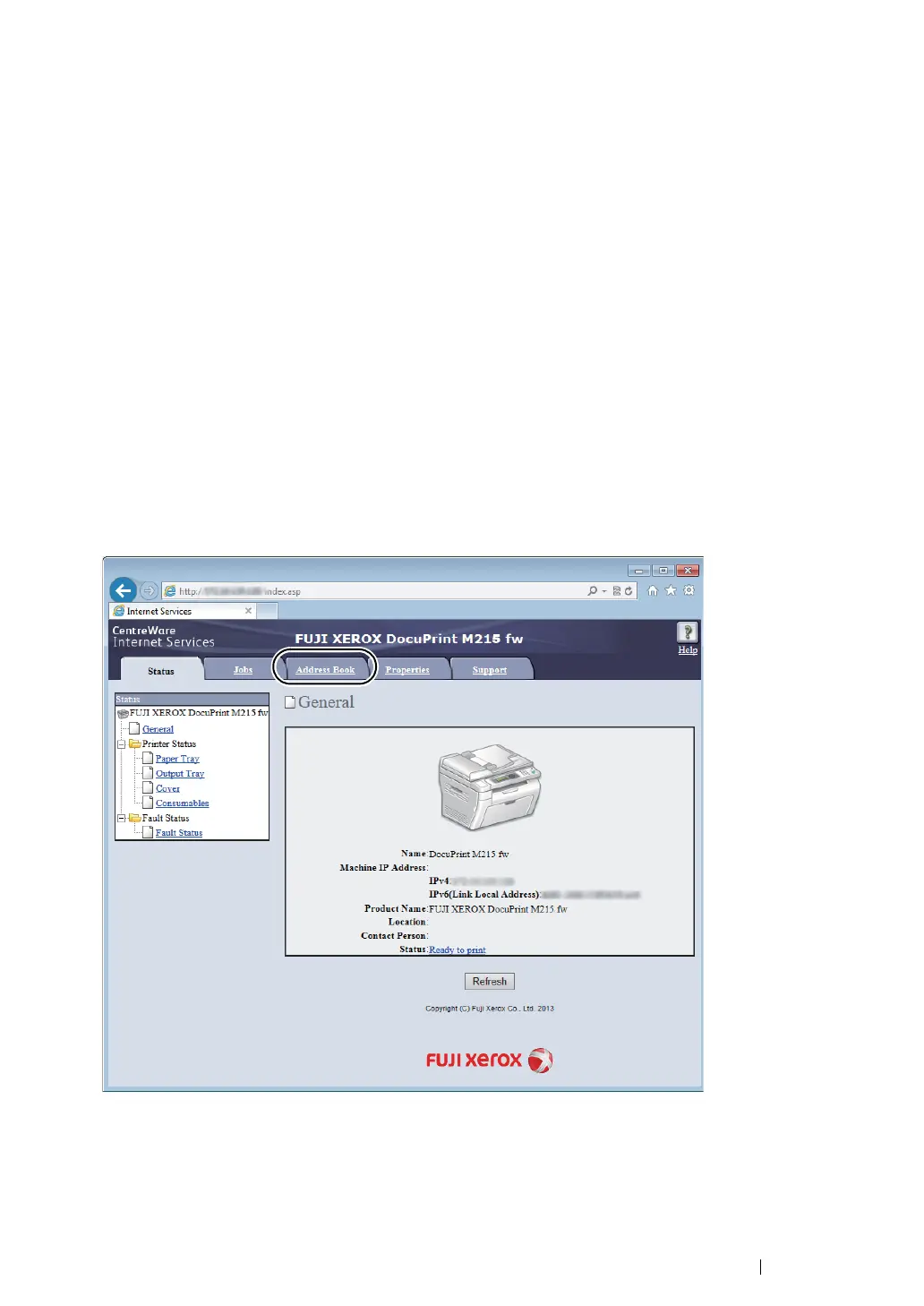Scanning
256
Configuring the Printer Settings
You can configure the printer settings to use the Scan to Server/Computer feature with the
CentreWare Internet Services or Address Book Editor.
The following procedure uses Windows 7 as an example.
From the CentreWare Internet Services
1
Launch your web browser.
2
Enter the IP address of the printer in the address bar, and then press the Enter key.
The printer's web page appears.
NOTE:
• For details on how to check the IP address of the printer, see "Verifying the IP Settings" on page 82.
3
Click the Address Book tab.
If user name and password are required, enter the correct user name and password.
NOTE:
• The default User ID and password are
11111
and
x-admin
respectively.
4
Under Network Scan (Comp./Serv.), click Computer/Server Address Book.
