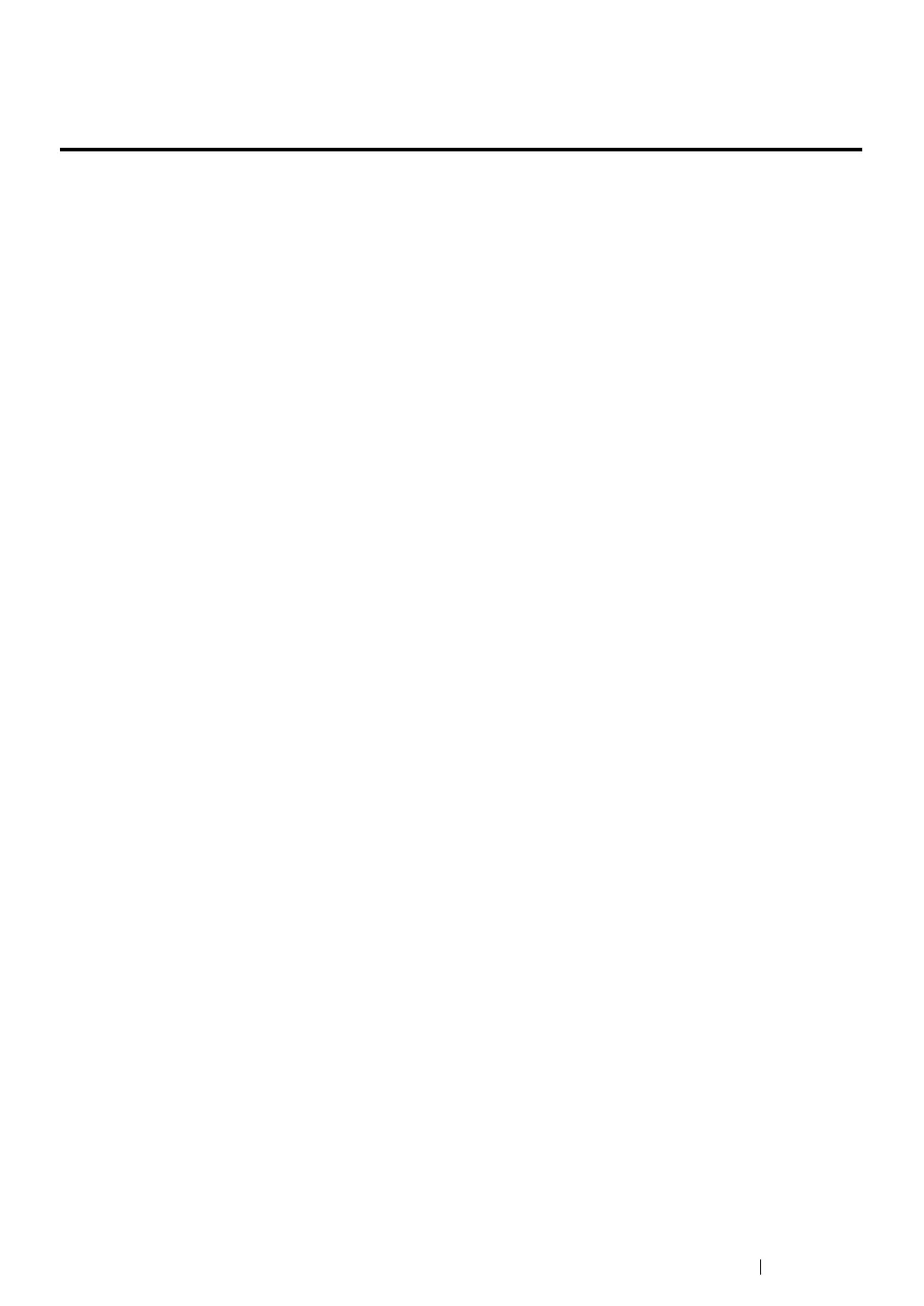Printer Connection and Software Installation
70
Overview of Network Setup and Configuration
(DocuPrint M215 fw Only)
To set up and configure the network:
1
Connect the printer to the network using the recommended hardware and cables.
2
Turn on the printer and the computer.
3
Print the System Settings page and keep it for referencing network settings.
4
Install the driver software on the computer from the Software Pack CD-ROM. For information on
driver installation, see the section in this chapter for the specific operating system you are using.
5
Configure the printer’s TCP/IP address, which is required to identify the printer on the network.
• Microsoft
®
Windows
®
operating systems: Run the Installer on the Software Pack CD-ROM to
automatically set the printer’s Internet Protocol (IP) address if you connect the printer to an
established TCP/IP network. You can also manually set the printer’s IP address on the
operator panel.
• Mac OS
®
X systems: Manually set the printer’s TCP/IP address on the operator panel. To use
a wireless connection, also configure wireless settings on the operator panel. (A wireless
connection is available only on the DocuPrint M215 fw.)
6
Print a System Settings page to verify the new settings.
NOTE:
• The reports and lists are all printed in English.
• If the
Software Pack CD-ROM
is not available, you can download the latest driver from our web site:
http://www.fujixeroxprinters.com/
See also:
• "Printing a System Settings Page" on page 194
