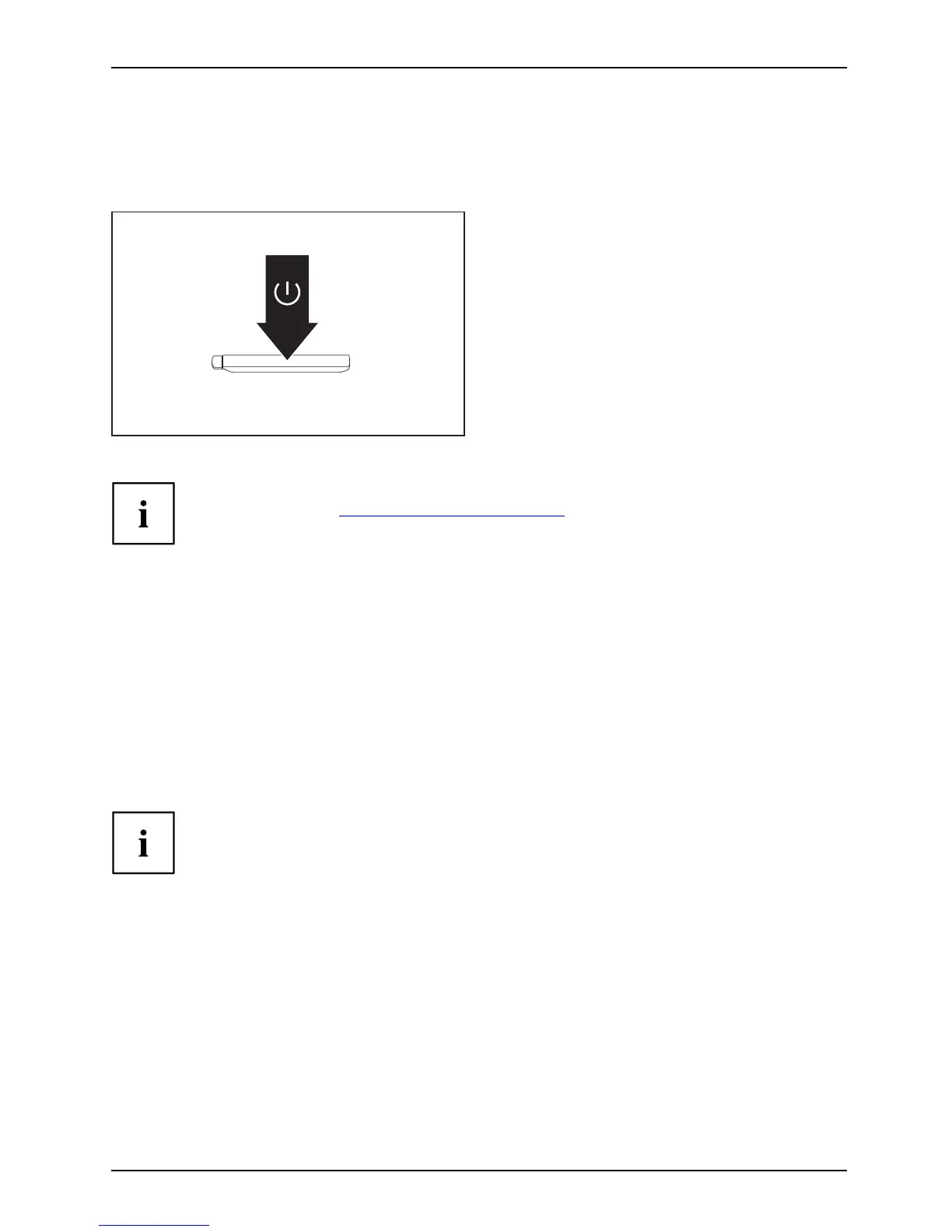First-time se tup of yo ur d evice
Switching on the device for the first time
Switchingonforthefirst time
To make it easier to use your device for the first time, the operating syste m
is pre-installed on the hard disk.
► Switch on your device.
► During installation, follow the instructions on screen.
You can find information and help on the Windows operating system functions
on the Internet at "
http://windo ws.microsoft.com".
Starting Windo
ws® for the First Time
► After you boot up the system the first t ime and follow the instructions on the screen,
you will eventually come to the Welcome window. Afte r the Welcome window appea rs,
the screen will black out for up to several minutes. This is normal.
DONOTATTEMPTTOPOWERDOWNTHESYSTEMATTHISPOINT.
While the screen is blacked out, your system configuration is being set up
and the necessary files are being installed.
► During the course of the first start up, yo u will need to read a nd accept the End
User License Agreements (EULAs) for Microsoft and Fujitsu.
If you reject the terms of the license agreement you will be asked to review the license
agreement for information on returning W indows® or to shut dow n your LIFEBO O K.
You cannot use your LIF EBOO K until you have accepted the license agreement. If
you stop the process your LIF EBOO K will return to the beginning of the W indows®
Welcome Pro cess even if you shut down your LIFEBOOK and start it up again.
Following first boot, you will arrive at the modern UI screen (Windows 8.1 only.
Windows 7 will arrive at desktop). Some useful shortcuts for your reference: Press
the Windows + D key to go to tra ditional Windows desktop. Press W indows +M key
to load the traditional Windows desktop and minimize all applications.
Note: If you are using W indows® 7 you will need to adjust your font
size due to the high resolution of the screen.
► Go make the fonts an d icons easier to read, please click on Size Setting ico n on
the desktop and adjust to a comfortable, viewing setting.
Fujitsu 21