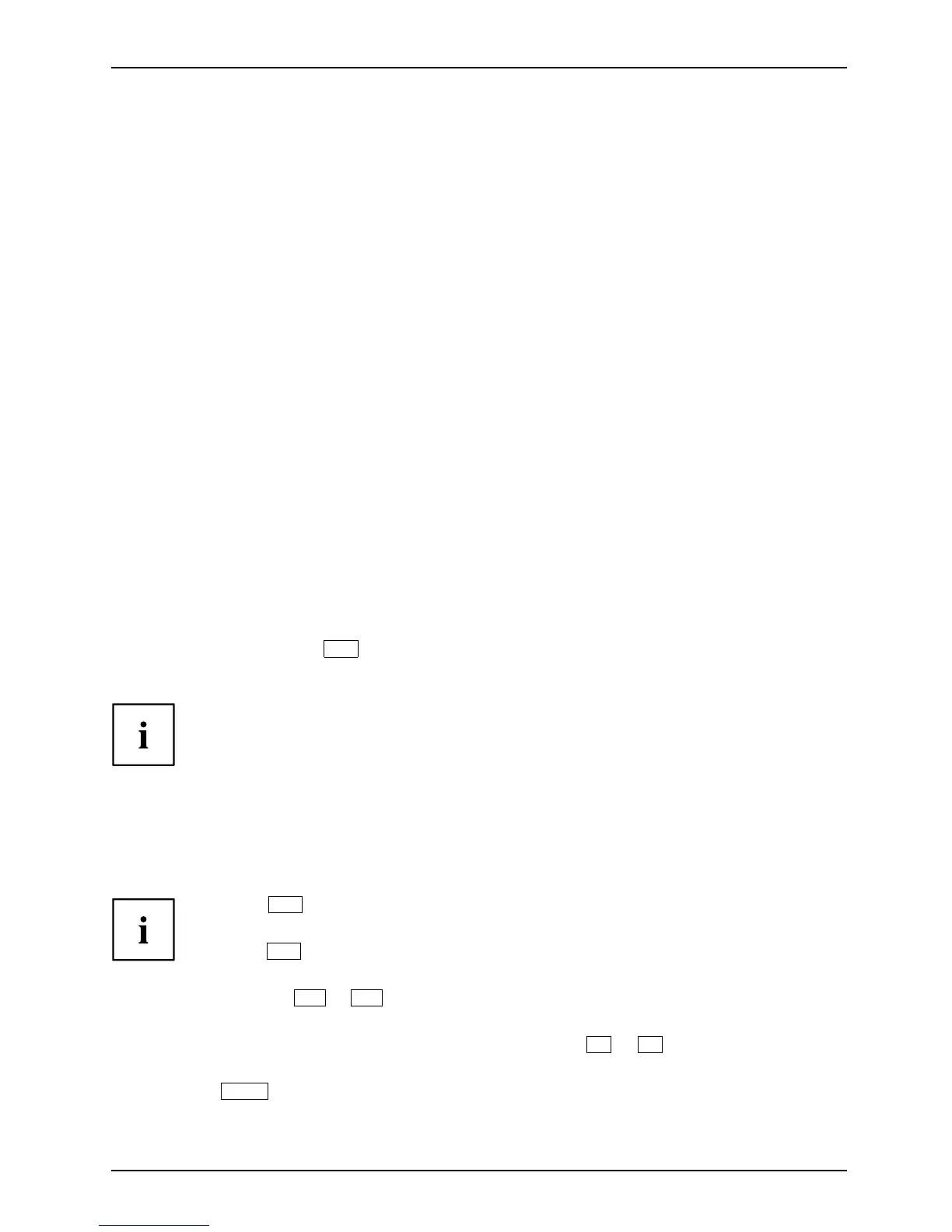Settings in BIOS Setup Utility
Settings in BIOS Setup Utility
BIOSSetupUtilitySystems ettings,BIOSSe tup UtilityConfiguration, B IOSSetup UtilitySetupS ystemconfigurationHardwareconfigurati on
The BIOS Setup Utili ty allows you to set the system functions and the hardware
configuration for the notebook.
When it is delivered, the notebook is set to factory default settings. You can
change these settings in BIOS Setu p Utility. Any changes you m ake take effect as
soon as you save and exit the BIOS Setup Utility.
The BIOS Setu p Utility program contains the following menus:
Info
Displays information relating to the BIOS, processor and not ebook
System
Setting the calendar clock, configuring the SATA d rive
Advanced
Configuration of various hardw are components, such as mo use, keyboard,
processor
Security
Password settings and security functions
Boot
Configuration of the start-up sequence
Exit
Exits the BIOS Setup Utility
Starting the BIOS Setup Utility
► Reboot the device ( sw itch off/on to reboot t he operating system).
BIOSSetupUtili
ty
The following or a similar d isplay appears on the scre en at start-up:
<F2> BIOS Setup <F12> Boot Menu
► Press the function key
F2
.
► If a passw ord has been assigned, enter the password and press the Enter key.
If you have forgotten the password, contact your system administrator
or contact our customer service centre.
The BIOS Setu p Utility starts.
Operating BIOS Setup Utility
BIOSSetupUtility
Press the
F1
key to display help on the operation of the BIOS Setup Utility. The d escription
of the individual settings is shown in the right-hand w indow of the BIOS Setup Utility.
With the
F9
key you can load the default settings of the BIOS Setup U tility.
► Use the cursor keys
←
or
→
to se lect the menu you wish to access to make changes.
The menu is displayed on the screen.
► Select the option you wa nt to change with the cursor keys
↑
or
↓
.
► Press the Enter key.
► Press the
ESC
key to exit the selected menu.
► For future referen ce, make a note of the changes you have made (for example, in this manual).
Fujitsu 53
