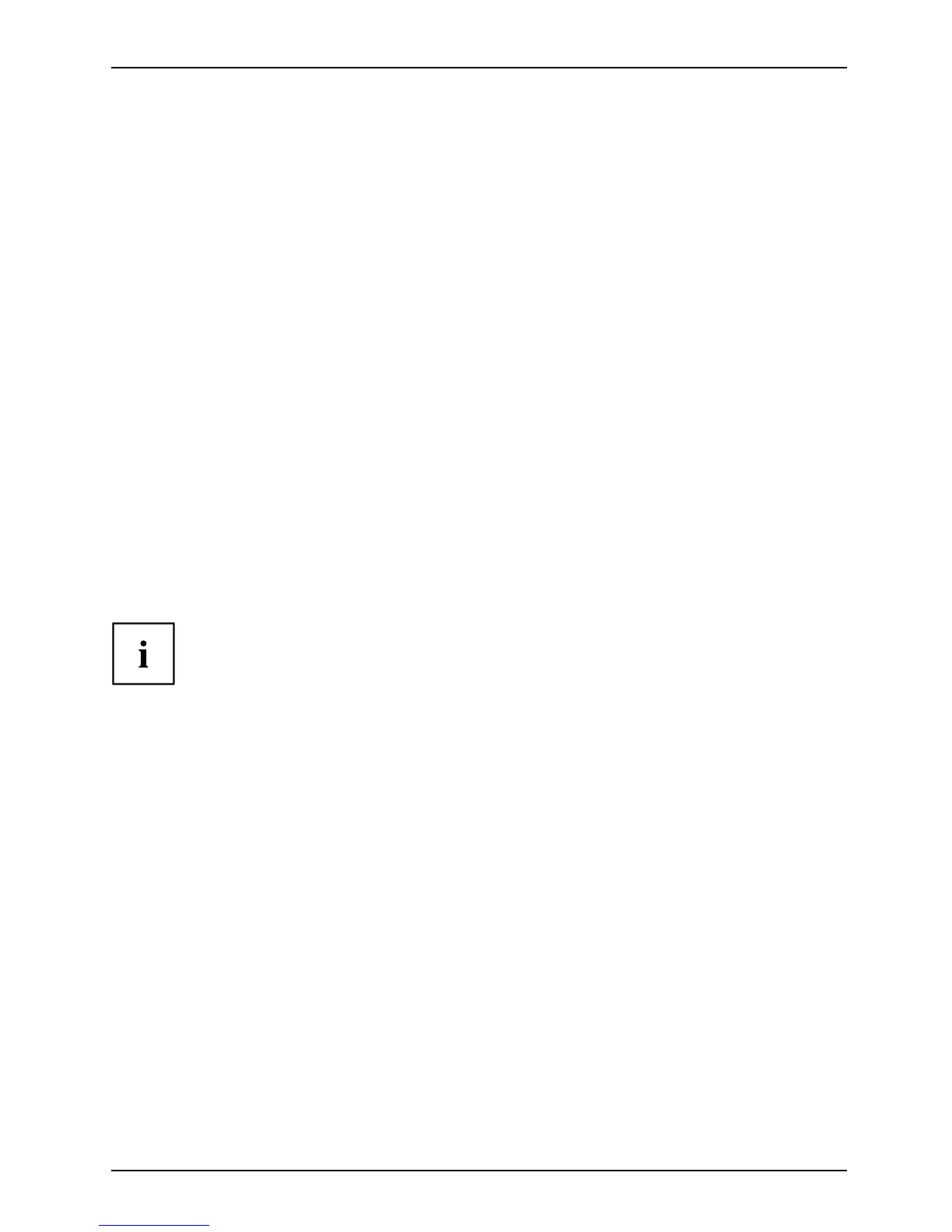Appendix
Appendix
Image Backup and Recovery Procedures
Thank you for purchasing a Fujitsu computer. Fujitsu is committed to bringing you
the best compu ting experience with your new system.
It is very important that you create DVD copies of your Recovery Image and Bootable Disk
before beginning to use your system. To do so, follow the instructions in the “Creating a
Backup of Boota ble D isk a nd Recovery Image” section of this document.
It is also important that you create a c opy of the software that is essential for your system to acce ss the
internet (hereafte r called “essential access software”) to external writable media or an external drive.
To do so, follow the instructions in the “Crea ting a Backup of the System-Specific Software Drivers”.
Creating a Backup of Bo otable Disk and Recovery I mage
When you purchased your new system, a copy of the recovery image was loaded into a
hidden partition on your hard disk drive. Having a copy of the recovery image available to
you means that in the event of system failure, you will be able to r estore it and re-install
the essential access software using F ujitsu So ftware Auto Installer.
To make a co py of the recovery image to DVD disks, you will need three or four blank
disks to create the copy. After creating the copy, be sure to label the disks and keep
them in a safe place to ensure they do not get damaged.
Note: If your system does not have an internal writable DVD drive, connect your
system to an external drive* before beginning th e following steps.
1. Launch Syste
m Restore and Recovery from the desktop icon. It will allow you to create
the Boota bl
e Disk and the Recovery Image Disk Set.
2. On “Step 1: Select the Bootable Disk from the list”:
a. Select a
media type.
b. N otice the num ber of disks that are needed for the set.
c. Click N
ext to proceed.
3. On “Step 2: Confirm your Recovery Disk”, click Next.
4. On “Step
3:” follow the on-screen instru ctions to make the disk or disk set, then click
Start.I
t take s approximately 20 minutes to make one disk.
5. On “Step 4”, when the disk creation is completed, a message appears.
Click Finish to exit t he program.
6. Repea
t Step 1: Select Recovery Disk from the list and repeat the a bove
steps
2(a), 2(b), 2(c), 3, 4 and 5.
* DEPENDIN G UPON YOUR OPTICAL DRIVE AND MEDIA FORMAT USED, SOME MEDIA
TYPES MAY BE INCOMPATIBLE FOR CREATING IMAGE BACKUPS.
Fujitsu 67
