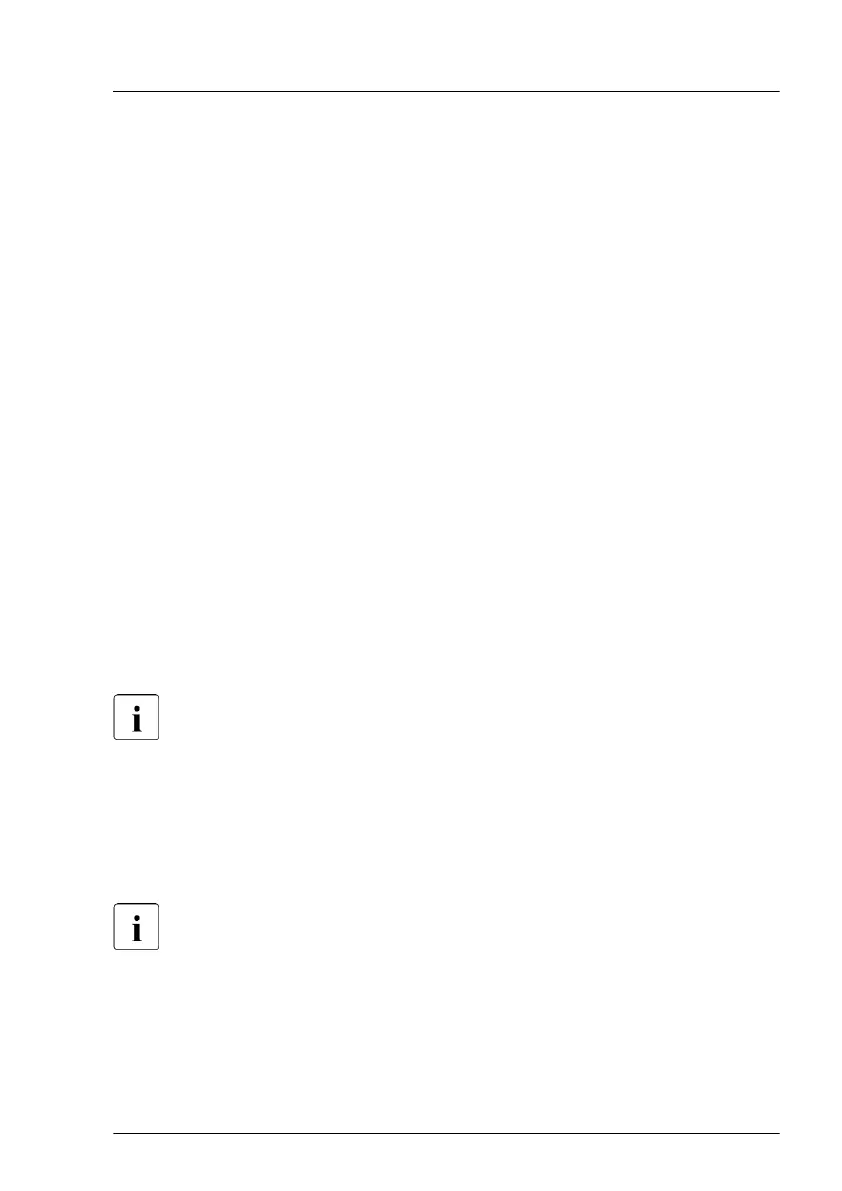Executing the fan test via ServerView Operations Manager
▶
Open the ServerView Operations Manager and log in.
▶
Under
Administration select Server Configuration.
▶
In the hierarchy tree of the Server list tab, select the server to be
configured.
▶
In the right-hand side of the window, specify the details on the selected
server and confirm your entries by clicking GO....
In the left-hand section of the window, the Configuration tab is being
activated.
▶
In the navigation area of the Configuration tab, select Other Settings.
▶
Under Daily Fan Test, set the daily fan test time to a few minutes from the
current time. (Ensure to note down your previous setting.)
▶
Click Save Page.
The fan test will be started at the specified time.
▶
After the fan test is complete, restore the time setting to its initial value and
click Save Page.
In case of maintenance done by Fujitsu engineers in Japan:
Executing the fan test via Chassis ID Prom Tool
Please follow the instructions provided separately.
5.3.20 Updating the golden image
5.3.20.1
Updating the golden image for iRMC S5 firmware
The golden image is part of the PFR (Platform Firmware Resiliency)
feature.
The PFR feature provides protection of firmware, detection of tampered
firmware and automatic recovery of firmware.
Basic software procedures
RX4770 M6 Upgrade and Maintenance Manual 115