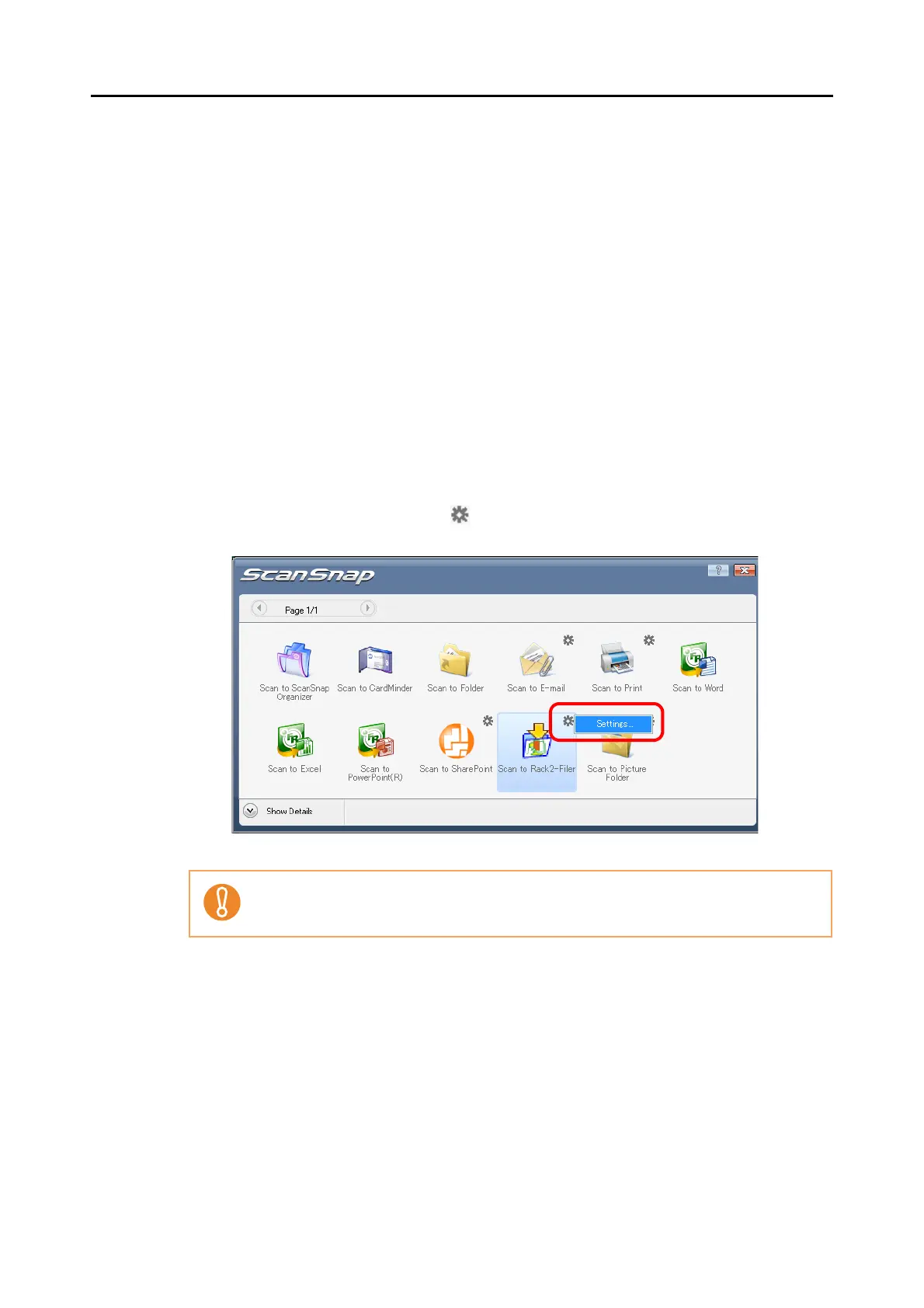About Actions (for Windows Users)
144
Using the Quick Menu
1. Load the document into the ScanSnap.
For details, refer to "Paper Sizes of Documents to Be Scanned" (page 26) and "Loading
Documents" (page 28).
2. Press the [Scan] button on the ScanSnap.
⇒ Scanning is started.
⇒ When scanning is complete, the Quick Menu appears.
3. Change settings for the [Scan to Rack2-Filer] action (If you do not want
to change settings, go to Step 4.).
1. Move the mouse pointer to the mark on the [Scan to Rack2-Filer] icon, and then
select the [Settings] menu.
⇒The [ScanSnap -> Rack2] dialog box appears.
When [JPEG(*.jpg)] is selected for [File format] in the [File option] tab on the ScanSnap
setup dialog box, the [Scan to Rack2-Filer] icon is grayed out and cannot be selected.