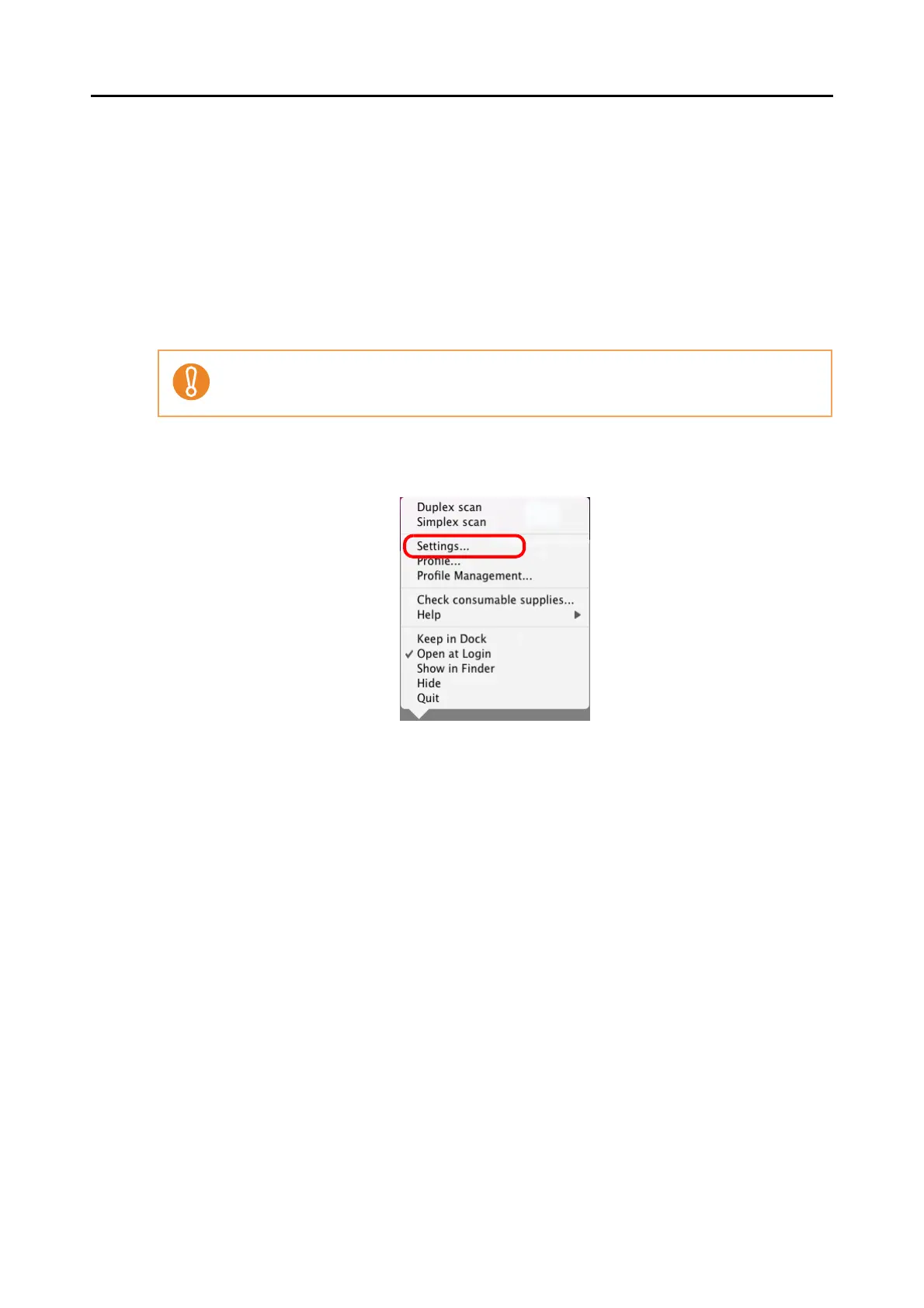Using the ScanSnap in Various Ways (for Mac OS Users)
284
■ Scanning Photographs and Irregular-shaped
Documents
When you do not want to get scratches on a photograph, or want to scan an irregular-shaped
document such as a clipping of an article that is difficult to scan as it is, you can use the Car-
rier Sheet to scan with the ScanSnap.
To scan photographs and irregular-shaped documents, change the settings by following the
procedure below.
1. From the ScanSnap Manager menu, select [Settings].
⇒ The ScanSnap setup window appears.
The [Correct skewed character strings automatically] checkbox in the [Read mode option] win-
dow displayed by pressing the [Option] button on the [Scanning] tab, is disabled.