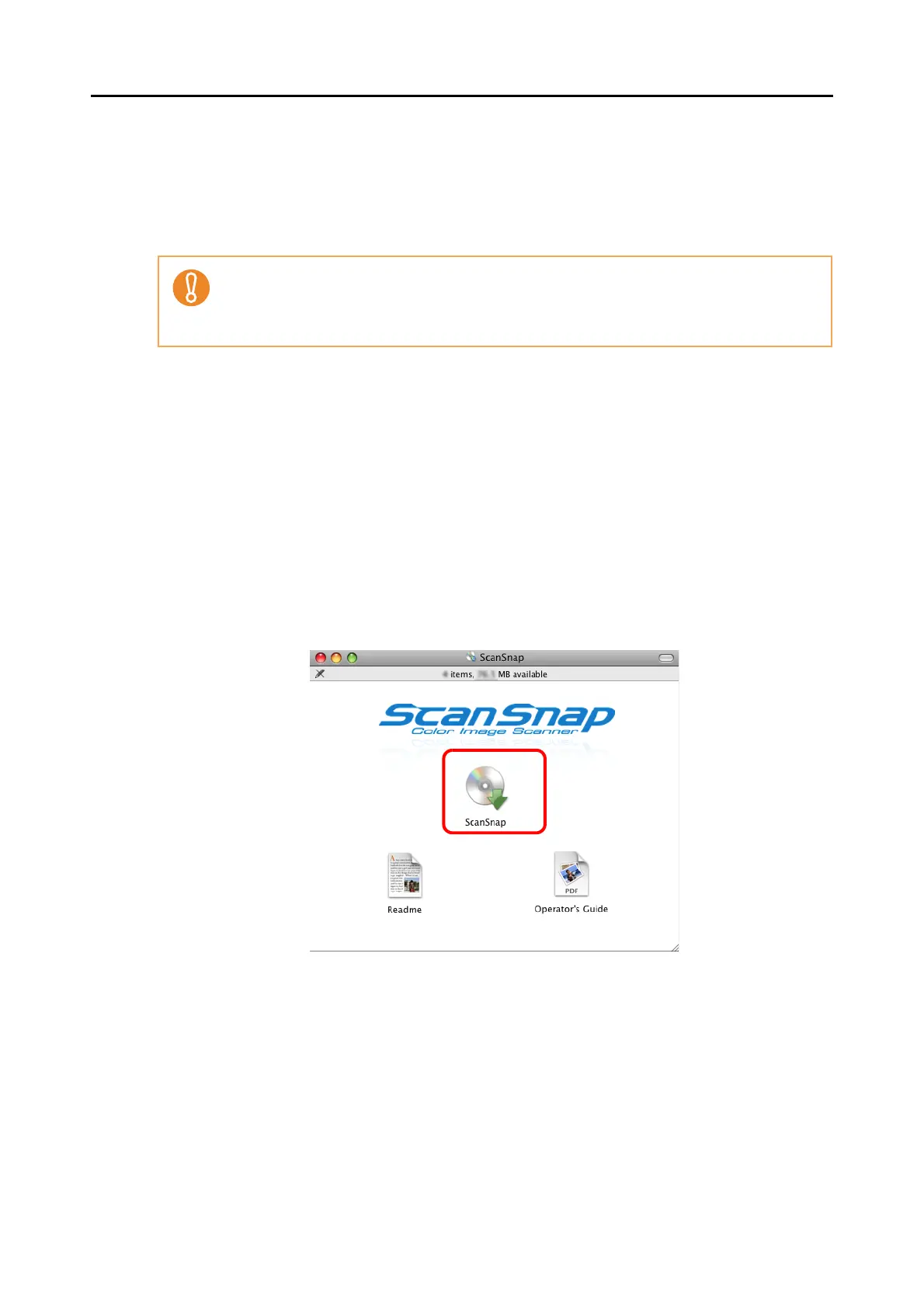For S1500
38
■ Installing ScanSnap Manager on Mac OS
Follow the procedure to install ScanSnap Manager from the Setup DVD-ROM supplied with
the ScanSnap. For details about system requirements, refer to "System Requirements" (page
21).
1. Check that the ScanSnap is not connected to your computer.
2. Turn your computer on, and log in with an account that has admin rights.
3. Insert the Setup DVD-ROM into the DVD-ROM drive.
⇒ The [ScanSnap] window appears.
4. Double-click the [ScanSnap] icon.
• After installing ScanSnap Manager, connect the ScanSnap to the computer. If you connect
the ScanSnap to your computer before installing ScanSnap Manager, ScanSnap Manager
may not running properly.
• Only one ScanSnap can be connected to a computer at a time.