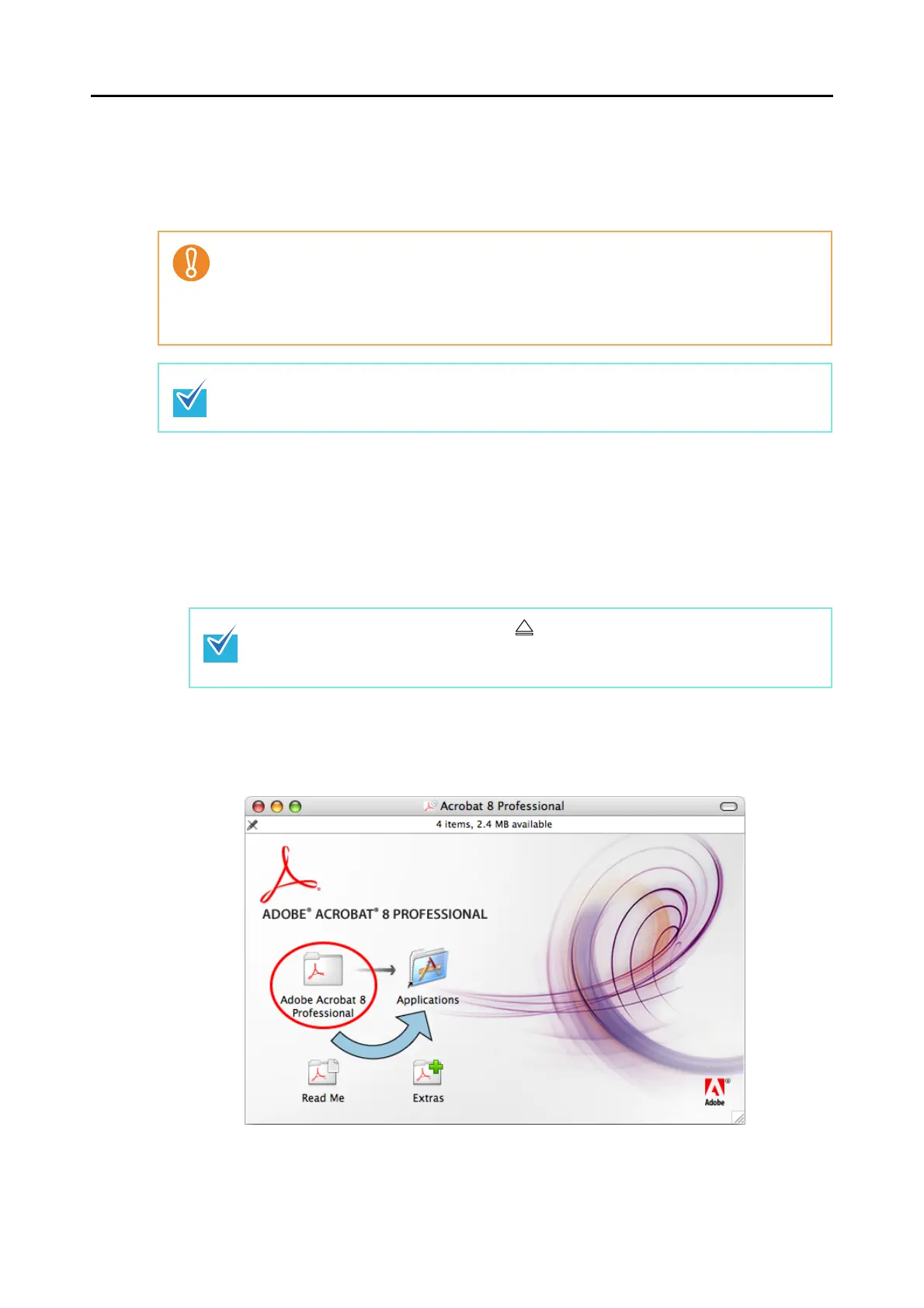For S1500M
45
■ Installing Adobe Acrobat
Follow the procedure to install Adobe Acrobat from the Setup DVD-ROM supplied with the
ScanSnap.
Prepare the Adobe Acrobat DVD-ROM.
1. Insert the Adobe Acrobat DVD-ROM into the DVD-ROM drive.
⇒ The DVD-ROM is detected automatically, the [Adobe Acrobat 8 Professional] win-
dow is displayed.
2. Drag and drop the [Adobe Acrobat 8 Professional] icon to the [Applica-
tions] icon.
⇒ [Adobe Acrobat 8 Professional] is copied to the [Applications] folder.
You can use Adobe Acrobat on the following operating systems:
• Mac OS X v10.5
• Mac OS X v10.4.3 or later
Additional requirements are as follows:
• 1024 × 768 or higher resolution
In Adobe Acrobat, you can view the scanned image data with the ScanSnap. You do not have
to install Adobe Acrobat if the latest version is already installed on your computer.
• To remove the DVD-ROM, press the [ ] button or [F12] key on the keyboard.
• If the [Adobe Acrobat 8 Professional] window is not displayed, double-click the [Adobe
Acrobat 8 Professional] icon in the desktop.