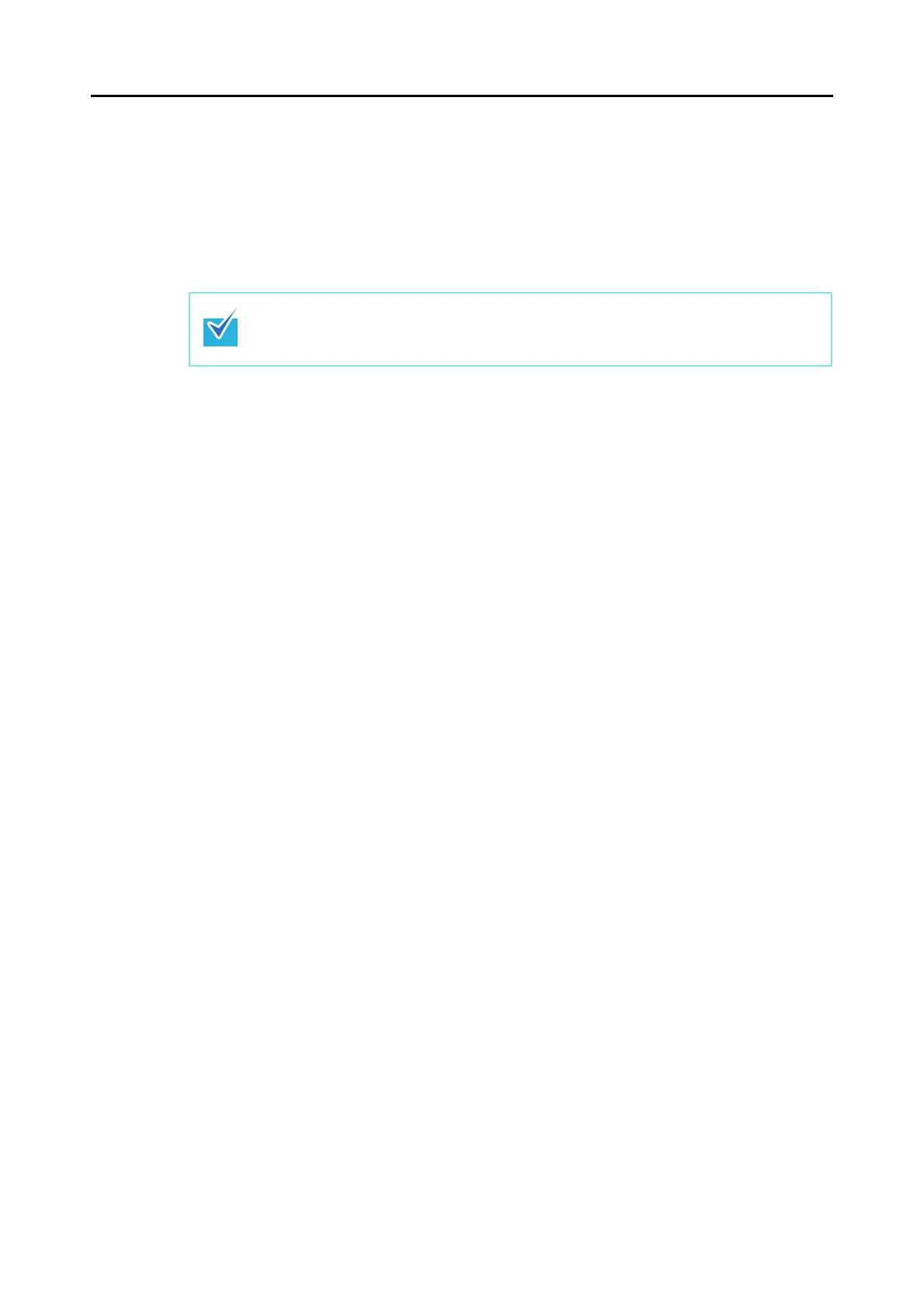For S1500M
46
3. When the copying is complete, follow the procedure to install Adobe
Acrobat.
1. Double-click the [Applications] icon.
2. Double-click [Adobe Acrobat 8 Professional] in the [Applications] folder.
3. Double-click the [Adobe Acrobat Professional] icon and follow the instructions on the
screen to install.
4. When the installation is complete, remove the Adobe Acrobat DVD-ROM
from the DVD-ROM drive.
• For more details about installing Adobe Acrobat, click [Read Me] on the [Adobe Acrobat
8 Professional] window in Step 2. to read its procedure.
• For details about using Adobe Acrobat, refer to Adobe Acrobat Help.