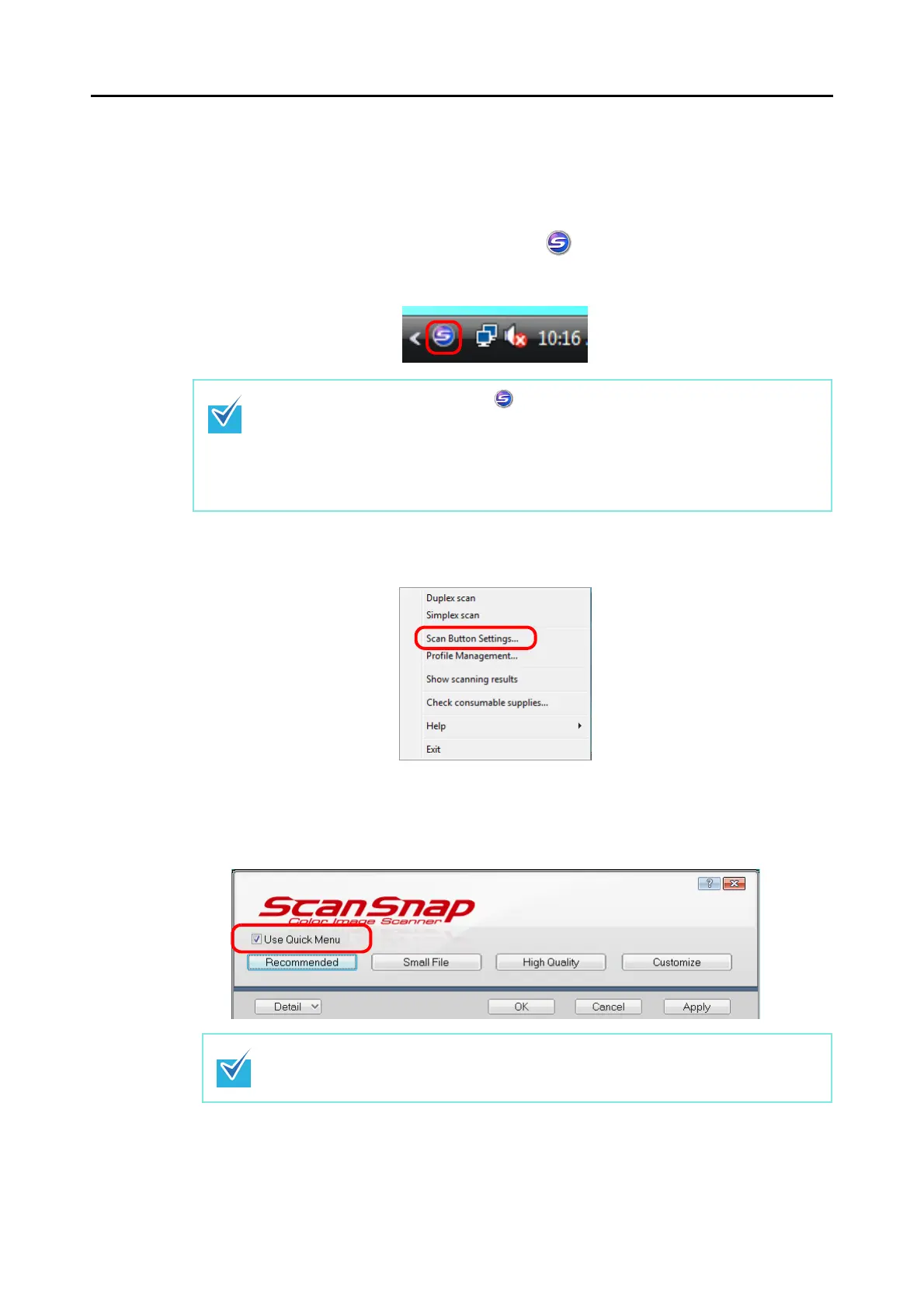How to Perform a Scan (for Windows Users)
55
■ Using the Quick Menu
The scanning method described below is for the case when you use the Quick Menu.
1. Check for the [ScanSnap Manager] icon on the taskbar as shown
below.
2. From the Right-Click Menu, select [Scan Button Settings].
⇒ The ScanSnap setup dialog box appears.
3. Select the [Use Quick Menu] check box.
When the [ScanSnap Manager] icon is not displayed, select the [Start] menu → [All
Programs] → [ScanSnap Manager] → [ScanSnap Manager] to start up ScanSnap
Manager. Generally, ScanSnap Manager is registered under [Startup] when installed, so
that its icon is displayed on the taskbar when Windows starts.
When it is not registered under [Startup], select the [Start] menu → [All Programs] →
[ScanSnap Manager] → [Startup Register] to register ScanSnap Manager.
For details about scanning documents without using the Quick Menu, refer to "Without
Using the Quick Menu" (page 60).