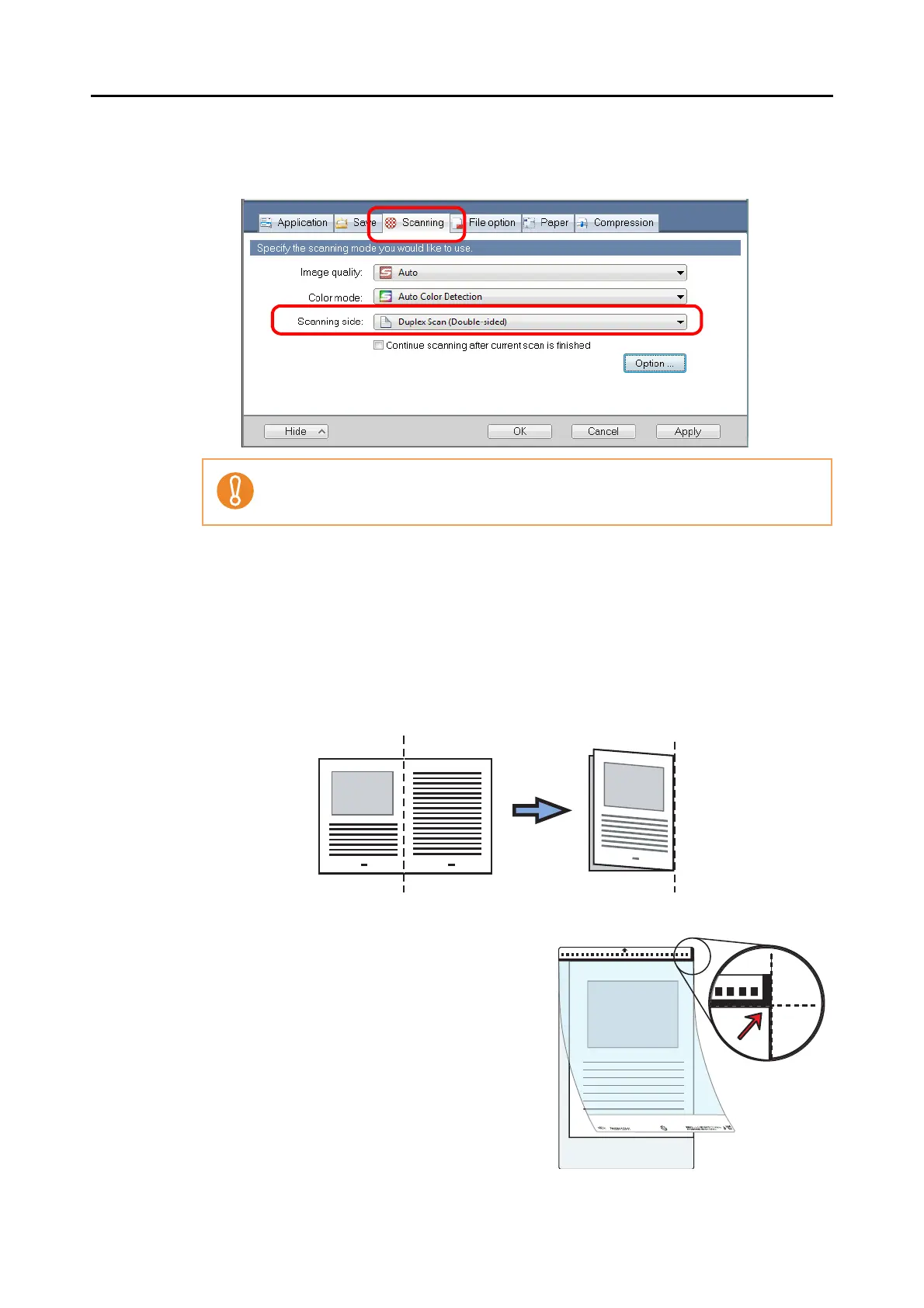Using the ScanSnap in Various Ways (for Windows Users)
166
5. Select [Duplex Scan (Double-sided)] in the [Scanning side] drop-down
list on the [Scanning] tab.
6. Click the [OK] button to close the ScanSnap setup dialog box.
7. Load the document into the ScanSnap.
1. Fold the document in half so that the side to be scanned is on the external side.
Fold the sheet tightly and smooth out the crease. Otherwise, the sheet may be
skewed during scanning.
2. Open the Carrier Sheet and insert the document.
Align the fold with the right edge of the Car-
rier Sheet so that the document fits into the
Carrier Sheet at the upper corner.
Selecting [Simplex Scan (Single-sided)] results in the same output as selecting [Create
front and back images separately].