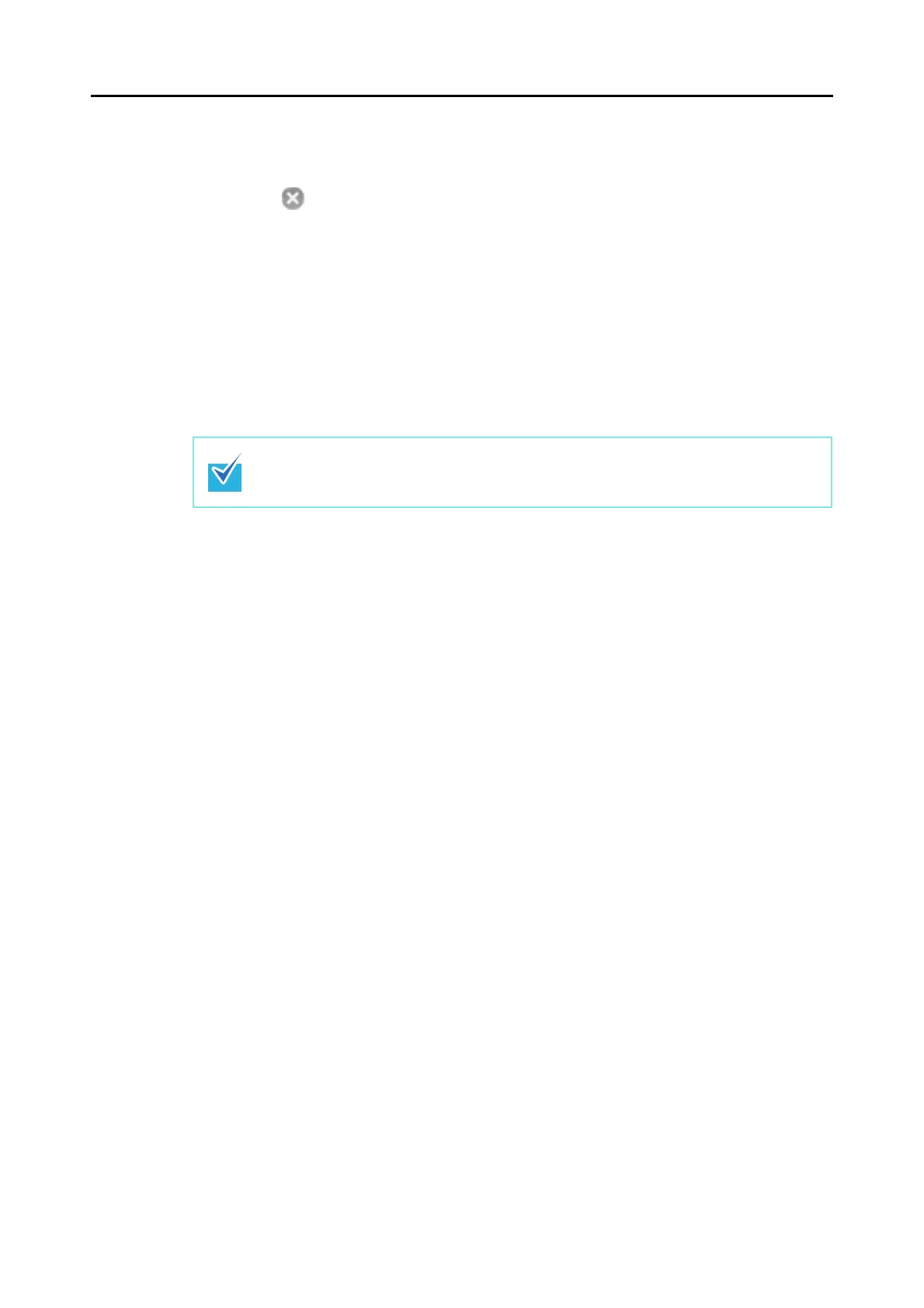Using the ScanSnap in Various Ways (for Mac OS Users)
264
3. Click the [Apply] button in the ScanSnap setup window.
4. Click the [ ] button in the upper left corner of the window or press the
[esc] key to close the ScanSnap setup window.
5. Load the document into the ScanSnap.
For details, refer to "Paper Sizes of Documents to Be Scanned" (page 26) and "Loading
Documents" (page 28).
6. Press the [Scan] button on the ScanSnap.
⇒ The document is scanned in Simplex mode.
If you select [Simplex scan] from the ScanSnap Manager menu, even if [Duplex Scan
(Double-sided)] is set in [Scanning side] on the [Scanning] tab, the scan will be performed
in Simplex mode.