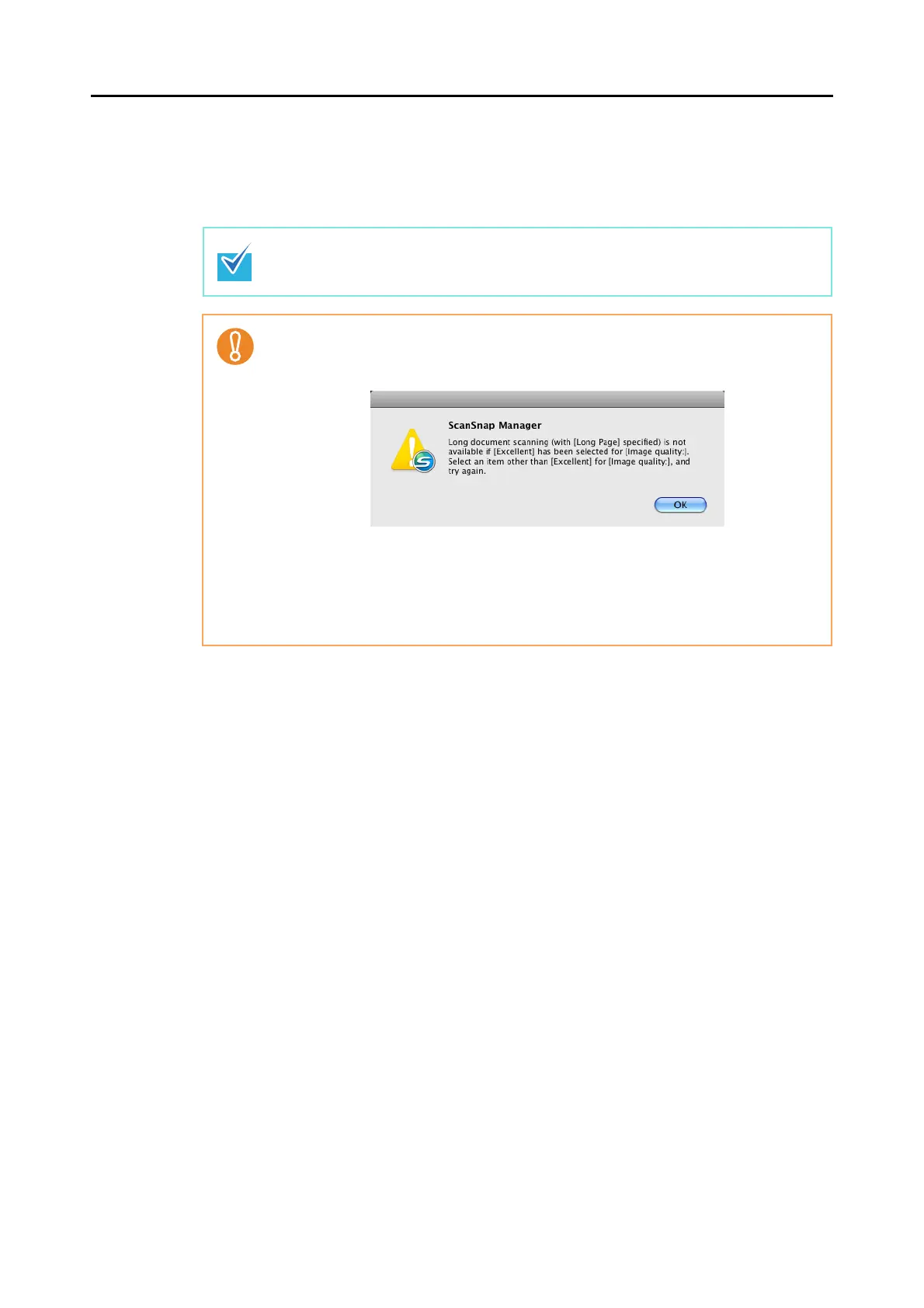Using the ScanSnap in Various Ways (for Mac OS Users)
290
2. Press the [Scan] button on the ScanSnap until it blinks blue for 3 sec-
onds or longer.
⇒ Scanning is started.
If the first sheet scanned is scanned a long page, and scanning is continued, subse-
quent sheets will also be scanned as long pages.
• When [Excellent] is specified for the [Image quality] in the [Scanning] tab, the error
message as shown below appears indicating that long document scanning is not
available.
• Long document scanning is performed not on the current settings, but on the following
settings:
- Multifeed Detection: None
- Paper size: Automatic detection
When [Image quality: Excellent] is specified