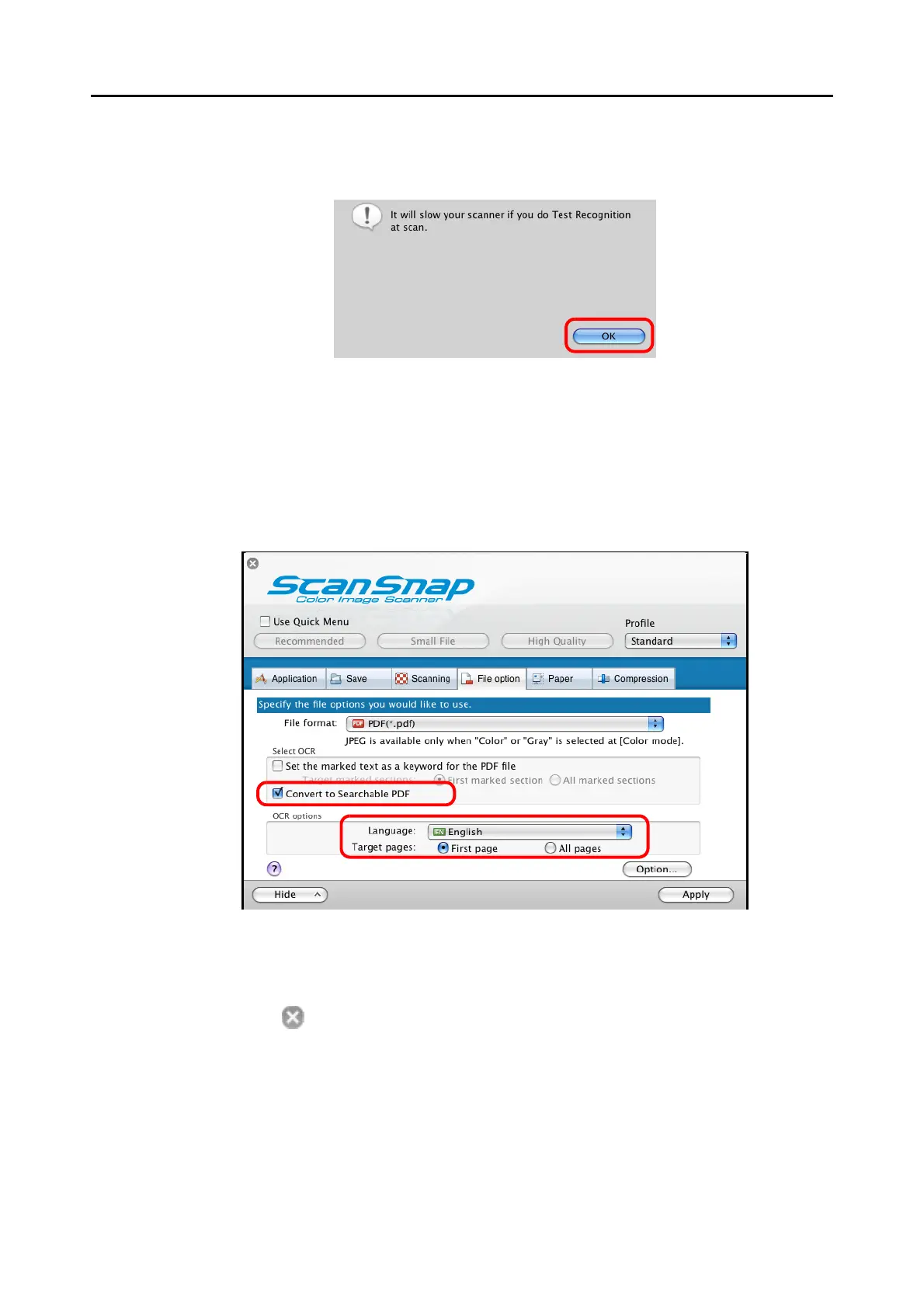Using the ScanSnap in Various Ways (for Mac OS Users)
294
3. Select the [Convert to Searchable PDF] checkbox.
⇒ The following message appears:
⇒ Click the [OK] button to close the window.
• Language
Select the language. English, French, German, Italian, Spanish, Russian, and Portu-
guese can be selected.
• Target pages
To perform text recognition for the first page, select [First page]; for all pages, select
[All pages].
4. Click the [Apply] button in the ScanSnap setup window.
5. Click the [ ] button in the upper left corner of the window or press the
[esc] key to close the ScanSnap setup window.
6. Load the document into the ScanSnap.
For details, refer to "Paper Sizes of Documents to Be Scanned" (page 26) and "Loading
Documents" (page 28).