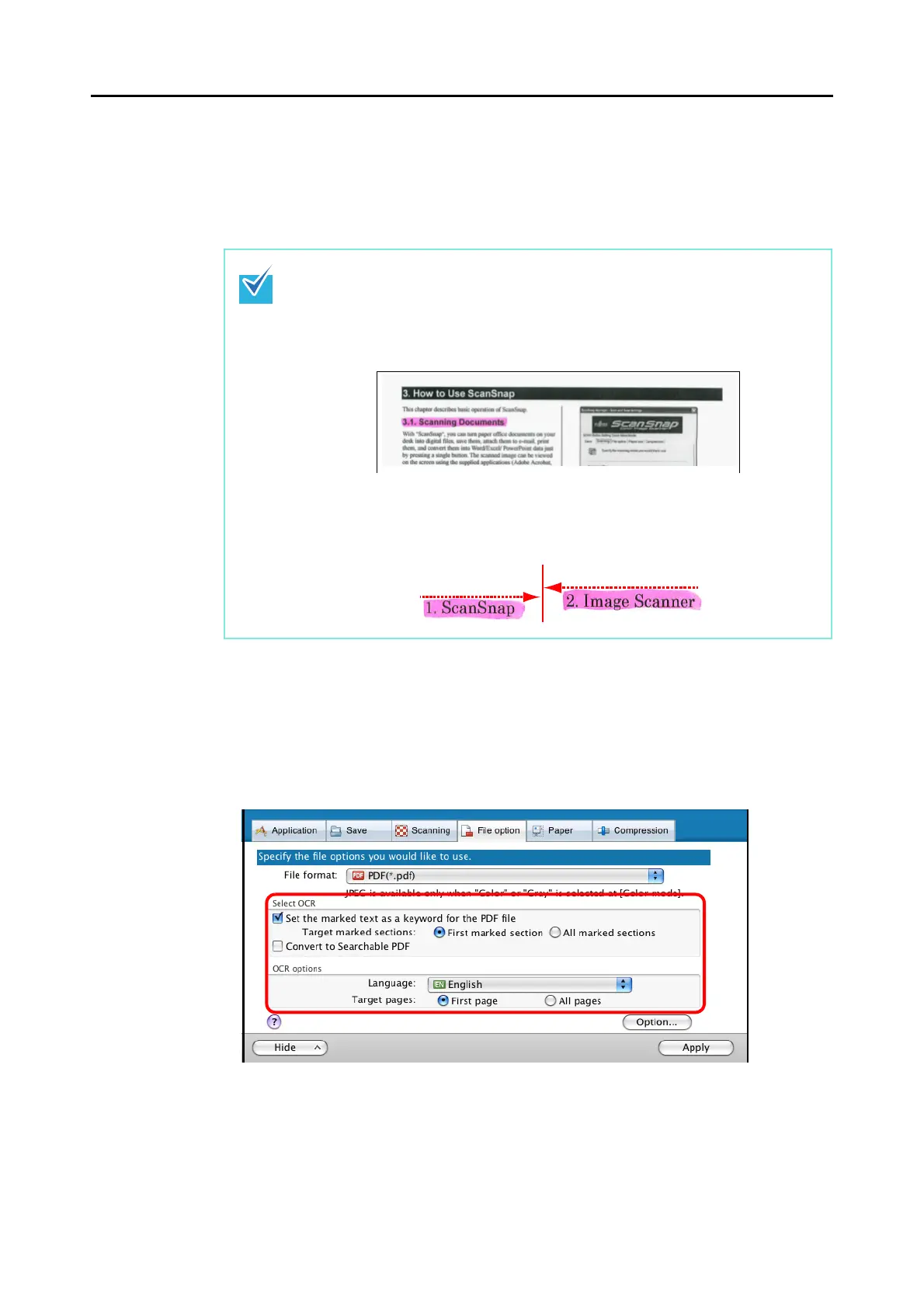Using the ScanSnap in Various Ways (for Mac OS Users)
299
3. Select the [Set the marked text as a keyword for the PDF file] checkbox.
• Target marked sections
Select [First marked section] to recognize only the first marked section, and select
[All marked sections] for text-recognize all marked sections.
• Language
Select the language. English, French, German, Italian, Spanish, Russian, and Portu-
guese can be selected.
• Target pages
To perform text recognition for all pages, select [All pages]; for the first page, select
[First page].
The following description is for [First marked section].
• Select this button to set a character string such as a title of a document as a key-
word for the PDF file.
Example: When only a title of a document is marked, the marked character string
is set as a keyword for the PDF file, and the PDF file becomes searchable by the
title character string.
• When multiple marked sections exist in line, the marked character string closest to
the top of the document is set as a keyword.
Example: In the following case, the character string in marked section B, which is
higher than marked section A, is set as a keyword.
Marked Section A
Marked Section B