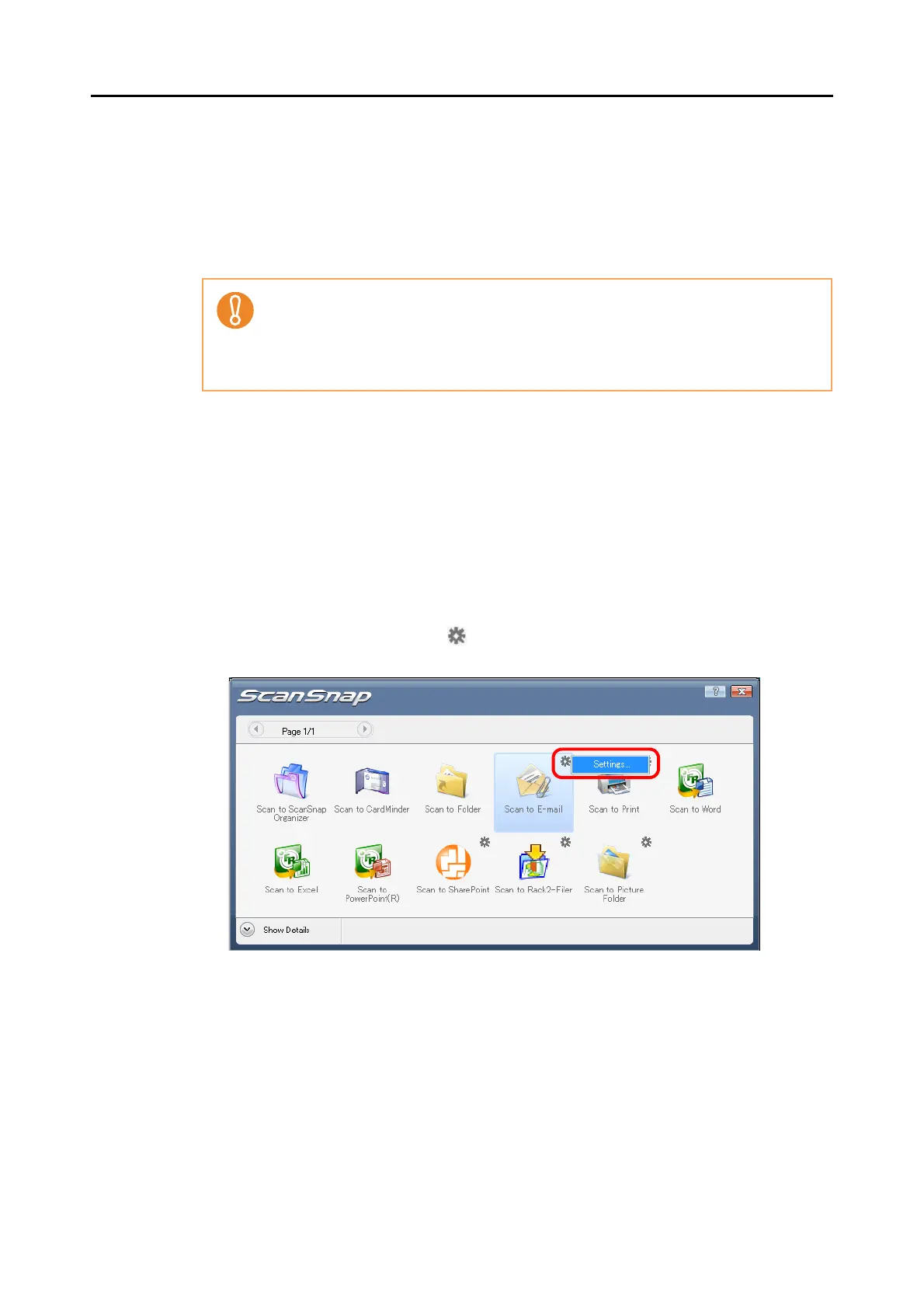About Actions (for Windows Users)
97
Using the Quick Menu
1. Load the document into the ScanSnap.
For details, refer to "Paper Sizes of Documents to Be Scanned" (page 26) and "Loading
Documents" (page 28).
2. Press the [Scan] button on the ScanSnap.
⇒
Scanning is started.
⇒ When scanning is complete, the Quick Menu appears.
3. Change settings for the [Scan to E-mail] action (If you do not want to
change settings, go to Step 4.).
1. Move the mouse pointer to the mark on the [Scan to E-mail] icon, and then select
the [Settings] menu.
⇒ The [Scan to E-mail - Options] dialog box appears.
Up to ten files can be sent by e-mail.
Scanning multiple sheets of documents with the scanning settings shown below creates
multiple files. Pay attention to the number of sheets of the loaded document.
• File format: JPEG(*.jpg)
• [Generate one PDF file per (n) page(s)] check box is selected