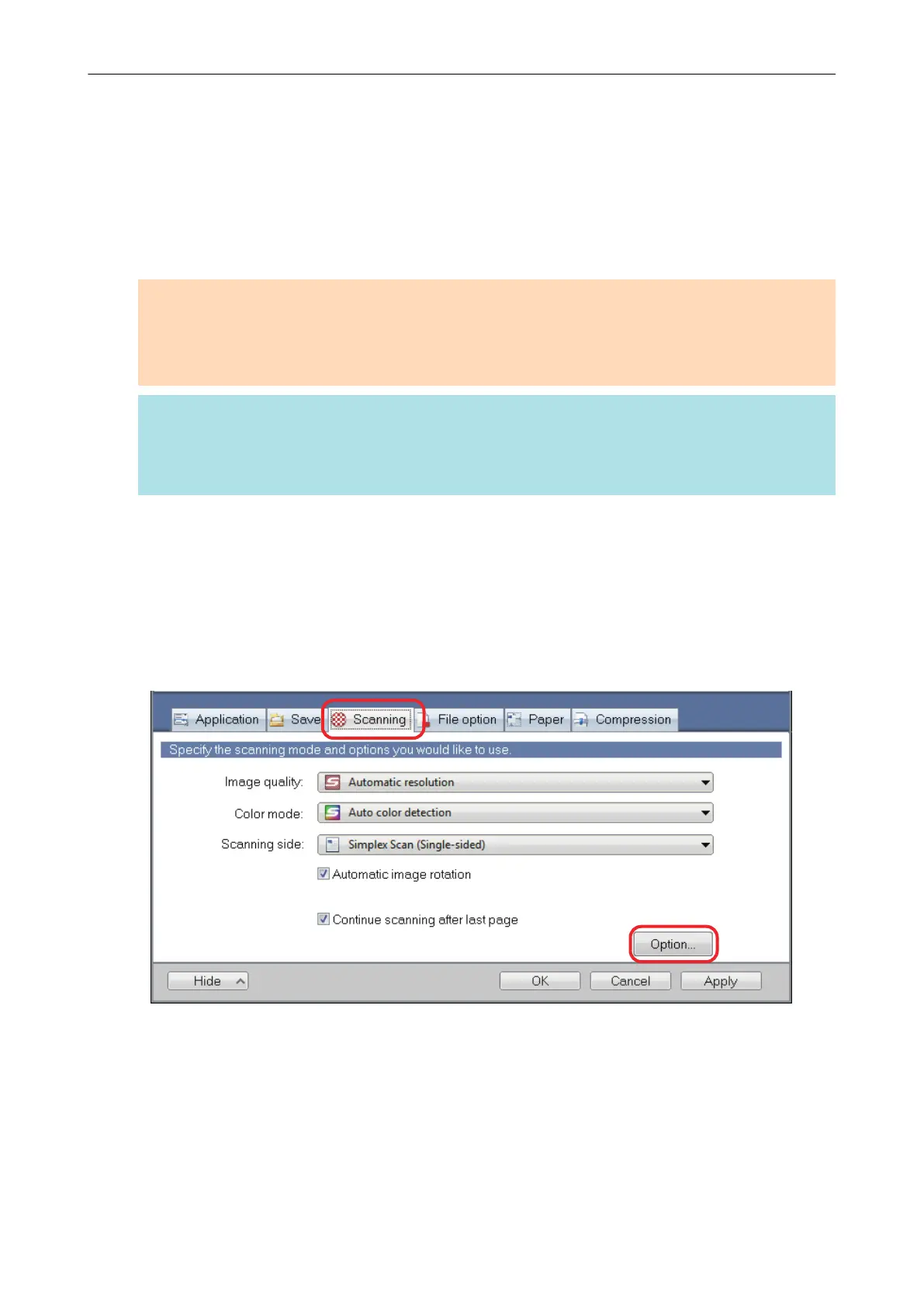Starting Scanning Automatically (SV600)
By using the following functions, you can start scanning automatically.
l Page turning detection
The ScanSnap automatically detects page turning and starts continuous scanning.
This is useful for scanning multiple pages of a book continuously.
ATTENTION
- When using the page turning detection, place only one book.
- When pages are turned quickly, the page turning detection may not work correctly. If the page
turning detection does not work, turn pages slowly.
HINT
The page turning detection can also be enabled by pressing the [Scan] button on the ScanSnap for
two seconds or longer before scanning a document. In this case, when one scanning operation is
finished, the page turning detection returns to disabled.
l Timed mode
You can set the wait time before starting scanning after the [Scan] button is pressed. You can
also scan a document continuously at a specified time interval.
This is useful for scanning various forms of documents continuously.
1. In the ScanSnap setup window, select the [Scanning] tab, and click the
[Option] button.
a The [Scanning mode option] window appears.
2. Click the [Scan] tab.
Starting Scanning Automatically (SV600)
128