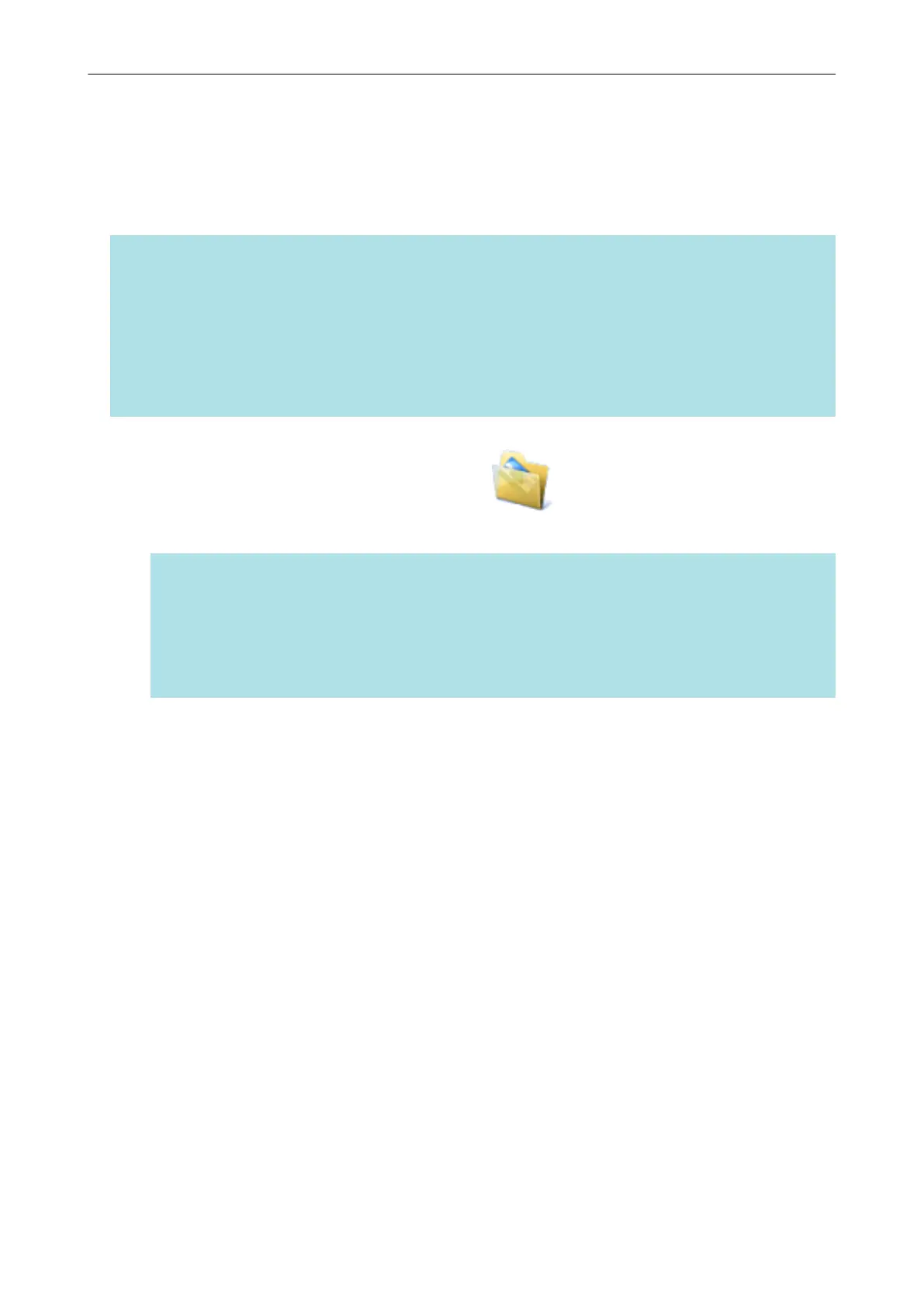Managing Scanned Images in the Picture Folder (as
JPEG Files)
This section explains how to save the scanned image as a JPEG file to Picture Folder.
HINT
The following folder is set as the "Pictures folder" by default:
l Windows 8.1/Windows 8/Windows 7/Windows Vista
Drive name (such as C): \Users\user name\Pictures\ScanSnap
l Windows XP
Drive name (such as C): \Documents and Settings\user name\My Documents\My Pictures
\ScanSnap
1. Click the [Scan to Picture Folder] icon
in the Quick Menu.
a The [Scan to Picture Folder] window appears.
HINT
You can configure the settings to not show the [Scan to Picture Folder] window. If you configure
the settings to not show the [Scan to Picture Folder] window, scanned images are saved directly
to Picture Folder.
For details about changing the settings, refer to "Changing the Settings of Linked Applications"
(page 171).
2. Check the scanned image in the preview area.
In the [Scan to Picture Folder] window, you can rename the file, change the destination folder,
and specify whether to save the scanned image in the folder specified for [Image saving
folder].
For details about the [Scan to Picture Folder] window, refer to the ScanSnap Manager Help.
Managing Scanned Images in the Picture Folder (as JPEG Files)
62