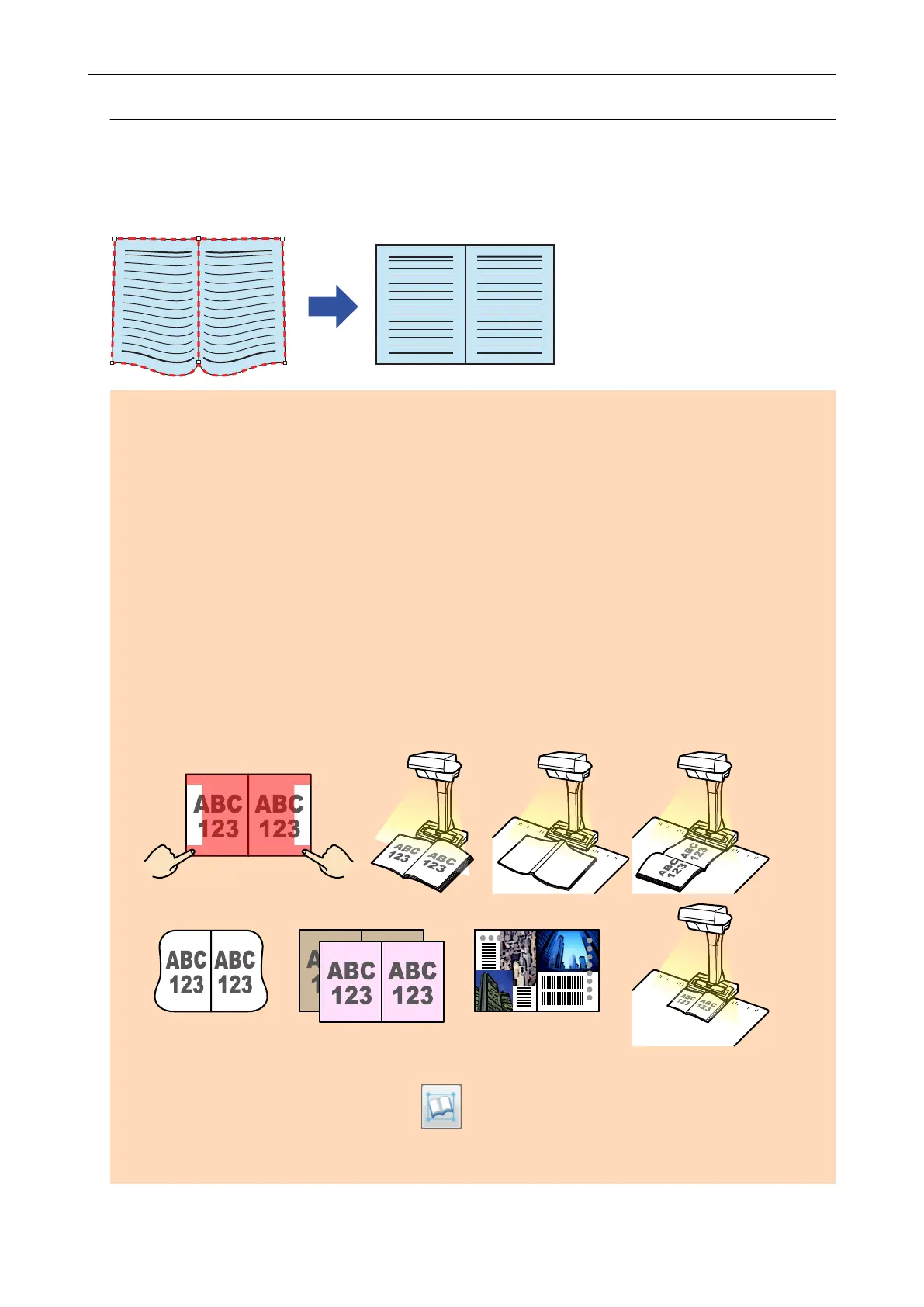Correcting Distorted Book Images
To correct the distortion of a scanned image from a book, follow the procedure below.
ATTENTION
l To correct the distortion of a scanned image, the shape of the book needs to be detected.
If a book is scanned as follows, the shape of the book may not be detected correctly.
- When a book to be scanned is held down outside of the appropriate areas (Figure 1)
- When a book is scanned without the Background Pad (Figure 2)
- When a book to be scanned is spread open and is placed face-down (Figure 3)
- When a book to be scanned is placed in a vertical orientation (Figure 4)
- When a book that is not rectangular or square is scanned (Figure 5)
- When a book that has a background color other than white (such as a comic magazine) is
scanned (Figure 6)
- When a book that has a narrow margin space (such as a catalogue or a magazine) is scanned
(Figure 7)
- When a book that is smaller than A5 size (148 × 210 mm/5.83 × 8.27 in.) in a double-page
spread is scanned (Figure 8)
l Follow the procedure below to perform multiple book image correction for one page.
1. Edit in book image correction mode ( ).
- Correcting a distorted book image
- Splitting a double-page spread image
Scanning Books
140