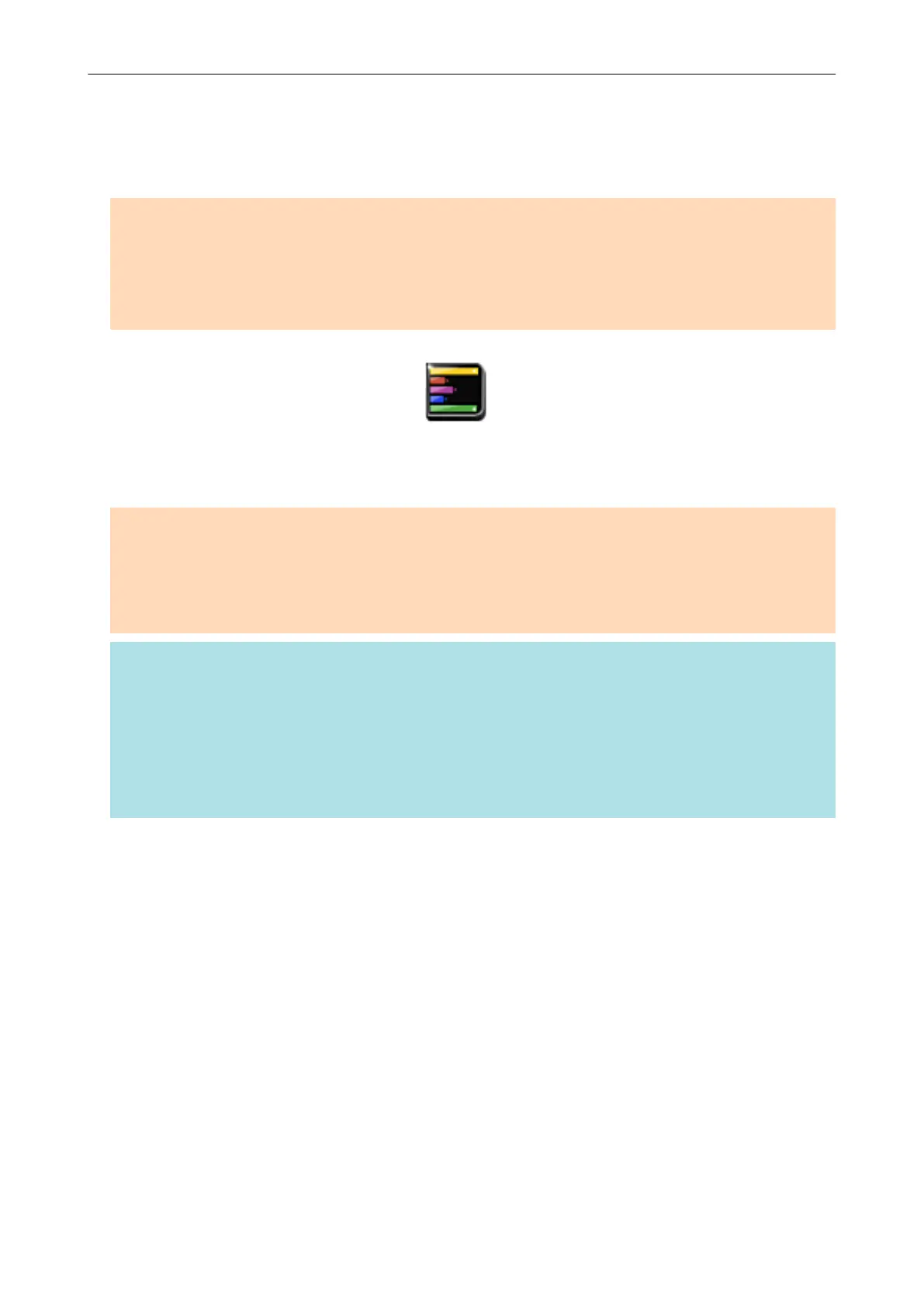Managing Notes and Scanned Images Together
This section explains how to save the scanned image as a PDF or a JPEG file to Magic Desktop.
ATTENTION
When the scanned image is saved to Magic Desktop, the following settings in ScanSnap Manager are
disabled:
l Rename file after scanning
l Color high compression
1. Click the [Magic Desktop] icon
in the Quick Menu.
a Magic Desktop starts up, and the scanned image created by the ScanSnap is saved in
Magic Desktop.
ATTENTION
l You cannot start scanning when the Quick Menu is displayed. Save the scanned image to Magic
Desktop before scanning another document.
l Do not move, delete, or rename scanned images using other applications while the Quick Menu is
displayed.
HINT
l For details about how to use Magic Desktop, refer to the Magic Desktop Your Guide.
l Profiles can also be used for the linkage function. For details, refer to "Profile" (page 64).
l ScanSnap Folder can also be used to save scanned images to Magic Desktop. For details, refer to
"ScanSnap Folder Operations" (page 79).
l ScanSnap Manager can link with Magic Desktop automatically. For details, refer to "Automatic
Linkage with Applications" (page 185).
Managing Notes and Scanned Images Together
36