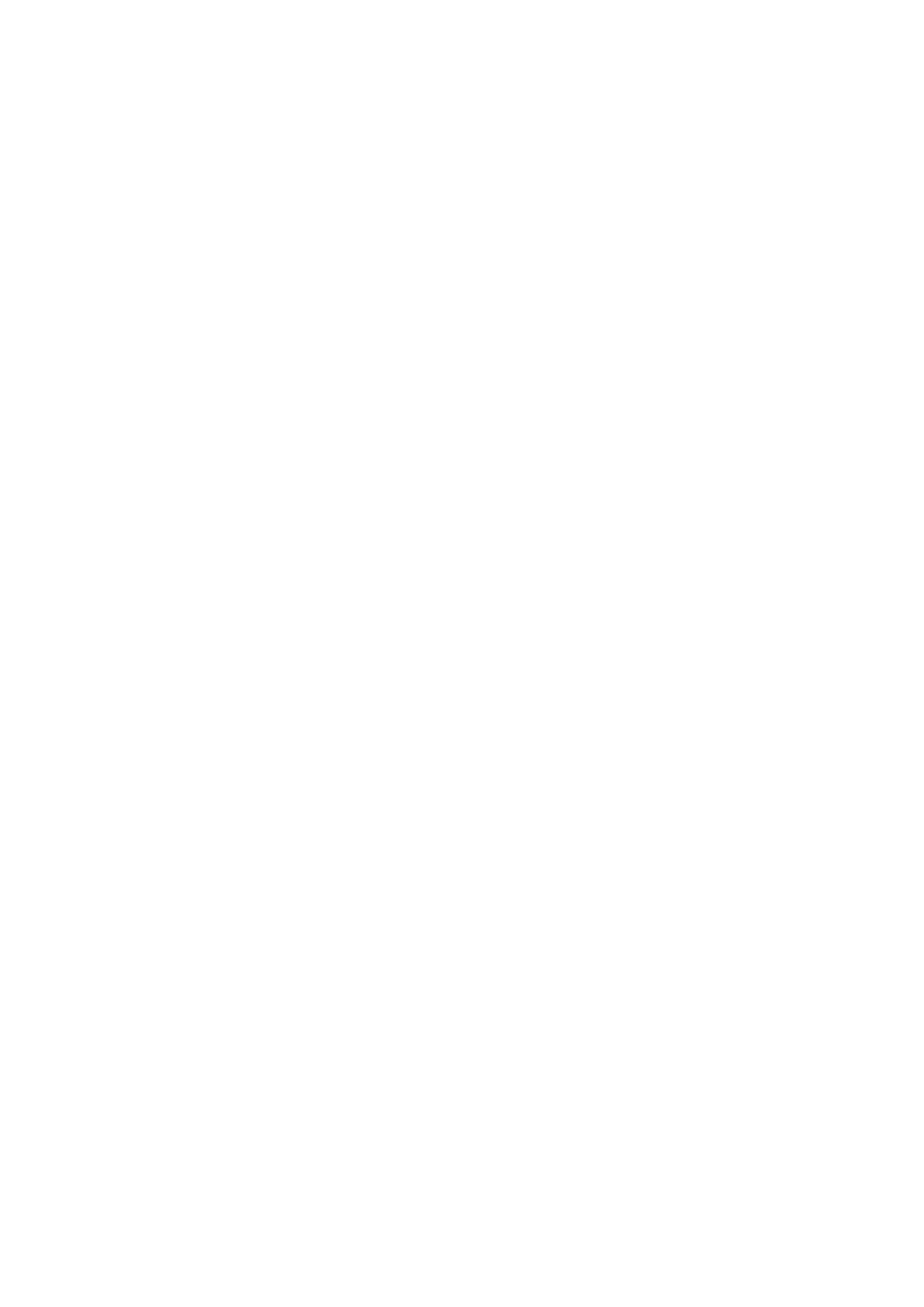Contents
About This Manual ................................................................................................................. 5
Safety Information..................................................................................................................................6
Trademarks...........................................................................................................................................7
Manufacturer.........................................................................................................................................8
Symbols Used in This Manual..................................................................................................................9
Arrow Symbols in This Manual............................................................................................................... 10
Screen Examples in This Manual ........................................................................................................... 11
For Windows 8.1 or Windows 8 Users .................................................................................................... 12
Abbreviations Used in This Manual ........................................................................................................ 13
How to Perform a Scan ........................................................................................................ 15
Selecting Operations from the Quick Menu ......................................................................... 17
Managing Scanned Images in ScanSnap Organizer ................................................................................. 23
Filing and Organizing Business Cards .................................................................................................... 24
Managing Scanned Images in a Specified Folder ..................................................................................... 26
Attaching Files to E-mail .......................................................................................................................28
E-mail Program Settings ................................................................................................................ 31
Using ScanSnap as a Copy Machine to Print Scanned Images with a Printer............................................... 32
Managing Scanned Images in a Digital File Cabinet .................................................................................34
Managing Notes and Scanned Images Together ...................................................................................... 36
Saving Data to a Mobile Device ............................................................................................................. 37
Saving Data to Your Dropbox Folder ......................................................................................................41
Saving Documents to Evernote (as a PDF File)........................................................................................ 43
Saving Handwritten Notes to Evernote (as a JPEG File)............................................................................ 45
Saving Documents to Google Docs ........................................................................................................ 47
Posting to Salesforce Chatter ................................................................................................................ 50
Saving Data to Your SugarSync Folder................................................................................................... 53
Converting into Word, Excel, or PowerPoint Documents............................................................................ 55
Optical Character Recognition (OCR) Function of ABBYY FineReader for ScanSnap ............................ 57
Managing Scanned Images in SharePoint ............................................................................................... 60
Managing Scanned Images in the Picture Folder (as JPEG Files) .............................................................. 62
Profile ................................................................................................................................... 64
Using Profiles to Perform Scanning ........................................................................................................ 65
Profile Management ............................................................................................................................. 68
Adding Profiles ............................................................................................................................. 69
Changing Profiles ......................................................................................................................... 71
Renaming Profiles......................................................................................................................... 73
Changing the Display Order of Profiles ............................................................................................75
Deleting Profiles ........................................................................................................................... 77
ScanSnap Folder Operations...............................................................................................79
Using ScanSnap Folder to Perform Scanning .......................................................................................... 80
Enabling or Disabling ScanSnap Folder .................................................................................................. 85
Scan Settings for Your Intended Use...................................................................................86
2