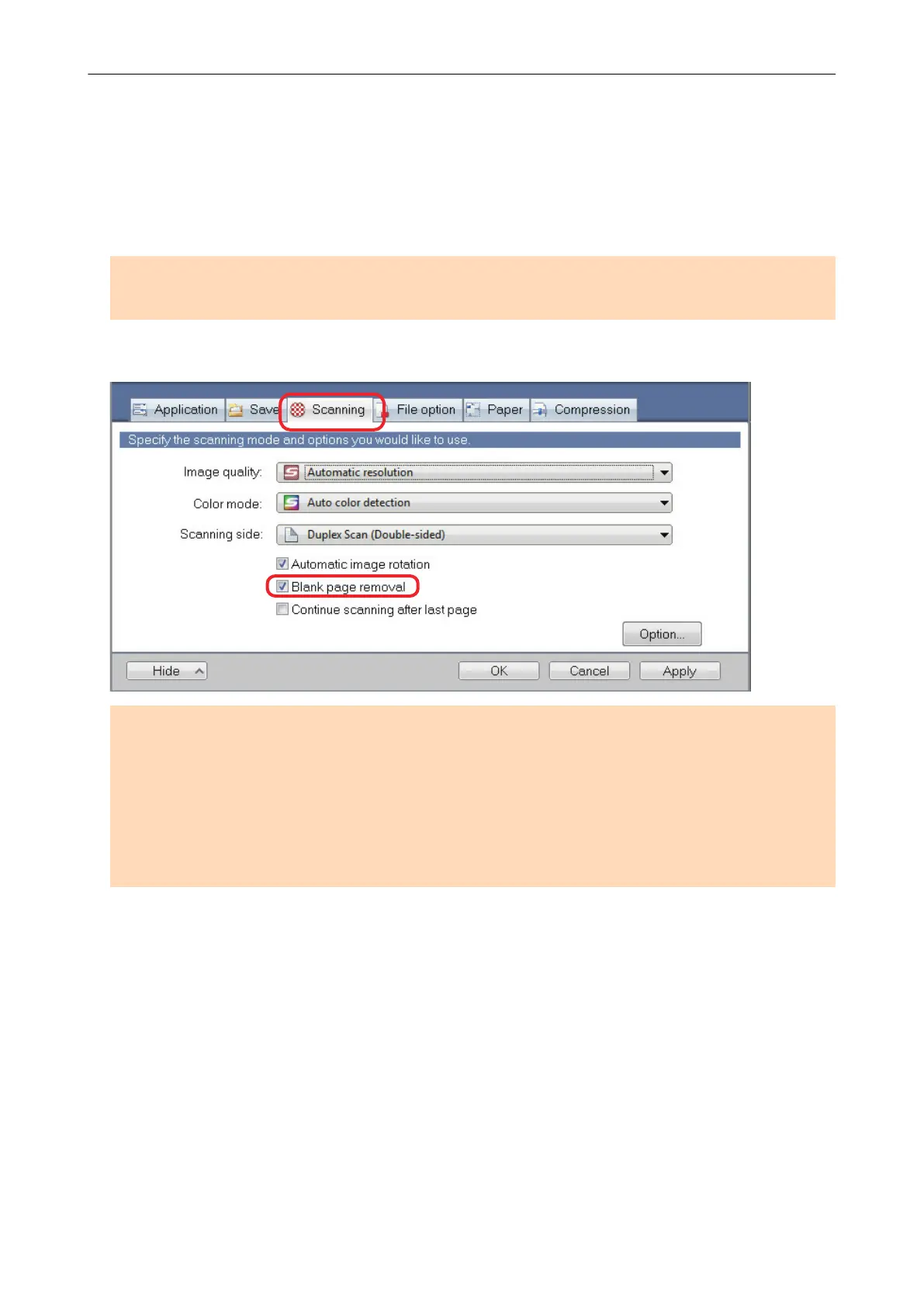Deleting Blank Pages (Not Applicable to SV600)
The ScanSnap can detect and automatically delete blank pages from a scanned image. For
example, when you scan a mixed batch of double-sided and single-sided documents in duplex
mode, the images are generated without the back sides of the single-sided documents (blank
pages).
ATTENTION
Blank pages are not deleted when CardMinder is used.
To delete blank pages, select [Blank page removal] in the [Scanning] tab of the ScanSnap setup
window.
ATTENTION
The following documents may be detected as blank.
l Almost blank documents with only a few characters
l Documents of only one color (including black) and without any patterns, lines or characters
When you scan such documents, clear the [Blank page removal] checkbox.
Also make sure to check the image data for accidentally deleted pages when discarding the scanned
document.
Deleting Blank Pages (Not Applicable to SV600)
90