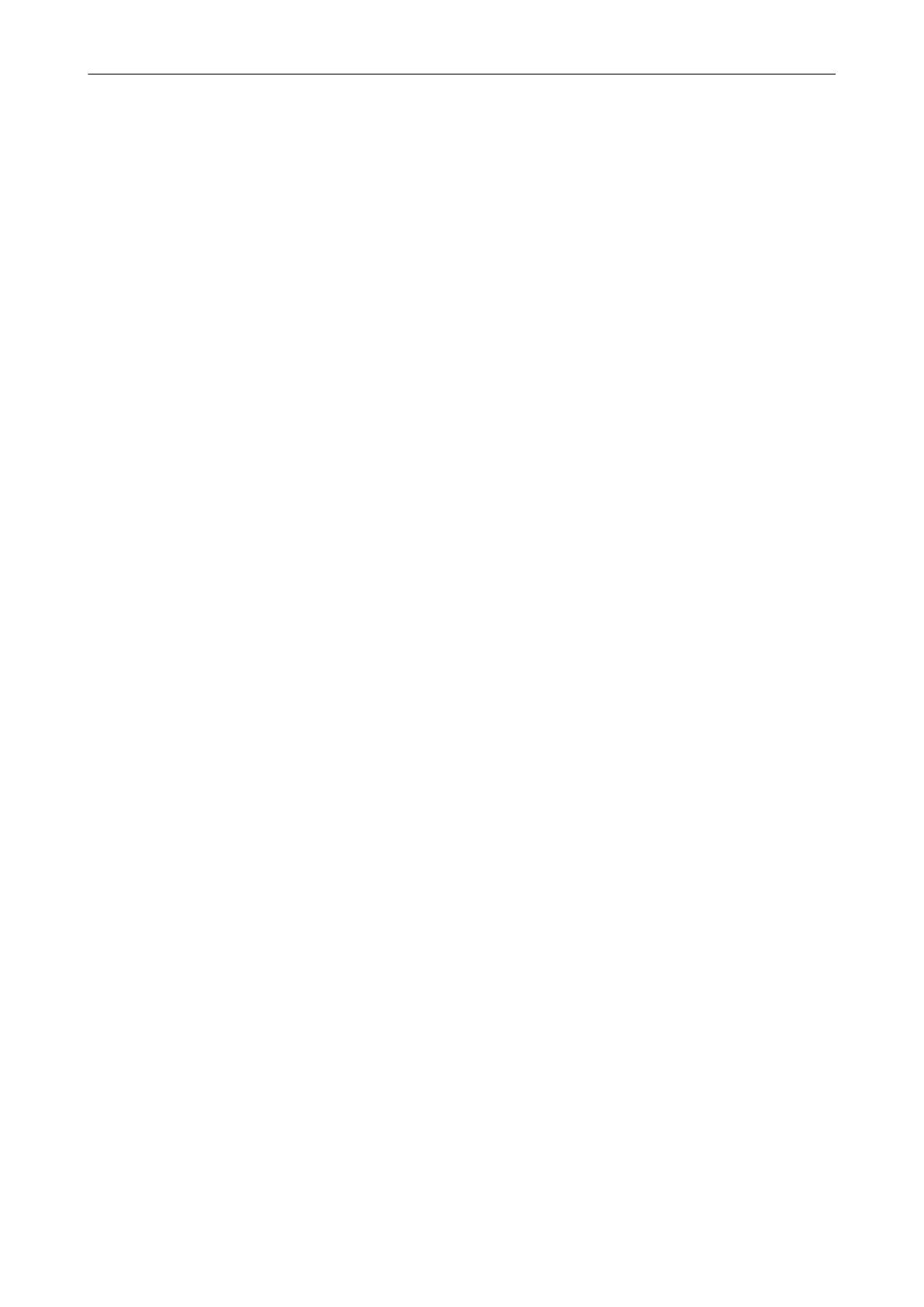Scan Settings for Your Intended Use
This section explains how to configure scan settings for creating scanned images depending on your
intended use.
Scan settings can be configured in the ScanSnap setup window.
l "Scanning Only One Side of a Document (Not Applicable to either S1100 or SV600)" (page 87)
l "Scanning Color Documents in Gray or Black & White" (page 88)
l "Scanning Color Documents in High Compression" (page 89)
l "Deleting Blank Pages (Not Applicable to SV600)" (page 90)
l "Correcting Skewed Character Strings" (page 91)
l "Rotating a Scanned Image to Its Correct Orientation" (page 93)
l "Reducing Bleed-Through" (page 95)
l "Reducing the Effect of Lighting (For SV600)" (page 97)
l "Reducing Faded Colors and Blown-Out Highlights (For SV600)" (page 99)
l "Correcting Skewed Text (For SV600)" (page 101)
l "Scanning Documents of Different Widths or Lengths in One Batch (Not Applicable to either
S1100 or SV600)" (page 103)
l "Scanning Documents Larger Than A4 or Letter Size (For iX500, S1500, S1500M, S1100, or
S510)" (page 104)
l "Scanning Documents Such as Photographs and Clippings (For iX500, S1500, S1500M, S1100,
or S510)" (page 107)
l "Saving Scanned Images in Multiple PDF Files" (page 109)
l "Saving the Scanned Images of a Book as Separate Single-Page Images (For SV600)" (page
111)
l "Creating Searchable PDF Files" (page 113)
l "Setting Keywords in PDF Files" (page 116)
l "Setting Passwords for PDF Files" (page 121)
l "Creating PDF/A Files" (page 126)
l "Starting Scanning Automatically (SV600)" (page 128)
Scan Settings for Your Intended Use
86