
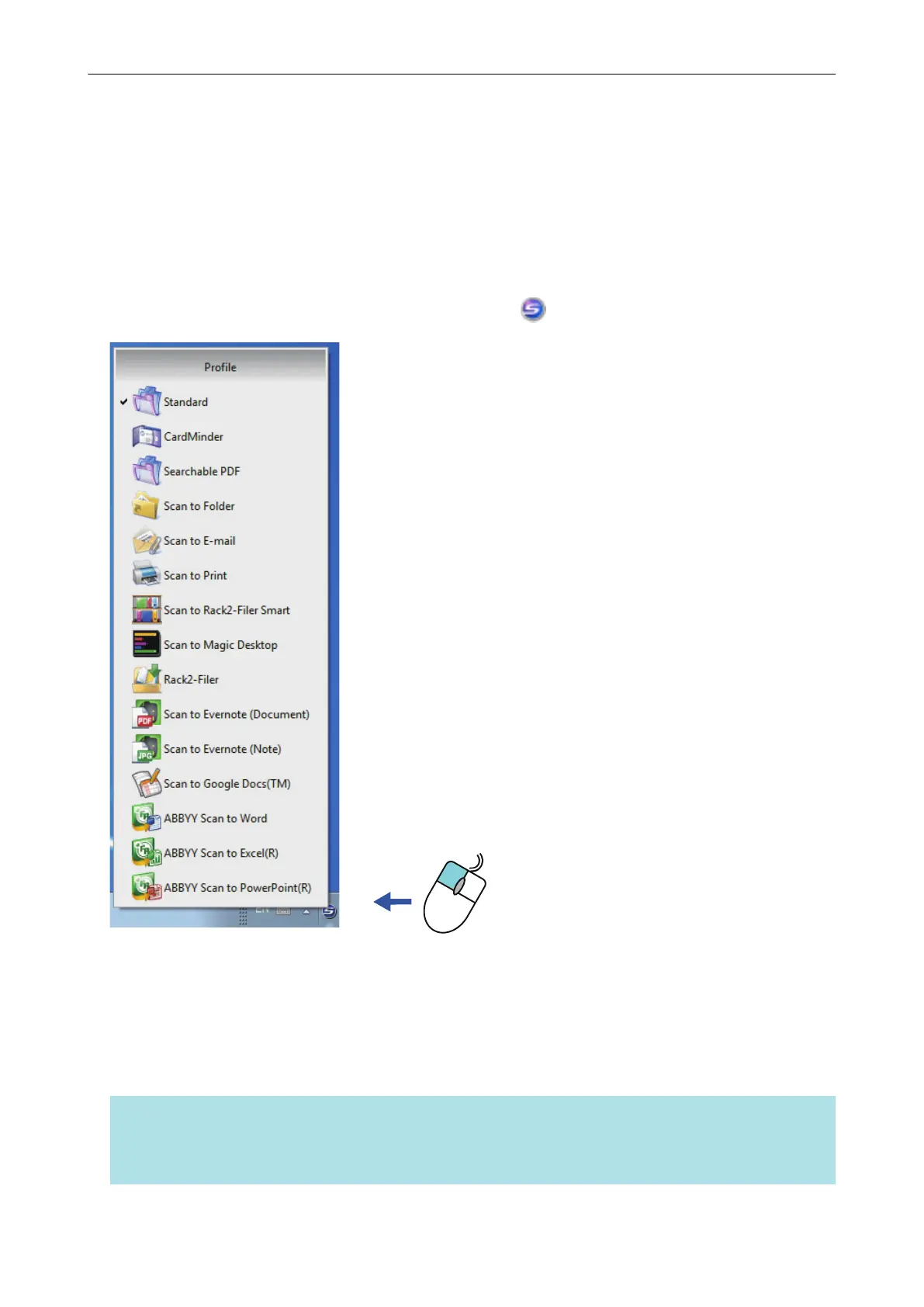
Do you have a question about the Fujitsu ScanSnap and is the answer not in the manual?
| Type | Document Scanner |
|---|---|
| Optical Resolution | 600 dpi |
| ADF Capacity | 50 sheets |
| Duplex Scanning | Yes |
| Color Depth | 24-bit |
| Grayscale Depth | 8-bit |
| Supported Operating Systems | Windows, macOS |
| Document Feeder Capacity | 50 Sheets |
| Scanner Type | Sheetfed |
| Interface | Wi-Fi |
| Image Sensor | CIS |
| Scanning Technology | Color |
| Maximum Document Size | 8.5" x 14" |
| Minimum Document Size | 2" x 2" |
| Power Consumption | 1.5 W or less |
| Dimensions (W x D x H) | 6.3" x 6.3" |
| Weight | 7.7 lbs |
| Scan Speed (Color, A4, 300 dpi) | 30 ppm / 60 ipm |
Manual contains important information about safe and correct use of the ScanSnap.
Use Quick Menu to select applications for saving, sending, or printing.
Use pre-set profiles for consistent scanning settings and application linking.
Scan documents directly into an application via ScanSnap Folder.
Integrate scanned documents with other applications like Organizer and CardMinder.
Connect to cloud services like Dropbox, Evernote, Google Docs, etc.
Convert scanned text to editable Word, Excel, or PowerPoint formats.
Step-by-step guide to add new scanning profiles.
Modify scan settings for existing profiles.











