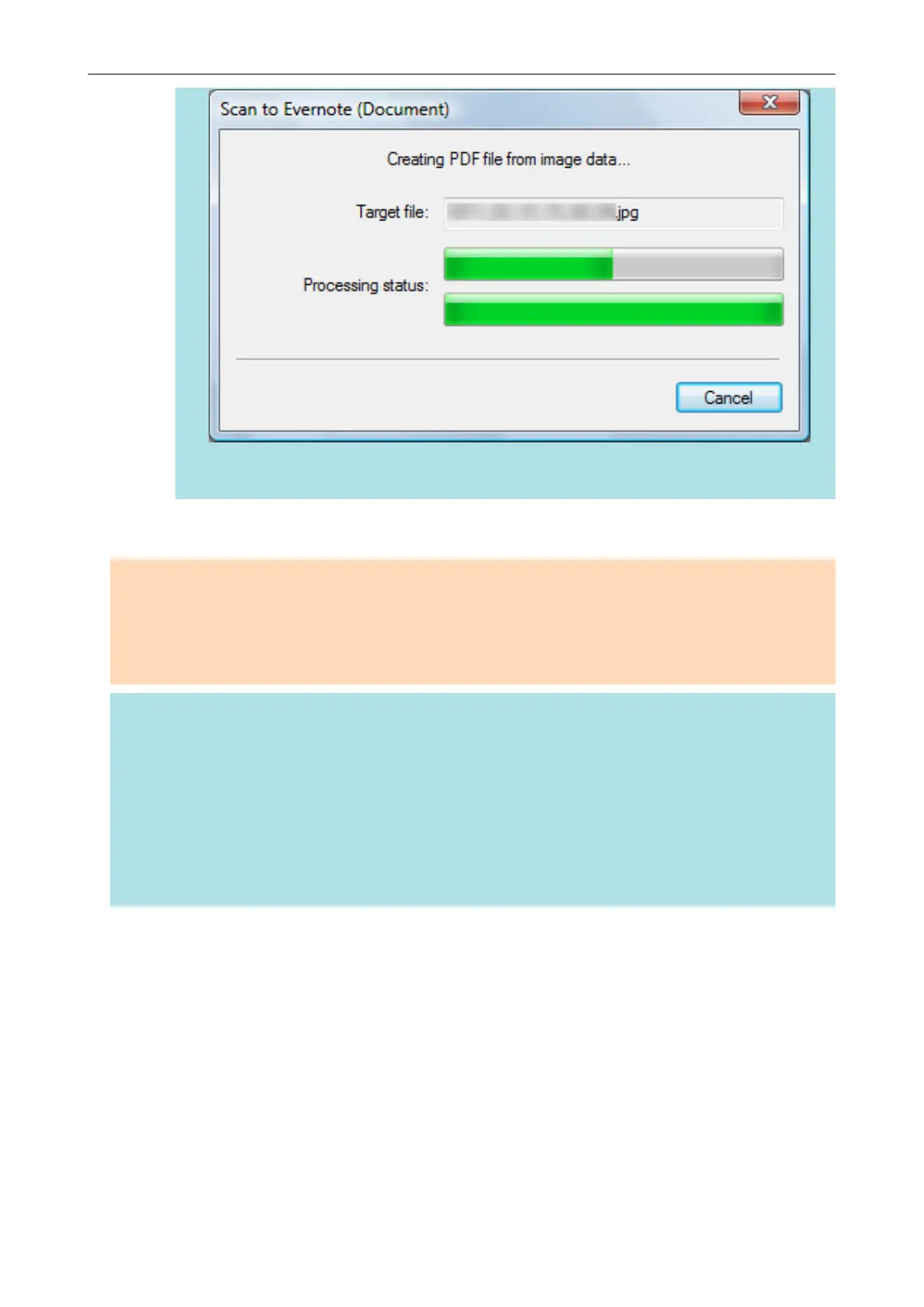l Note that text recognition will be performed only on pages containing text which is not yet
recognized.
a Evernote for Windows starts up, and the PDF file is saved to Evernote.
ATTENTION
l You cannot start scanning when the Quick Menu is displayed. Save the PDF file to Evernote before
scanning the next document.
l Do not move, delete, or rename scanned images using other applications while the Quick Menu is
displayed.
HINT
l Even after the scanned image is saved to Evernote, the same file as the scanned image remains in
the folder specified for [Image saving folder] in the [Save] tab of the ScanSnap setup window.
Delete this file if unnecessary.
l The settings for [Scan to Evernote (Document)] can be changed. For details, refer to "Changing the
Settings of Linked Applications" (page 171).
l Profiles can also be used for the linkage function. For details, refer to "Profile" (page 64).
l ScanSnap Folder can also be used to save scanned images to Evernote. For details, refer to
"ScanSnap Folder Operations" (page 79).
Saving Documents to Evernote (as a PDF File)
44