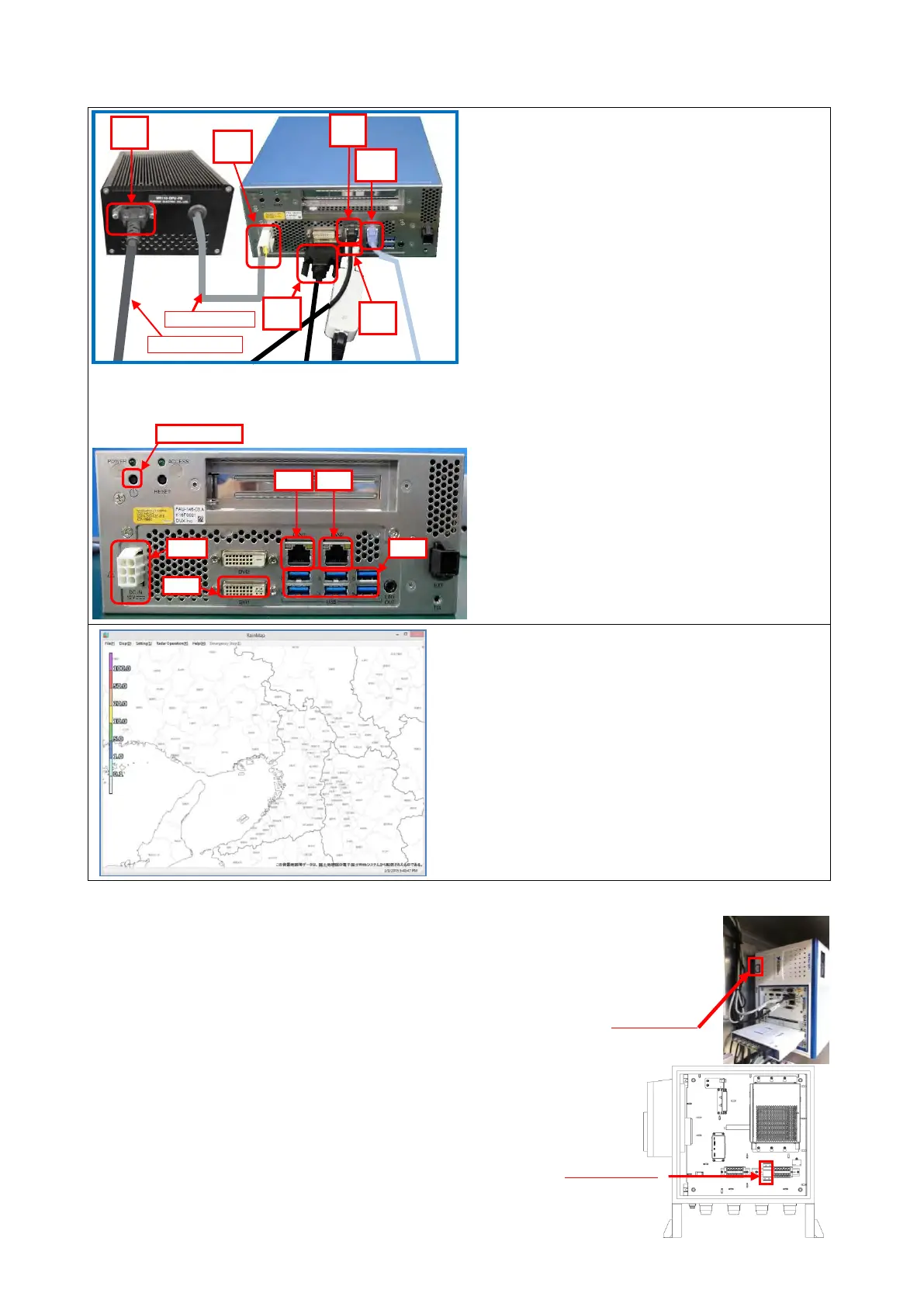S2E-17-0208_OM_WR2120_C
2
1.2. Startup the Data Processing Unit
1.3. Shut down / Reboot the Radar System
1. Press the switch button of Signal Processing Unit directly to turn off the system.
Confirm a lamp inside the PXI (inside the Signal Processing Unit).
If it turned to red, it means the PXI is down.
* If just want to reboot SPU, wait about 1 minute and then press
the switch button again to turn it on.
2. Shut down the circuit breaker in the storage box.
1. Setup the Data Processing Unit
(1) Connect DC power cable of DPU-PS to DPU.
(2) Connect AC power cable to DPU-PS and
electrical outlet.
Note: Turn “ON” the power of ATU first and then
DPU.
Note: DPU will boot up automatically when DC
power supplied. (Default setting)
(3) Connect display to DVI port, And connect
keyboard and mouse to USB port.
(4) Connect LAN cable from ATU (SPU module
inside the ATU) to LAN1 port..
(5) Connect LAN cable from MONI-CON (inside
the ATU) to USB port via bundled USB-LAN
adapter.
(6) Connect LAN cable from router to LAN2 port
for using Internet.
Notice:
1) Bundled cable is dedicated for Japan-US use. It
can be used up to 125V. Appropriate power
cable should be prepared at each site.
2) Do not use the same IP address on ATU.
3) Do not put heavy object on the DPU. It may
deform the DPU chassis.
2. Turn on the power of the Data Processing Unit.
Username: radar
Password: radar
Note: DPU will boot up automatically when DC
power supplied (Default setting).
1) The RainMap software starts automatically.
2) Click [Radar Operation] on the menu bar, and
select [Connect] to start radar operation.
3) Click [Radar Operation] on the menu bar, and
select [TX] to start observation and to display
radar images.
